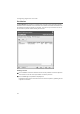User's Manual
33
Configuring Gigaset PC Card 108
The list shows the following parameters for each connection partner:
Establishing a connection
ì Double-click in the list on the connection partner with which you want to set up a
connection.
This connects your PC to the connection partner.
SSID Shows the connection partner's ID (see "SSID (Service Set Iden-
tifier)" on page 19).
BSSID (MAC Address) Shows the connection partner's physical address
(Basic Service Set Identifier).
In networks with Ad Hoc mode the BSSID corresponds to the
MAC address of the Access Point.
Channel Shows the radio channel the connection partner uses to trans-
mit data (see "Channel" on page 21).
Security Shows whether radio traffic to the connection partner is
encrypted (see "Configuration – Security" on page 22).
If this is the case, you will see a key icon.
Signal (%) Shows the signal strength of the radio traffic between your PC
and the connection partner as a percentage (see "Signal
Strength" on page 29).
Transmission Mode Shows the connection partner's current transmission mode
(see "Transmission mode" on page 21).
XR Shows whether the Access Point's XR function (Extended
Range) is active. This function is activated if a range is too large
to establish a connection. It increases the range and decreases
the transmission rate.
Network Mode Shows the connection partner's current network mode
(see "Operating mode" on page 20).
Note:
If your network adapter's active configuration profile is not compatible with the con-
nection partner's settings, for example the encryption has not been set correctly, you
will first see the Configuration – Security tab:
ì Change the settings required for the connection.
Or
ì Select a saved profile.
Then the connection will be set up automatically.