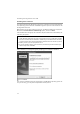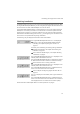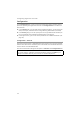User's Manual
13
Installing the Gigaset PC Card 108
Checking installation
If installation was successful, you can now use the Gigaset WLAN Adapter Monitor. With
the Gigaset WLAN Adapter Monitor you can configure your Gigaset PC Card 108 and cre-
ate a connection to other network adapters or an Access Point.
The Gigaset WLAN Adapter Monitor is represented by an icon in the status area of the
taskbar, this icon shows you if there is a connection to a connection partner and the
quality of the connection. In a wireless network using only Siemens Gigaset products
and where the standard settings were used (e. g. no encryption), the connection to an
Access Point is set up automatically during installation.
The following may be displayed in the status area of the taskbar:
You are advised to read Chapter "Notes on secure operation" on page 3.
ü
The Gigaset WLAN Adapter Monitor icon is not displayed.
ì First try to open the Gigaset WLAN Adapter Monitor
manually, see Chapter "Opening the monitor" on
page 15.
If this fails, then something went wrong during installation.
ì Deinstall the software, see Chapter "Uninstalling the
software" on page 35.
ì Then install the software again, see Chapter "Running
installation" on page 9.
The Gigaset WLAN Adapter Monitor icon is displayed in the
taskbar, with a red ball above the icon:
The Gigaset WLAN Adapter Monitor is installed; the Gigaset
PC Card 108 has not been inserted or inserted incorrectly.
ì Check that the card is correctly positioned.
The Gigaset WLAN Adapter Monitor icon is displayed in the
taskbar, with a red cross above the icon:
The Gigaset WLAN Adapter Monitor is installed and active;
there is no connection to the local network.
ì Turn to Chapter "Configuring Gigaset PC Card 108" on
page 15.
The icon is displayed in the taskbar, with a green ball above
the icon:
The Gigaset WLAN Adapter Monitor is installed and active;
there is no connection to the local network. The number of
bars displayed in the icon shows the connection quality.