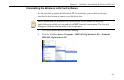User Manual
Table Of Contents
- About This Manual
- Chapter 1 Introduction
- Chapter 2 Installing the Wireless LAN Card
- Chapter 3 Wireless LAN Monitor Utility
- Chapter 4 Using Wireless Tray Icon Functions
- Chapter 5 Windows XP Wireless Zero Configuration Utility
- Chapter 6 Disabling / Uninstalling the Wireless LAN Card
- Chapter 7 Updating the Device Driver and Software
- Chapter 8 Troubleshooting
- Appendix A Limited Warranty
- Appendix B Regulatory Compliance
- Appendix C Setting Up TCP/IP
- Appendix D Specifications
- Glossary
Chapter 5 Windows XP Wireless Zero Configuration Utility
55
Under Preferred networks section, you can add any wireless networks that you wish to
connect to. To do this, just click Add to add more Access Points or Wireless LAN Cards to
the list.
After you click the Add button, the Wireless Network Properties window pops up. Type
your network name (SSID) and, if needed, the wireless network WEP settings. Once the
Access Point or Wireless LAN Card that you want to connect to has been set with WEP key,
you must type the same WEP key as the Access Point’s or Wireless LAN Card’s.
Figure 5-5 Windows XP-Add Preferred Networks