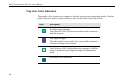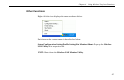User Manual
Table Of Contents
- About This Manual
- Chapter 1 Introduction
- Chapter 2 Installing the Wireless LAN Card
- Chapter 3 Wireless LAN Monitor Utility
- Chapter 4 Using Wireless Tray Icon Functions
- Chapter 5 Windows XP Wireless Zero Configuration Utility
- Chapter 6 Disabling / Uninstalling the Wireless LAN Card
- Chapter 7 Updating the Device Driver and Software
- Chapter 8 Troubleshooting
- Appendix A Limited Warranty
- Appendix B Regulatory Compliance
- Appendix C Setting Up TCP/IP
- Appendix D Specifications
- Glossary
Chapter 5 Windows XP Wireless Zero Configuration Utility
51
4. Click Connect, then you will join the target network and this dialog window will
disappear. When your wireless connection is established, the connection icon appears as
below:
Note
If the wireless connection can’t be established, double-click the connection icon and
then click Properties. Go to Authentication tab first to make sure that you use the
correct authentication type for the Wireless LAN Card. For more information, refer to
“Authentication” on page 57.
Viewing Wireless Connection Status
After you successfully connect to the Access Point or Wireless LAN Card, double-click the
icon in the system tray again. This will open the Wireless Network Connection Status
window where you can see the general data of the Wireless LAN Card, such as Status,
Duration, Speed, Signal Strength, etc.