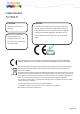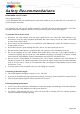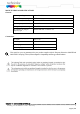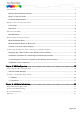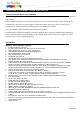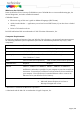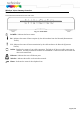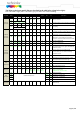Cable Modem TC7300.TI CAUTION CAUTION Disconnect power before servicing. To ensure reliable operation and to prevent overheating, provide adequate ventilation for this modem and keep it away from heat sources. Do not locate near heat registers or other heat-producing equipment. Provide for free air flow around the Wireless Voice Gateway and its power supply. This device is intended for indoor operation only. Telephone jacks Line 1 and Line 2 must not be connected to outside wiring.
NORTH AMERICAN CABLE INSTALLER: This reminder is provided to call your attention to Article 820-40 of the National Electrical Code (Section 54 of the Canadian Electrical Code, Part 1) which provides guidelines for proper grounding and, in particular, specifies that the cable ground shall be connected to the grounding system of the building as close to the point of cable entry as practical.
Safety Recommendations REMEMBER SAFETY FIRST Using equipment safely Your Cable Modem has been manufactured to meet safety standards, but you must take care if you want it to perform properly and safely. It is important that you read this booklet completely, especially the safety instructions below. If you have any doubts about the installation, operation or safety of decoder, please contact your supplier.
MAIN TECHNICALSPECIFICATIONS General Operating voltage 110 ~ 240 VAC Typical Power consumption 18W max Dimensions (W x H x D) 220mm x 166.7mm x 43mm Operating temperature range 0 – 40 °C Storage temperature range -20 – 70 °C AC adapter (or plug-in adapter) type ADAPTER 18W 12VDC/1.5A Connections DC input 12V/ 1.
Introduction ............................................................................................................................. 6 Wireless Voice Gateway Features ........................................................................................... 6 What’s on the CD-ROM ......................................................................................................... 7 Computer Requirements...............................................................................................
CHAPTER 1: CONNECTIONS AND SETUP Turning on the Wireless Voice Gateway If there is no lighted LEDs on the front panel, check the power adapter plug-in the power jack and connect to CM correctly. After installing the Wireless Voice Gateway and turn it on for the first time (and each time the modem is reconnected to the power), it goes through several steps before it can be used. Each of these steps is represented by a different pattern of flashing lights on the front of the modem.
What’s on the CD-ROM Insert the Wireless Voice Gateway CD-ROM into your CD-ROM drive to view troubleshooting tips, the internal diagnostics, and other valuable information. CD-ROM Contents: • Electronic copy of this user’s guide in additional languages (PDF format) • Adobe Acrobat Reader — application you can load to read PDF format, if you don’t have it loaded already • Links to Technicolor web site DOCSIS and PacketCable are trademarks of Cable Television Laboratories, Inc.
Wireless Voice Gateway Overview Front Panel The following illustration shows the front panel: Fig. 1-1 Front Panel POWER - Indicates the Power status. DS - Indicates the status of Data reception by the cable modem from the Network (Downstream Traffic). US - Indicates the status of Data transmission by the cable modem to the Network (Upstream Traffic). Online - Displays the status of your cable connection.
The lights on the front panel LEDs are described in the table below (from left to right): ON = the LED is light, OFF = the LED is gray, FLASH = the LED is blinking.
Rear Panel Fig. 1-2 Rear Panel Connector Power Jack Cable Reset Description Connector for DC12V Connector for the cable network Ethernet Phone1/ Phone2 Ethernet ports, RJ-45, 10/100/1000BaseT connector RJ11 Phone Connectors To restart the modem or press over 5 seconds can default the modem. Table 1-2 Rear Panel description Side Panel for WPS Fig. 1-3 Side Panel WPS - Indicates the status of the WPS (Wi-Fi Protected SetupTM) functionality. WPS button: Wi-Fi Protected SetupTM.
Wall Mounting This article will show the user through the process of wall-mounting the Wireless Voice Gateway The Adapter has two wall-mount slots on its back panel. Two screws are needed to mount the Adapter. Fig. 1-4 Wall Mounting To do this: 1. Ensure that the wall you use is smooth, flat, dry and sturdy and use the 2 screw holes which are 101.6 mm (4 inches) apart from each other. 2. Fix the screws into wall, leaving their heads 3 mm (0.12 inch) clear of the wall surface. 3.
Relationship among the Devices This illustration shows a cable company that offers DOCSIS and PacketCable/Euro-PacketCable compliant voice/data services. Fig. 1-5 Connection overview What the Modem Does The Wireless Voice Gateway provides high-speed Internet access as well as cost-effective, toll-quality telephone voice and fax/modem services over residential, commercial, and education subscribers on public and private networks via an existing CATV infrastructure.
Contact Your Local Cable Company You will need to contact your cable company to establish an Internet account before you can use your gateway. You should have the following information ready (which you will find on the sticker on the gateway): • The serial number • The model number • The Cable Modem (CM) Media Access Control (MAC) address • The Terminal Adapter (EMTA) MAC address • Security information: Service Set IDentifier (SSID), Encryption key / passphrase (WPA2-PSK by default), channel number.
Attaching the Cable TV Wire to the Wireless Voice Gateway 1. Locate the Cable TV wire. You may find it one of three ways: a. Connected directly to a TV, a Cable TV converter box, or VCR. The line will be connected to the jack, which should be labeled either IN, CABLE IN, CATV, CATV IN, etc. b. Connected to a wall-mounted cable outlet. c. Coming out from under a baseboard heater or other location. See Figure 1-5 for the wiring example.
Installation procedure for connecting to the Ethernet interface Follow these steps for proper installation. Plug the coaxial cable to the cable wall outlet and the other end to the modem connector labeled "CABLE". Note: To ensure a fast registration of the modem, the coaxial cable must be connected to the modem before it is powered on. Plug the power supply into the socket of the cable modem and two-pin on the adatper plug into the AC outlet. Note: Only use the power supply that comes with the modem.
Connecting More Than one Computer to the Wireless Voice Gateway If you need to connect more than two computers or if you need to connect two computers, you’ll need the following additional equipment (if supported by your cable operator): • Crossover-wired, or “null,” category 5 Ethernet cable for the cable modem to be connected to the hub • 10/100/1000BaseT Hub or Switch • Straight through, or standard, category 5 Ethernet cable (one for each computer to be connected) If you have a hub with an uplink port a
Telephone or Fax Connection When properly connected, most telephony devices can be used with the Wireless Voice Gateway just as with a conventional telephone service. To make a normal telephone call, pick up the handset; listen for a dial tone, then dial the desired number. For services such as call waiting, use the hook switch (or FLASH button) to change calls. The following procedures describe some of the possible connection schemes for using telephony devices with the Wireless Voice Gateway. 1.
CHAPTER 2: WEB CONFIGURATION To make sure that you can access the Internet successfully, please check the following first. 1. Make sure the connection (through Ethernet) between the Wireless Voice Gateway and your computer is OK. 2. Make sure the TCP/IP protocol is set properly. 3. Subscribe to a Cable Company. Accessing the Web Configuration The Wireless Voice Gateway offers local management capability through a built-in HTTP server and a number of diagnostic and configuration web pages.
z Main Menu: the hyperlinks on the top of the page, including Gateway and several sub-menu items z Sub Menu: under the main menu, sub menu use to enter each function, e.g., Status z Title: the sidebar on the left side of the page indicates the title of this management interface, e.g., Software in this example z Main Window: the current workspace of the web management, containing configuration or status information For easy navigation, the pages are organized in groups with group in names main menu.
Gateway – Status Web Page Group 1. Software The information section shows the hardware and software information about your gateway. The status section of this page shows how long your gateway has operated since last time being powered up, and some key information the Cable Modem received during the initialization process with your cable company. If Network Access shows “Allowed,” then your cable company has configured your gateway to have Internet connectivity.
2. Connection This page reports current connection status containing startup procedures, downstream and upstream status, CM online information, and so on. The information can be useful to your cable company’s support technician if you’re having problems. Fig. 2-3 Gateway\Status\Connection Page 21 / 27
CHAPTER 3: ADDITIONAL INFORMATION Frequently Asked Questions Q. What if I don’t subscribe to cable TV? A. If cable TV is available in your area, data and voice service may be made available with or without cable TV service. Contact your local cable company for complete information on cable services, including high-speed internet access. Q. How do I get the system installed? A. Professional installation from your cable provider is strongly recommended.
technology achieves higher throughput by re-packaging data, reducing the number of overhead control packets, so that more useful data can be sent during a given amount of time. * Monthly subscription fee applies. ** Additional equipment required. Contact your cable company and ISP for any restrictions or additional fees.
General Troubleshooting You can correct most problems you have with your product by consulting the troubleshooting list that follows. I can’t access the internet. z Check all of the connections to your Wireless Voice Gateway. z Your Ethernet card may not be working. Check each product’s documentation for more information. z The Network Properties of your operating system may not be installed correctly or the settings may be incorrect. Check with your ISP or cable company.
Service Information If you purchased or leased your Wireless Voice Gateway directly from your cable company, then warranty service for the Digital Cable Modem may be provided through your cable provider or its authorized representative. For information on 1) Ordering Service, 2) Obtaining Customer Support, or 3) Additional Service Information, please contact your cable company. If you purchased your Wireless Voice Gateway from a retailer, see the enclosed warranty card.
Glossary 10/100/1000 BaseT – Unshielded, twisted pair cable with an RJ-45 connector, used with Ethernet LAN (Local Area Network). “10/100/1000” indicates speed (10/100/1000 BaseT), “Base” refers to baseband technology, and “T” means twisted pair cable. Authentication - The process of verifying the identity of an entity on a network. DHCP (Dynamic Host Control Protocol) – A protocol which allows a server to dynamically assign IP addresses to workstations on the fly.
TCP/IP (Transmission Control Protocol/Internet Protocol) – A networking protocol that provides communication across interconnected networks, between computers with diverse hardware architectures and various operating systems. TFTP - Trivial File Transfer Protocol, the system by which the Media Terminal Adapter’s configuration data file is downloaded.
Federal Communication Commission Interference Statement This device complies with Part 15 of the FCC Rules. Operation is subject to the following two conditions: (1) This device may not cause harmful interference, and (2) this device must accept any interference received, including interference that may cause undesired operation. This equipment has been tested and found to comply with the limits for a Class B digital device, pursuant to Part 15 of the FCC Rules.
Radiation Exposure Statement: This equipment complies with FCC radiation exposure limits set forth for an uncontrolled environment. This equipment should be installed and operated with minimum distance 20cm between the radiator & your body. Note: The country code selection is for non-US model only and is not available to all US model. Per FCC regulation, all WiFi product marketed in US must fixed to US operation channels only.