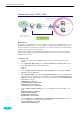User's Manual
Chapt er 3: Accessing I nt ernet
27
PPP over Et hernet ( PPPoE) I P Extension Mode
RDAI US
Serve r
AAA
BRAS
STM- 1
DSLAM
Loop
Dy n a m ic Pu b lic I P
assigne d by BRAS
P P P o E I P
Ex t ension M ode
Hub
ADSL
Rout e r
Et he rn et
PC( S)
PPP ove r Eth e r net
Def a ult Priva t e I P
1 9 2 .1 6 8 .1 .1
* BRAS: Broadband
Rem ote Access Server
I SP
( I nter net Serv ice Provider)
Descr ipt ion:
In this deployment environment, the PPPoE session is between the ADSL WAN interface and BRAS.
The ADSL Router acts as a bridge and gets a public IP address from BRAS for your computer. And
only the one that got the public IP address is allowed to access to Internet. The real IP that you got is
acquired from ISP. Moreover, no NAT translation will be done at this case.
Configu rat ion:
1. Start up your browser and type 192.168.1.1 as the address to enter this ADSL web-based
manager.
2. Go to Advanced - Internet - Connections. And click Add.
3. Type in the VCI and VPI value. Then click the Next button. eg:
VPI – 0
VCI – 39
4. On the Configure Internet Connection -Connection Type page, select the PPP over
Ethernet (PPPoE) then click the Next button.
5. In the WAN I P S e tt in gs page, select Obtain an IP address automatically, uncheck Enable
NAT box and check PPP IP extension then click Next.
6. In the PPP Username and Password page, enter the PPP username and password that you got
from your ISP. Select Dial on Demand and type in the number for inactivity timeout. The
default is 20. Or select Always on. Then click Next.
7. In the Configure LAN side Settings page, type in the IP address and subnet mask for your
LAN. And click Next. eg:
Primary IP address:192.168.1.1
Subnet Mask:255.255.255.0
8. Check the network information. Make sure the settings match the settings provided by ISP.
Click Finish.