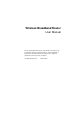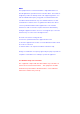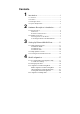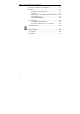Wireless Broadband Router User Manual No part of this publication may be reproduced in any form by any means without the prior written permission. Other trademarks or brand names mentioned herein are trademarks or registered trademarks of their respective companies. Jan 2003, Draft Version F/W:2.02.
NOTE This equipment has been tested and found to comply with the limits for a Class B digital device, pursuant to Part 15 of the FCC Rules. These limits are designed to provide reasonable protection. This equipment generates, uses and can radiated radio frequency energy and, if not installed and used in accordance with the instructions, may cause harmful interference to radio communications.
Contents 1 Introduction ..................................................1 1.1 Overview........................................................................1 1.2 Features ........................................................................1 1.3 Package Contents .........................................................2 1.4 System Requirements ...................................................3 2 Hardware Description & Installation .............5 2.1 Physical Outlook ............................
Wireless Broadband Router User Manual 4.5 Wireless LAN (2.4G) Configuration..............................32 4.6 Filters...........................................................................37 Specifing Your IP Filter Rules ....................................37 Filter Types................................................................38 Filter Scenario of the Wireles Broadband Router ......39 Viewing Filter Log......................................................40 Other Firewall Settings ..........
Safety Instructions Installing • • • • • • • • Using • • • • Use only the type of power source indicated on the marking labels. Use only the power adapter supplied with the product. Do not overload wall outlet or extension cords as this may increase the risk of electric shock or file. If the power cord is frayed, replace it with a new one. Proper ventilation is necessary to prevent the product overheating.
Wireless Broadband Router User Manual Do not attempt to disassemble or open covers of this unit yourself. Nor should you attempt to service the product yourself, which may void the user’s authority to operate it. Contact qualified service personnel under the following conditions: • • • • • • iv If the power cord or plug is damaged or frayed. If liquid has been spilled into the product. If the product has been exposed to rain or water.
About This User Manual For brevity, throughout this manual the “Wireless Broadband Router” is referred to as “the router” or “the device” and following terms or abbreviations are used interchangeably: • • • Access Point-AP Wireless LAN-WLAN Ethernet network-LAN-network This User Manual contains information on how to install and configure your Wireless Broadband Router to get your network started accessing the Internet.
1 Introduction 1.1 Overview Thank you for choosing this Wireless Broadband Router. The Wireless Broadband Route features a wireless Access Point, a 4-port LAN switch and a WAN port, which extends your existing broadband Cable/ADSL connection. It allows the broadband connection to be shared through either the IEEE 802.11g Access Point feature or the 10/100Base-TX Ethernet switch, which also eliminates the purchase of additional hub or switch.
Wireless Broadband Router User Manual • • • • • • • • • • • • • • • • • • • • • 802.11g Wireless LAN Build-in two internal antenna for wireless technology PPPoE (PPP over Ethernet) Client with Keep Alive/Connect On Demand Support PAP and CHAP Authentication DHCP Client MAC Address Cloning DHCP Server NAT Firewall Support Bridge Mode Support 802.
1. Introduction 1.4 System Requirements • • • • Broadband Internet Connection using Cable/ADSL modem for Internet connection One computer with 10/100Base-T Ethernet card and TCP/IP protocol installed for initial setup Internet Explorer 5.
2 Hardware Description & Installation 2.1 Physical Outlook Front Panel The following illustration shows the front panel of the Wireless Broadband Router : LED Indicators The Wireless Broadband Router is equipped with eight LEDs on the front panel as described in the table below (from left to right) : LEDs WLAN Function Color Status Description Power Off No power is supplied to the unit. Solid Power is connected to the unit.
Wireless Broadband Router User Manual LEDs WAN Function Color Status Description Orange Slowly Ethernet device is connected. (10 Mbps) blinking WAN Port Green Quickly Transmitting/receiving packets on the blinking LAN port. Off Status Power is off or no broadband device is connected. Slowly Broadband device is connected. blinking Connected Green Quickly Transmitting/receiving packets on the blinking WAN port. Off Indicates the WAN port does not yet obtain an IP address.
2. Hardware Description & Installation To reset the device to factory defaults, insert a straightened paperclip into the Reset hole to press the button. Keep pressing and power cycle (off and on) the device. Wait for at least 5 seconds to release the button. Then wait for the device to finish booting. If you want to restore your customized settings after loading defaults, refer to “4.8 Administration” for more information. 2.
Wireless Broadband Router User Manual Connect the single DC output connector of the power adapter to the power jack on the back of the Wireless Broadband Router. Then connect the supplied power cord to the power adapter and the other end to an AC outlet. Step 4 Turn on the power switch.
2.
3 Setting Up Ethernet/WLAN Client To access the Wireless Broadband Router via Ethernet or wireless network, you must properly configure the network settings of your Ethernet or wireless client PC. As the Wireless Broadband Router is configured with the default IP address of 192.168.1.1 and subnet mask of 255.255.255.0, and its DHCP server is enabled by default, you can configure your PC’s TCP/IP settings as one of the following: 1.
Wireless Broadband Router User Manual For Windows 98/ME Step 1 Click on the Start menu, point to Settings and click on Control Panel. Step 2 Double-click the Network icon. Step 3 In the Network window, highlight TCP/IP protocol for your NIC and click Properties. Step 4 On the IP Address tab, select Obtain an IP address automatically. Then click OK. Step 5 If your network settings is changed, you will be prompted with System Settings Change dialog box, click Yes to restart your computer.
3. Setting Up Ethernet/WLAN Client Step 3 Select the Ethernet or WLAN adapter from the drop-down list to show the IP address. If necessary, click Release and then Renew to get a new IP address. Click the drop-down arrow to select your Ethernet adapter. For Windows NT Step 1 Click Start, point to Settings, and then click Control Panel. Step 2 Double-click the Network icon. Step 3 On the IP Address tab, click on the drop-down arrow of Adapter to select required adapter.
Wireless Broadband Router User Manual Checking/Renew IP Address under Windows NT The following steps help you verify if your network adapter gets an IP address within the DHCP IP pool range (192.168.1.100 ~ 192.168.1.150 by default) of the router. If not, you may need to renew the IP information. Step 1 Click Run from the Start menu to open the Run dialog box. Step 2 Type cmd in the dialog box and then click OK. Step 3 At prompt, type ipconfig to see the IP information from DHCP server.
3. Setting Up Ethernet/WLAN Client Checking/Renew IP Address under Windows 2000 To verify if your network adapter gets an IP address within the DHCP IP pool range (192.168.1.100 ~ 192.168.1.150 by default) of the router, follow the related description under Windows NT section. The procedures are the same. 3.2 Setting up Wireless Client You can also choose to access the router via a wireless client, whether for configuration purpose or sharing network resource and Internet connection.
Wireless Broadband Router User Manual 3.3 Checking Connection with the Router You can use the Ping command to verify whether or not your Ethernet/Wireless client has successfully connected to the Wireless Broadband Router. To execute ping command, open the DOS window and ping the IP address of the router at the DOS prompt. For example: ping 192.168.1.1 If the following response occurs: Reply from 192.168.1.
4 Web Configuration 4.1 Accessing Web-Based Configuration Utility Once your PC is properly configured as described in "3. Setting Up Ethernet/WLAN Client", you can proceed as follows for initial configuration: 1. Start your Web browser and type http://192.168.1.1 in the URL field. This address is the default private IP of your router. 2. After connecting to the device, you will be prompted to enter the username and password. Leave the username empty and enter the default password of admin.
Wireless Broadband Router User Manual To enable Your Settings After you have customized the settings and then click the Apply button, the device will begin registering your settings. You will be prompted to wait for a few seconds for the router to commit changes to permanent storage. During this process, it is important not to switch on or off the router otherwise damage may be caused to the device.
4. Web Configuration 4.2 Viewing System Status Clicking System Overview in the menu bar will display the System Overview page which shows the basic information of your Wireless Broadband Router, including the system, WAN/LAN interface and Wireless LAN interface information. You may click the Update button to update the overall status. If firewall is enabled, an additional item Firewall is displayed at the bottom of the page.
Wireless Broadband Router User Manual 4.3 Configuration for NAT Routing Mode Prior to configuring your Wireless Broadband Router, you must decide whether to configure the device as a router or as a bridge. This section only describes how to set up the device to act as a router. For bridge configuration, see ”4.4 Configuration for Bridge Mode” for instructions. When operating as a router, the device communicates with your ISP through the WAN port.
4. Web Configuration and obtain related information for correct configuration. Then proceed to finish the following procedures.
Wireless Broadband Router User Manual WAN Configuration for NAT Routing Mode Click WAN in the configuration menu to enter the WAN configuration page and carry out the procedures below. Part 1. Configuring general settings. 1. In the WAN/LAN Relation item, select the NAT Routing option. This option allows the device to act as a router and use the built-in NAT function to translate your multiple private IP addresses to a single public IP address.
4. Web Configuration Part 2. Configuring protocol settings According to the connection type you selected above, proceed to set up related parameters. υ DHCP Client If DHCP Client is your option, no other configuration is needed. You may just click Apply to end your WAN settings. After the connection to your ISP is established, the information provided by your ISP will be displayed in the Status group.
Wireless Broadband Router User Manual Connect on Demand: If enabled, the router will trigger a PPP session for connection to the Internet if any client PC on your LAN sends out a request for Internet access. However, the router automatically disconnects the PPP session after the WAN connection has been idle for the amount of time you specified in the Max Idle Time box.
4. Web Configuration υ PPTP Client If PPTP Client is your option, configure these fields as required. Username/Password: Enter the access credentials, i.e., username and password, for the router to initiate a PPTP connection to the PPTP server. Server IP Address: Enter the IP address of the PPTP server. IP Address/Subnet Mask: Enter the Internet IP address/subnet mask that the ISP assigns to this router for reaching the PPTP server.
Wireless Broadband Router User Manual υ Manual Conifg If Manual Config is your option, configure these fields as required by your ISP. IP Address/Subnet Mask: Enter the fixed IP address and subnet mask given by your ISP in respective fields. The default values are 0.0.0.0/0.0.0.0. Default Gateway: The IP address of the default gateway of the router. It is the IP that the router first contact to communicate with the Internet. The default is 0.0.0.0.
4. Web Configuration LAN Configuration for NAT Routing Mode Your router communicates with your LAN through its LAN port. The LAN configuration page allows you to define the private IP address and DHCP server settings over the LAN interface. 1. In Manual Config > IP Address & Subnet Mask field, enter the IP address and subnet mask for the LAN port. By default, the IP address and subnet mask of the LAN port is 192.168.1.1 and 255.255.255.0 respectively.
Wireless Broadband Router User Manual Internet session, the router will allocate an unused IP address from this pool and lease them to the device for a specified amount of time. Figure 4-8 LAN Configuration in Router Mode Viewing Current DHCP Assignments When DHCP server function is enabled for your LAN, the router keeps a record of any machine (either Ethernet or Wireless node) that has leased IP from the specified IP pool.
4. Web Configuration 4.4 Configuration for Bridge Mode A bridge connects two or more LANs together and bases the forwarding decision on the MAC address. Under Bridge mode, filters and forwarding are not applicable. Acting as a bridge, the devices supports DHCP server service. To set up the bridge mode, perform the procedures below. Part 1. Enable bridging function. Go to the WAN configuration page and select the Bridging option as the WAN/LAN relation and then click Apply to commit the changes.
Wireless Broadband Router User Manual Figure 4-11 Bridge Mode-DHCP Client Manual Config: If enabled, manually enter the IP address and its subnet mask in IP Address & Subnet Mask fields. 2. For Manual Config setting only, in DHCP Server > Service item, select whether to have your bridge act as a DHCP server. If you disable DHCP service, no further configuration is required. Just Apply to submit your changes. Note: After committing this setting, your configuring PC may lose connection to the device.
4.
Wireless Broadband Router User Manual 4.5 Wireless LAN (2.4G) Configuration The Wireless Broadband Router implements Access Point capability which connects wireless clients to a wired LAN. It allows wireless nodes to access network resources and share the broadband Internet connection. With the default values, the router (Access Point) can be easily associated by a wireless client. We suggest that you customize the wireless settings to prevent unauthorized association.
4. Web Configuration WEP is disabled by default. If you want to protect your data when it is transferred from one station to another, you should enable this security option. For security concern, we strongly suggest you enable WEP function. To enable WEP, select 64 bits or 128 bits option as the encryption algorithm. The higher the bit number, the greater the complexity and the security of the encryption.
Wireless Broadband Router User Manual decryption will fail. To ensure successful decryption, have your wireless stations set identical key tables. Note: All Wireless Stations must use identical encryption algorithm level and Key values (same key position in its key table) to ensure successful data transmission. υ Access Control MAC Address Access Control: The device also supports authentication based on the MAC address of a wireless client.
4. Web Configuration DTIM when the AP has buffered broadcast or multicast messages for associated clients. Its clients hear the beacons and awaken to receive the broadcast and multicast messages. The default value is 3. Rate: Sets the rate of data transmission according to the speed of your wireless network.
Wireless Broadband Router User Manual Figure 4-13 36 Wireless LAN Configuration
4. Web Configuration 4.6 Filters When your Wireless Broadband Router operates as a router, the built-in NAT function provides your LAN with the Internet access via the single public IP of the WAN port. That means all network devices are allowed to access various Internet service. Under this circumstance, network security becomes an important issue and system administrators may need to build access control to protect the network.
Wireless Broadband Router User Manual Filter Types When setting up filter rules, you can define the Filter rules based on the LAN machine’s MAC address, IP address or the protocol type of the data packet. Each filter type is described as below. Note: Based on OSI reference model, MAC Filters demand higher priority than IP Filters while IP Filters higher than Port Filters. MAC Filters: The MAC address of the LAN machine from which packets are allowed (or prohibited) to pass through the WAN port.
4. Web Configuration Filter Scenario of the Wireles Broadband Router When setting up your firewall policy, note the filter scenario used by the router: When Filter Type is Listed Block: If all the filters are disabled: No filter rule is specified to block any packet. All packets can pass through the WAN port. (Defaults) If any filter is enabled: only the packets matching the specified rule are blocked; other packets can pass through the WAN port.
Wireless Broadband Router User Manual Viewing Filter Log When filter feature is enabled, the router will keep a record of the packets discarded. To view the firewall activity log, go to System Overview > Firewall > Activity Log and click the Show Log button. Filter activity log is displayed in a separate window with a maximum of 32 entries. Clicking the Update button allows to refresh the log with newly reported data.
4. Web Configuration HTTP port. And you need to use the Forwarding feature to shift external HTTP requests to the non-80 port number used by the Web server on LAN side. WAN Port Ping Reply: Available only when Firewall is enabled. If available, this setting determines if an external host will get reply when trying to ping the IP address of your WAN port. It’s disabled by default. Report Log to TFTP Server: Available only when Firewall is enabled.
Wireless Broadband Router User Manual 4.7 Forwarding This page allows you to configure the Forwarding and DMZ (De-Militarized Zone) features. Unlike Filter which governs outgoing traffic, Forwarding is used to provide external access to your local machines. This is commonly used when you have publicly accessible virtual servers on your local network. By default, forwarding entry is empty and any external access to your LAN is blocked.
4. Web Configuration Start End IP Address Start End 20 21 192.168.1.210 20 21 UDP Port Forwards: The configuration is the same as setting TCP Port Forwards, only that the entry applies to UDP service. When the router gets outside TCP/UDP requests destined for the WAN port, it determines whether the services are allowed according to your forwarding settings.
Wireless Broadband Router User Manual With the settings above, an external host trying to access your local Web server should use the address like this: http://204.71.200.143 (i.e., the WAN IP address):8080 If you do not enter the suffix “:8080”, the external host’s packets will contain the standard port number 80 and the router will not forward the packets since no forwarding entry matches.
4. Web Configuration 4.8 Administration υ System Clock Configuration Network administrators may want to synchronize date and time among network devices. This can be done by synchronizing the local clock to an available NTP server or manually specifying the date and time in this router for your network. Option 1: Using an existing NTP server. 1. In Set by item, enable the Network Time Protocol option. 2. In NTP Server field, enter the IP address of the NTP server. 3.
Wireless Broadband Router User Manual 1. In the Locate New Firmware field, click Browse to locate the firmware file. 2. Click the Upgrade button to start upgrade and then wait for a few minutes as the utility prompts. You will return to the Administration page while the process is complete. Note: Do not interrupt the upgrade process otherwise it might cause damage to your Wireless Broadband Router. After upgrade, you can see the new firmware version in Current Firmware version field.
4.
5 Specification 5.1 Hardware • • • • • 125MHz MIPS CPU 16MB SDRAM 4MB Flash Memory 802.11g: Broadcom (BCM4306, BCM2050) Two external antennas for wireless technology Interface • • • • One 10/100 Base-TX RJ-45 auto sensing and crossover Ethernet WAN port for Broadband connection (Cable/DSL or direct Ethernet) Four RJ-45 LAN ports for 10/100Base-TX auto sensing & crossover Ethernet Switch LAN connection 802.
Wireless Broadband Router User Manual Electromagnetic Compliance • • • • • FCC Part 15 Class B CE EMI/Immunity: VCCI class B PTT: JATE Wi-Fi for 802.11b 5.
5. Specification Security Features • • • • • PAP and CHAP Authentication ASCII/HEX Format 64/128 Bit WEP Key for Wireless LAN Allow List for Wireless LAN Supports IP packets filtering based on IP address, port number, and protocol VPN Support (IPSec Passthrough, and PPTP Passthrough) Wireless LAN Features • • • • Fully compatible to 802.