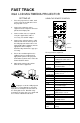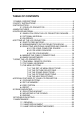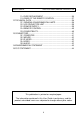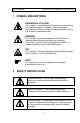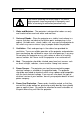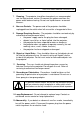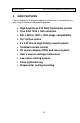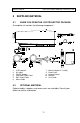FAST TRACK ENGLISH XGA LCD MULTIMEDIA PROJECTOR SETTING UP 1. Place the projector on a stable, hard surface at the desired distance from the projection screen. 2. Connect the computer source equipment to the computer connector port of the LCD projector. USING THE REMOTE CONTROL RESET MUTE CONTR 4. 5. 6. Connect video sources if required, using the supplied A/V cable. If necessary use SCART adapter. POINTER Apply mains power to the various items of source equipment.
USER GUIDE XGA LCD MULTIMEDIA PROJECTOR TABLE OF CONTENTS 1 SYMBOL DESCRIPTIONS .................................................................... 5 2 SAFETY INSTRUCTIONS ..................................................................... 5 3 INTRODUCTION................................................................................... 9 3.1 YOUR LCD PROJECTOR ..................................................... 9 4 MAIN FEATURES ......................................................................
USER GUIDE XGA LCD MULTIMEDIA PROJECTOR 11.4 FUSE REPLACEMENT ..................................................... 36 11.5 CARE OF THE REMOTE CONTROL ................................ 37 12 TECHNICAL DATA............................................................................ 38 12.1 GENERAL ENVIRONMENTAL LIMITS .............................. 38 12.2 LCD PROJECTOR UNIT ................................................... 39 12.3 POWER SUPPLY .............................................................
USER GUIDE 1 XGA LCD MULTIMEDIA PROJECTOR SYMBOL DESCRIPTIONS DANGEROUS VOLTAGE This symbol is intended to alert the user to the presence of uninsulated “dangerous voltages” within the product housing that may be of sufficient magnitude to constitute a risk of electric shock to persons. WARNING This symbol is used on the product to alert the user of important operating and maintenance (servicing) instructions, and also used in the product literature to indicate important safety-related information.
USER GUIDE XGA LCD MULTIMEDIA PROJECTOR The normal operating life for the lamp is 750 hours. High-pressure lamp may explode if improperly used. Refer all servicing to authorized personnel only. 1. Water and Moisture - The projector is designed for indoor use only and should not be used near water and moisture. 2. Carts and Stands - Place the projector on a stable, hard surface in a manner that does not obstruct ventilation ports and openings in the cabinet. Unstable carts, stands, tables, etc.
USER GUIDE XGA LCD MULTIMEDIA PROJECTOR 7. Cleaning - The projector should be cleaned only as recommended, see the Maintenance section. Disconnect the power cord from the power outlet before cleaning. Do not use liquid cleaners or aerosol cleaners. 8. Non-use Periods - The power cord of the projector should be unplugged from the outlet when left unused for a long period of time. 9.
USER GUIDE XGA LCD MULTIMEDIA PROJECTOR 16. Lifting/moving - When the projector is to be moved, let the unit cool down completely, cover the lens, disconnect the power plug from the power outlet and disconnect all external cords and cables to prevent damage that may cause a fire, electric shock, etc. Be careful when lifting and carrying the unit as it is heavy. 17. Lamp Beam - Do not look directly into the projector or lens when operating the projector.
USER GUIDE 3 XGA LCD MULTIMEDIA PROJECTOR INTRODUCTION The first time user will be introduced to the XGA LCD multimedia projector and its capabilities through easy-to-read text and illustrations. Then a stepby-step illustrated connection procedure leads you through to problem-free operation. For the more experienced user, the later sections of this manual provide a handy reference guide to help you get the most out of your LCD projector. 3.
USER GUIDE 4 XGA LCD MULTIMEDIA PROJECTOR MAIN FEATURES The unit employs the following important features that in total provide you with a highly functional and powerful projector: • High brightness 575 Watt illumination system • True XGA 1024 x 768 resolution • 640 x 480 to 1280 x 1024 image compatibility • 16.
USER GUIDE 5 5.1 XGA LCD MULTIMEDIA PROJECTOR SUPPLIED MATERIAL WHEN YOU OPEN THE LCD PROJECTOR PACKAGE A complete set includes the following components : 1. 2. 3. 4. 5. 6. 5.2 LCD Projector A/V cable SCART Adapter VGA/XGA V-Split Cable BNC V-Split Cable Mouse Cable 7. 8. 9. 10. 11. Mouse Adapter PC (Y-Split) Power Cord Remote Control Batteries User Guide OPTIONAL MATERIAL Optional cables, adapters and accessories are available. Consult your dealer for further information.
USER GUIDE 5.3 XGA LCD MULTIMEDIA PROJECTOR GLOSSARY Take a closer look at the LCD projector itself. The following terms are used throughout this user guide to identify the different parts of the LCD projector, or to refer to certain ancillary items.
USER GUIDE 6 6.1 XGA LCD MULTIMEDIA PROJECTOR SETTING UP THE LCD PROJECTOR SAFETY PRECAUTIONS Switch off all equipment before connecting together the various items. Be aware of static electricity that may build up, especially in the dry season and when operating on synthetic carpets. Discharge any static electricity by touching a metallic surface before you start. Do not cover the ventilation grills in front and on top of the projector housing, as this will prevent cooling.
USER GUIDE 6.2 XGA LCD MULTIMEDIA PROJECTOR ARRANGEMENTS IN THE PROJECTION ROOM Place the LCD projector on a table, or other stable hard surface, at the distance required to give the desired size of projected image on the wall. The image should be projected onto a flat surface screen with high reflectivity to get a bright and undistorted image. The best viewing results are obtained in a dimmed room with no direct sunlight shining in.
USER GUIDE 6.3 XGA LCD MULTIMEDIA PROJECTOR SELECTING ADDITIONAL ADAPTERS AND CABLES The projector is compatible with a wide variety of computer and video sources, utilizing many different connectors. To be able to connect to these various sources, a set of cables and cable adapters are provided. 6.3.1 FOR YOUR COMPUTER SOURCE The projector is supplied with one VGA type and one BNC type cable. Optionally, adapter kits for Macintosh and 13W3 type computers are available.
USER GUIDE XGA LCD MULTIMEDIA PROJECTOR S-video is connected using an optional cable. S-video can potentially provide better video quality, as the color and luminance signals are separate. Composite video, where the two signals are superimposed, yields less resolution in image detail. For RGB video, use the VGA or BNC cable. RGB should potentially yield the best video signals, since the primary colors are completely separate. 6.3.
USER GUIDE 6.4 XGA LCD MULTIMEDIA PROJECTOR MAKING THE CABLE CONNECTIONS 1. Place the projector on a stable, hard surface at the desired distance from the projection screen. 2. Connect the computer source equipment to the computer connector port of the LCD projector: - PC: Insert the end of the VGA cable marked ‘LCD’into the COMPUTER connector port on the LCD projector. Connect the connector marked ‘Monitor’onto your monitor cable, and the connector marked ‘VGA’, into the VGA port on the PC unit.
USER GUIDE 6.5 XGA LCD MULTIMEDIA PROJECTOR IMAGE ADJUSTMENTS The infrared remote control is the main user interface by which the device settings are adjusted. The remote control keys are used to adjust the settings of the LCD projector correctly, either directly or through the menu system, so as to achieve the best possible viewing conditions. Set-up should be performed once with the source(s) you are using most frequently. Allow some minutes for the unit to warm up before adjusting the settings.
USER GUIDE TUNE SCALE POSITION CONTR XGA LCD MULTIMEDIA PROJECTOR OPERATION • Select TUNING in the MENU. • Adjust the tuning using the trackball to stabilize the image. Preferably all the “sideways swimming” lines should be removed (see illustration). • If your computer source resolution is not exactly 1024x768, you can select SCALE. This will scale the source resolution to fit the LCD screen resolution by adjusting the number of vertical and horizontal pixel lines at intervals throughout the image.
USER GUIDE BRIGHT XGA LCD MULTIMEDIA PROJECTOR OPERATION • Adjust using the brightness up/down keys for local lighting conditions. The procedure for video sources is similar to that for the computer sources as described above, except for TUNE which is not required. Follow the same procedure using a video which is colorful, or at least bright, across the width of the image instead of a 50% grey background as described here for computer sources.
USER GUIDE 7 XGA LCD MULTIMEDIA PROJECTOR USING THE LCD PROJECTOR The LCD projector has a set of features and functions with which you need to be familiar with in order to operate the unit efficiently and to allow you to make a smooth, problem-free presentation. 7.1 TRACKBALL REMOTE CONTROL The trackball remote control is the main user interface with the projector.
USER GUIDE XGA LCD MULTIMEDIA PROJECTOR The MEM column indicates whether the function setting is memorized for the source apparatus for future use. KEY RESET ON/OFF CONTR BRIGHT VOLUME FREEZE COMPUTER VIDEO S-VIDEO MASK FUNCTION Defaults to the standard settings for the active mode. Turns off the light, and places the projector in standby mode. Contrast is the ratio between light and dark colors. Brightness (whiteness) of the image can be altered to suit local lighting conditions.
USER GUIDE KEY SCALE PAN PROG POINTER LIGHT MENU TRACKBALL LEFT KEY RIGHT KEY BOTTOM KEY XGA LCD MULTIMEDIA PROJECTOR FUNCTION Selects direct 1:1 mapping or scaling of images. Scaling not applicable in 1024 x 768 mode. Allows panning within oversized images using the trackball. Use the trackball to show different areas of the image. This key may be programmed to one of the menu controls. Applies a trackball controlled pointer to the screen.
USER GUIDE 7.2 XGA LCD MULTIMEDIA PROJECTOR TOP PANEL KEYBOARD A reduced set of controls are available from the keyboard on the top of the LCD projector. The controls are TUNE, BRIGHTNESS and RESET. See the infrared remote control chapter for detailed descriptions of each control. 7.3 THE MENU SYSTEM The menu system was developed to gain access to functions not often used, as opposed to frequently used features that are directly available through the remote control.
USER GUIDE XGA LCD MULTIMEDIA PROJECTOR POSITION. Due to minor variations in graphic cards, the horizontal and vertical position may need adjustment. Select POSITION, then press LEFT and use the trackball. VGA text mode (720 x 400) is correctly displayed when the image is positioned correctly. REAR inverts the image for use in rear projection arrangements i.e. projection from the back of a screen. This setting is not memorized. The feature is switched on or off by selecting it from the menu.
USER GUIDE 7.3.4 XGA LCD MULTIMEDIA PROJECTOR THE OPTIONS SELECTIONS HIDE OSD switches the on screen echoing of controls on and off. This setting only affects the direct control operations, not the menu system. This setting is not memorized. CHANNEL SEARCH is a toggle function that controls whether the projector shall automatically switch to the next source when the current source is switched off or removed. Manual source selection is maintained in both modes as long as signals are present.
USER GUIDE 8 8.1 XGA LCD MULTIMEDIA PROJECTOR SPECIAL FEATURES OF YOUR LCD PROJECTOR COOLING SYSTEM The fan operates as long as the LCD projector is switched on. Provided that the power cord is connected, the fan continues to run until the unit has cooled down even after the unit has been switched off. This ensures a continuous protection against high temperature inside the projector. The cooling system is designed to minimize stray light and noise.
USER GUIDE 8.4 XGA LCD MULTIMEDIA PROJECTOR RESET This feature enables standard settings of most controls. RESET will only reset the active mode. A factory reset may be performed in the menu system. All settings will return to factory defaults, so do not perform a factory reset unless it is really required. This operation will also erase all custom sources and modes that have been memorized.
USER GUIDE 9 XGA LCD MULTIMEDIA PROJECTOR CEILING MOUNTING The projector is prepared for ceiling mounting. As opposed to desktop use (most tables are approximately 80 cm tall, are flat and have a hard surface finish), ceilings vary in height and material. Also considerations must be made with respect to signal and power wiring. 9.1 SELECTING A MOUNT Various mounting systems are available from different sources. Contact your dealer for further details or consult vendor catalogs.
USER GUIDE 9.3 XGA LCD MULTIMEDIA PROJECTOR WIRING Ceiling mounted projectors require long signal and power wires. The signals should be wired using high quality coaxial cable. The cables usually need to be customized. Some vendors have specialized in this field. Contact your dealer for further detail. If the signal cables run over a longer distance from the source to the projector, a line buffer (distribution amplifier) may be needed (available from third party vendors).
USER GUIDE XGA LCD MULTIMEDIA PROJECTOR 10 TROUBLE-SHOOTING This is a checklist to help you pinpoint any problem that may arise. Check the symptoms carefully if you experience any problem. The cure may be at your fingertips! Always check that the OSD appears when the OSD key on the remote control is pressed. This indicates that the LCD projector is receiving signals from the remote control.
USER GUIDE SYMPTOM The whole image appears to be unstable or misplaced Cooling fan is not working The remote control is not working The desktop mouse is not working XGA LCD MULTIMEDIA PROJECTOR SOLUTION • If the image is scaled, press SCALE to return to the default mode. • Adjust the frequency and tuning settings (instability), or the image position settings (misalignment). • Check that you are using a source with compatible resolution.
USER GUIDE XGA LCD MULTIMEDIA PROJECTOR 11 MAINTENANCE 11.1 GENERAL From time to time, the LCD projector unit and lens may be cleaned with a damp, non-abrasive cloth to remove dust and dirt spots. The lens should be cleaned with a mild dish-washing detergent solution, or with standard lens cleaning solutions available from a photographic dealer. Do not scratch the lens surface and use the lens cap for added protection when the projector is not in use.
USER GUIDE 11.3 XGA LCD MULTIMEDIA PROJECTOR LAMP REPLACEMENT MESSAGES When the time is due to replace the lamp, the projector will give you one of the two following messages on the screen. WARNING! Lamp has less than 50 hours left of recommended burning time Please change lamp! Press any key to clear this message... The lamp has only 50 hours burning time left, and should be changed. Remember that you can check accumulated lamp usage each time the projector is switched on.
USER GUIDE XGA LCD MULTIMEDIA PROJECTOR If the lamp timer is accidentally reset before the lamp has reached expected lifetime, or the lamp is changed before it is required and reset the timer, the warning below appears. This leaves you with two alternatives which are both described in the next paragraphs. WARNING! The lamp change indicator has been activated, though the lamp has not reached expected lifetime. Press RESET to confirm lamp change, or press any other key to continue...
USER GUIDE 11.4 XGA LCD MULTIMEDIA PROJECTOR FUSE REPLACEMENT The mains fuse are located at the mains input, as an integral part of the connector and switch assembly. Defective fuses may indicate a permanent electrical failure. If a new fuse breaks immediately, please return the unit to you dealer for control. Release the fuse holder by using a flat screwdriver, and replace the broken fuses with new ones. Make sure to use fuses of correct rating, see Technical Data section.
USER GUIDE 11.5 XGA LCD MULTIMEDIA PROJECTOR CARE OF THE REMOTE CONTROL The infrared remote control requires no maintenance, other than battery replacement when required. To change the batteries, open the battery holder on the rear of the handset. Remove the old batteries and dispose of carefully. Insert four new batteries of the type described in the Technical Data section, observing the polarity instructions inside the battery holder, and close the clip-shut door.
USER GUIDE XGA LCD MULTIMEDIA PROJECTOR 12 TECHNICAL DATA The technical data given in this section was correct at the time of going to print, but may change without prior notice in order to improve product performance. This LCD projector is designed for indoor use and should not be operated or stored in conditions outside the general environmental limits given in section below, as this may lead to permanent damage and will violate any warranties. 12.
USER GUIDE 12.2 XGA LCD MULTIMEDIA PROJECTOR LCD PROJECTOR UNIT PROJECTOR DIMENSIONS PROJECTOR WEIGHT PROJECTION LENS ANTI-KEYSTONE CORRECTION PROJECTION LAMP LIGHT OUTPUT LCD CELL COLOR RESOLUTION RESPONSE TIME CONTRAST RATIO PIXEL RESOLUTION LCD SCREEN DIAGONAL DEFECTIVE PIXELS VIDEO FREQUENCY HORIZONTAL SYNC VERTICAL SYNC NTSC SYSTEM PAL SYSTEM SECAM SYSTEM COMPUTER INPUT VIDEO INPUT S-VIDEO INPUT AUDIO INPUT SPEAKERS APPROVALS 12.3 322 x 245 x 638 mm 12.7 x 9.6 x 25.1 inch 12.5 kg, 27.5 lb.
USER GUIDE 12.4 REMOTE CONTROL UNIT SIZE UNIT WEIGHT BATTERIES FUNCTIONAL RANGE COMPATIBILITY APPROVALS 12.5 XGA LCD MULTIMEDIA PROJECTOR 190 x 49 x 21 mm / 7.5 x 1.9 x 0.8 inches 154 g / 5.4 ounces (with batteries) 4 pcs LR03/AM4 1.5V 15 m/45 ft Microsoft 2-key serial mouse; IBM PS/2; MAC CE, FCC Class A COMPATIBILITY The LCD projector is compatible with the interfaces and resolutions shown below, some of which are predefined.
USER GUIDE XGA LCD MULTIMEDIA PROJECTOR 13 CONNECTORS The connector ports for the source equipment on the LCD projector are located on the right hand-side (when facing) of the unit. The connector port for the mains power cord is located next to the fuse cabinet. The pinouts of all the connector ports is described in this section.
USER GUIDE 13.2 XGA LCD MULTIMEDIA PROJECTOR MOUSE This port is used to exchange mouse messages between the projector and the computer. 7 8 6 5 4 2 13.3 3 1 2 3 4 8 PIN MINIDIN FEMALE (FRONT VIEW) MAC ADB PS/2 CLOCK PS/2 DATA RS232 TXD 5 6 7 8 RS232 RTS RS232 RXD RS232 CTS GND 1 S-VIDEO This connector is used as S-VHS video input. 4 2 13.4 3 1 4 PIN MINIDIN FEMALE (FRONT VIEW) 1 2 3 4 GND GND LUMA CHROMA VIDEO This connector is used as composite video input.
USER GUIDE XGA LCD MULTIMEDIA PROJECTOR 14 ENVIRONMENTAL STATEMENT Care has been taken in the manufacture of this LCD projector that environmental stress and pollution has been minimized. Where possible, recyclable materials have been used to minimize the environmental impact. There are no special requirements for handling the product.
USER GUIDE XGA LCD MULTIMEDIA PROJECTOR 15 FCC STATEMENT This equipment has been certified to comply with the limits for a Class A computing device, pursuant to Subpart J of Part 15 of FCC rules. Only peripherals (computer input/output devices, terminals, printers, etc.) certified to comply with the Class A limits may be attached to a computer that complies with Class A limits. When connecting to a peripheral device, a shielded input/output cable is required to ensure compliance with FCC rules.