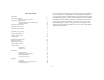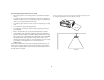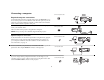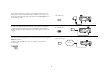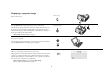6553C160C180_UG.qxd 11/21/03 12:02 PM Page 1 >>>>>>> InFocus Corporation 27700B SW Parkway Avenue Wilsonville, Oregon 97070-9215 1-800-294-6400 • 503-685-8888 Fax: 503-685-8887 http://www.infocus.com In Europe: InFocus International B.V.
qÜáë=ÉåíáêÉ=ìëÉêÛë=ÖìáÇÉ=áë=~î~áä~ÄäÉ=çå=íÜÉ=ÉåÅäçëÉÇ=`a=~ë=~å=^ÇçÄÉ=^ÅêçÄ~í=éÇÑ=ÑáäÉ=áå=íÜÉ=ÑçääçïáåÖ=ä~åÖì~ÖÉëW=aìíÅÜI=båÖäáëÜI=cêÉåÅÜI=dÉêã~åI=fí~äá~åI=kçêïÉÖá~åI= mçêíìÖìÉëÉI=pé~åáëÜI=oìëëá~åI=g~é~åÉëÉI=hçêÉ~åI=qê~Çáíáçå~ä=`ÜáåÉëÉI=páãéäáÑáÉÇ=`ÜáåÉëÉK=_ÉÑçêÉ=ìëáåÖ=íÜáë=éêçàÉÅíçêI=éäÉ~ëÉ=êÉ~Ç=íÜÉëÉ=áåëíêìÅíáçåëK= aÉòÉ=Ü~åÇäÉáÇáåÖ=áë=áå=òáàå=ÖÉÜÉÉä=ÄÉëÅÜáâÄ~~ê=çé=ÇÉ=ÄáàÖÉîçÉÖÇÉ=ÅÇ=áå=ÇÉ=îçêã=î~å=ÉÉå=éÇÑJÄÉëí~åÇ=E^ÇçÄÉ=^ÅêçÄ~íFI=Éå=ïÉä=áå=ÇÉ=îçäÖÉåÇÉ=í~äÉåW=båÖÉäëI=cê~åëI= aìáíëI=fí~äá~~åëI=kççêëI=mçêíìÖÉÉ
Declaration of Conformity Canada Manufacturer: InFocus Corporation, 27700B SW Parkway Ave. Wilsonville, Oregon 97070 USA European Office: Strawinskylaan 585, 1077 XX Amsterdam, The Netherlands We declare under our sole responsibility that this projector conforms to the following directives and norms: This Class A digital apparatus complies with Canadian ICES-003. Cet appareil numérique de la classe A est conforme à la norme NMB-003 du Canada.
If you are experienced in setting up presentation systems, use the included Quick Set Up card. For complete details on connecting and operating the projector, refer to this User’s Guide. Electronic versions of this User’s Guide in multiple languages are available on the included CD and on our website.
Important Operating Considerations for Safety • Place the projector in a horizontal position no greater than 15 degrees off axis. • Locate the projector in a well-ventilated area without any obstructions to intake or exhaust vents. Do not place the projector on a tablecloth or other soft covering that may block the vents. • Locate the projector at least 4' (1.2 m) away from any heating or cooling vents. • Use only InFocus-approved ceiling mounts. • Use only the power cord provided.
Projector components and features Introduction keypad Your new digital projector provides computer and video inputs and has XGA 1024x768 resolution. The projector is easy to connect, easy to use, easy to maintain. An Interactive Display on the top of the projector gives you constant feedback on the status of the projector. speakers Online Registration Register your projector on our website to receive product updates, announcements, and registration incentives.
Connector Panel Connector panel of C160 The C160 provides one computer and two video connectors: • one M1-D/A (HD, DVI, and computer) • one S-video • one composite RCA monitor external speaker M1-D/A (audio out) computer monitor out It also has an RS-232 serial connector for serial control. The Command Line Interface (CLI) specifications and commands are on our website.
Connecting a computer connect computer cable Required computer connections S-video 1 R audio out computer 2 computer 1 serial control network L audio in audio in monitor out computer in Connect the black end of the computer cable to the to the Computer 1 connector on the projector. Connect the blue end to the video port on your computer. If you are using a desktop computer, you first need to disconnect the monitor cable from the computer’s video port.
If you prefer connecting your C180 to your computer with an optional VESA cable, connect one end of the cable to the VESA port on your computer, and connect the other end of the cable to the blue Computer 2 connector on the projector. connect VESA cable serial control network L audio in audio in computer in You can control the projector from an LCD control panel or computer by connecting an RS-232 cable to the projector’s Serial connector.
Displaying a computer image Remove the lens cap. remove lens cap Press the Power button on the top of the projector or the remote. press Power button The LED flashes green and the fans start to run. When the lamp comes on, the startup screen is displayed and the LED is steady green. It can take a minute for the image to achieve full brightness. The Interactive Display on the projector indicates the startup status. ? No startup screen? Get help on page 17. turn on computer Turn on your computer.
a First-time projector use with Windows 98 The first time you connect a computer running Windows 98 to the projector, the computer recognizes the projector as “new hardware” and the Add New Hardware Wizard appears. Follow these instructions to use the Wizard to load the correct driver (which was installed with your Windows operating system). If you are running Windows 2000, Windows ME, or Window XP, skip these steps and go to “Adjusting the image” on page 12.
Skip this page if you did not connect the USB portion of the M1 computer cable For Windows 98: • If you connected the USB cable, the Add New Hardware Wizard appears again. Drivers must be installed to use the USB functionality. • The Wizard launches two times. The first time it detects a USB Human Interface Device (for the keyboard). The second time it detects a USB Human Interface Device (for the mouse). For Windows 2000, Windows ME, and Windows XP: • The USB drivers are automatically installed.
Adjusting the image adjust height release button Adjust the height of the projector, if necessary, by pressing the release button to extend the elevator foot. comp Rotate the leveling foot (located at the bottom back right corner), if necessary. rotate leveling foot elevator foot Position the projector the desired distance from the screen at a 90 degree angle to the screen.
Connecting a video device connect A/V cable Standard video connections S-video 1 R computer 2 audio out computer 1 serial control network L audio in audio in monitor out Plug the audio/video (A/V) cable’s yellow connector into the video-out connector on the video device. Plug the other yellow connector into the yellow Video 2 connector on the projector.
Displaying a video image remove lens cap Remove the lens cap. press Power button Press the Power button on the top of the projector or the remote. The LED flashes green and the fans start to run. When the lamp comes on, the startup screen is displayed and the LED is steady green. It can take a minute for the image to achieve full brightness. The Interactive Display on the projector indicates the startup status. ? No startup screen? Get help on page 16. Plug in and turn on the video device.
Adjust the zoom or focus rings by rotating them until the desired image size and focus are produced. adjust zoom and focus zoom focus If the image is not square, adjust the vertical keystone using the buttons on the keypad. Press the upper Keystone button to reduce the upper part of the image, and press the lower Keystone button to reduce the lower part. You can also adjust the horizontal keystone on the C180 via the menus, or set the projector to automatically adjust the vertical keystone. See page 30.
Shutting down the projector Troubleshooting your setup The projector automatically blanks the screen after no active source is detected for 30 minutes. This blank screen helps preserve the life of the projector. The image returns when an active source is detected or a remote or keypad button is pressed. The Interactive Display on the projector indicates the shutdown status. If your image appears correctly on the screen, skip to the next section (page 25). If it does not, troubleshoot the setup.
Source Troubleshooting Problem Solution Result No startup screen Plug power cable in, press Power button. Remove lens cap.
No computer image, just the words “Signal out of range” Adjust computer refresh rate in Control Panel>Display>Settings>Advanced> Adapter (location varies by operating system) Signal ou range t of A comput er 2 A A comput er 2 audio out R comput er 1 monitor Computer image projected out audio S-video comput er in monitor serial L audio video in video audio out R comput er 1 1 network in out audio S-video 1 network in comput er in control serial L audio video in 2 video i
Image fuzzy or cropped AA A Set your computer’s display resolution to the native resolution of the projector (Start>Settings>Control Panel>Display>Settings tab, select 1024x768) Image clear and not cropped A For a laptop, disable laptop monitor or turn-on dualdisplay mode Remote control not advancing PowerPoint slides Connect USB cable (page 7) then load USB drivers, if needed (page 10).
Projector troubleshooting Problem Solution Result Image not square Adjust keystone on keypad or Picture menu Square image computer 2 audio out R computer S-video 1 monitor out audio 1 network in computer in serial L audio in video video control 2 in Adjust the focus lens or Sharpness in the Picture>Advanced menu Image not sharp Correct image AB AB Image does not fit 16:9 screen Change aspect ratio to 16:9 in Picture>Aspect ratio menu 20 Correct image
Turn off Ceiling in Settings>System menu Correct image Image upside down BA AB Turn off Rear in Settings>System menu Image reversed left to right Correct image A Projected colors don’t match source AB Adjust color, tint, color temperature, brightness, contrast in the menus COLOR Correct image COLOR 21
Lamp won’t turn on, LED blinking red (page 16) Make sure vents aren’t blocked; allow projector to cool for one minute Unplug projector; wait one minute; plug in projector and turn it on: lamp lights blinks red compute r2 audio out compute monitor comp uter 2 audio comp monit or out audio R uter 1 netwo in comp out audio S-vide o1 R r1 r in 1 video 2 L audio in rk video serial uter in S-video network in compute out L audio video in video serial control comp in uter 2
Image not centered on screen Move projector, adjust zoom, adjust height Correct image zoom compute r2 audio out compute monitor out audio R r1 S-video 1 network in compute r in serial L audio in video video control 2 in Adjust horizontal or vertical position in Picture>Advanced menu comp uter 2 audio out comp compu ter 2 audio monit out R compu ter 1 monito r out audio compu ter in or out audio in video video contro l R netwo comp serial L audio uter 1 in S-vid
Using the keypad buttons Most buttons are described in detail in other sections, but here is an overview of their functions: power–turns the projector on (page 9) and off (page 14). menu–opens the on-screen menus (page 29). select–confirms choices made in the menus (page 29). up/down arrows–navigates to and adjusts settings in the menus (page 29). auto image–resets the projector to the source. presets–cycles through the available preset settings (page 31).
Using the remote control The remote uses two (2) provided AA batteries. They are easily installed by sliding the cover off the remote’s back, aligning the + and - ends of the batteries, sliding them into place, and then replacing the cover. previous button next button To operate, point the remote at the projection screen or at the projector (not at the computer). The range of optimum operation is about 30 feet (9.14m).
Using the audio connect audio cable To play sound from the projector, connect your source to the Audio In connector on the projector. S-video 1 R computer 1 audio out computer 2 serial control network L audio in audio in monitor out computer in video 2 video in To adjust the volume, use the buttons on the keypad or remote. To adjust the balance or turn off the projector’s chime, use the Audio menu (see page 33). To mute the sound, press the Mute button.
Optimizing computer images Presentation features After your computer is connected properly and the computer’s image is on the screen, you can optimize the image using the onscreen menus. For general information on using the menus, see page 29. Several features are provided to make giving presentation easier. The following is an overview, details are found in the menu section on page 29. • Adjust the Keystone, Contrast, or Brightness in the Picture menu. • Change the Aspect Ratio.
Optimizing video images Customizing the projector After the video device is connected properly and the image is on the screen, you can optimize the image using the onscreen menus. For general information on using the menus, see page 29. You can customize the projector for your specific setup and needs. See page 33 to page 37 for details on these features. • For rear projection, turn Rear mode on in the Settings>System menu.
Using the menus Dot To open the menus, press the Menu button on the keypad or remote. (The menus automatically close after 60 seconds if no buttons are pressed.) The Main menu appears. Use the arrow buttons to move up and down to highlight the desired submenu, then press the Select button. Menu button To change a menu setting, highlight it, press Select, then use the up and down arrow buttons to adjust the value, select an option using radio buttons, or turn the feature on or off using check boxes.
Picture menu To adjust the following six settings, highlight the setting, press Select, use the up and down arrows to adjust the values, then press select to confirm the changes. Vertical Keystone increasing keystone Vertical Keystone: adjusts the image vertically and makes a squarer image. You can also adjust vertical keystone from the keypad. If you want the projector to automatically adjust the vertical keystone, check the Auto Vert check box.
Presets: The provided Presets optimize the projector for displaying computer presentations, photographs, and film images. You can use the preset as a starting point, then further customize the settings for each source. If you do change the settings, the Preset menu item selected changes to None to indicate your customization. The settings you customize are saved in the preset for each source. To restore the factory default settings, choose Factory Reset in the Settings>Service menu.
Advanced settings Sharpness: (video sources only) changes the clarity of the edges of a video image. Select a sharpness setting. Sharpness Color Space: This option applies to computer sources. It allows you to select a color space that has been specifically tuned for the video input. When Auto is selected, the projector automatically determines the standard. To choose a different setting, turn off Auto, then choose RGB for computer sources, choose either SMPTE240, REC709 or REC601 for component sources.
Settings menu Audio: allows adjustments to the volume and balance, and turns the projector’s startup Chime on and off. Sources: allows you to assign a particular input to a specific source key when using the optional Integrator remote. Also allows selection of a default Startup Source and enables or disables Autosource. Audio Sources>Startup Source: this determines which source the projector checks first for active video during power-up.
Startup Logo: allows you to display a blank Black, White, or Blue screen instead of the default screen at startup and when no source is detected. It also allows you to capture and display a custom startup screen. To capture a custom logo, display the image you want to capture on your computer, highlight Capture New, then press Select twice. While the capture is underway, the LED on the keypad turns orange. When ready, the projector confirms the capture and the LED changes to green.
Effect Key: allows you to assign a different function to the Effect button on the remote to quickly and easily use the effect. Only one effect can be enabled at a time. Highlight an effect and press Select to choose a different one. The default effect is Freeze. Blank: shows an empty screen. Mute: turns off all sound. Effect Key Aspect Ratio: sets the ratio of the image width to image height. Source: cycles through the available sources. Auto Image: causes computer sources to be reacquired.
Network: The C180 has an RJ45 Ethernet connector that supports network connections and TCP/IP protocols. This will allow for the control and management of the projector over a corporate network. The following fields are accessible when DHCP is not checked and available for manual entry of data. Network Network Info IP Address: Identifies the projector on the network. Subnet mask: Separates the network address part of the IP address. Default gateway: The IP address of the local router.
Maintenance clean the lens with a soft dry cloth and non-abrasive cleaner Cleaning the lens 1 Apply a non-abrasive camera lens cleaner to a soft, dry cloth. Avoid using an excessive amount of cleaner, and don’t apply the cleaner directly to the lens. Abrasive cleaners, solvents or other harsh chemicals might scratch the lens. 2 Lightly wipe the cleaning cloth over the lens in a circular motion. If you don’t intend to use the projector immediately, replace the lens cap.
Replacing the projection lamp The lamp hour timer in the About menu counts the number of hours the lamp has been in use. When the lamp timer reaches the estimated total lamp life, the LED on the projector’s keypad blinks red (indicating a lamp error, see page 42) and a dialog box appears each time the projector is turned on. You can order new lamp modules from your dealer. See “Accessories” on page 41 for information. About menu computer 2 1 Turn off the projector and unplug the power cable.
• Be extremely careful when removing the lamp housing. In the unlikely event that the lamp ruptures, small glass fragments may be generated. The lamp module is designed to contain most of these fragments, but use caution when removing it. Before replacing the lamp, clean the lamp compartment and dispose of cleaning materials. Wash hands after lamp replacement. his product has a lamp which contains a very small amount of mercury.
Cleaning the dust filters S-video 1 R In dirty or dusty environments, the dust filters can become clogged, causing high temperatures inside the lamp module. These high temperatures can impact lamp performance and operating life. Routine maintenance to remove dust and dirt from the filters lowers the lamp operating temperature and prolongs lamp life. To maximize lamp life you will need to clean the filters every 100 hours.
Appendix Accessories Standard Accessories (ship with the projector) Part Number Shipping Box (with packaging) Optional Accessories Part Number Shipping Case (ATA approved) CA-ATA-019 Projector Mount SP-CEIL-011 False Ceiling Plate for Projector Mount SP-LTMT-PLT SP-LTMT-EXTP 111-0053-xx Extension Arm for Projector Mount 26” - 47” Carry Case 110-0793-xx Organizer Carry Case CA-C230 Computer Cable 6 ft (1.8 m) SP-DVI-A DVI-D Cable 6 ft (1.8 m) SP-DVI-D Audio/Video Cable 6 ft (1.
Red LED behavior and projector errors Projected image size Table 3: Image sizes If the projector is not functioning properly and the red LED is blinking, consult Table 2 to determine a possible cause. There are two second pauses between the blinking cycles. Visit our website for more details on the red LED error codes. See the inside back cover for contact information. Distance to screen (feet/m) 5/1.5 10/3 15/4.6 20/6.1 30/9.1 32.
contacting InFocus 23 Contrast 12, 15 custom logo startup screen 34 customer service contact information 23 Numerics 1024x768 resolution 5 A About 35 advancing PowerPoint slides 7 Aspect Ratio 35 audio 26 Audio In connector 7, 13 audio volume 15 Auto Image 35 Auto Power 33 D Default gateway 36 DHCP 36 Display Messages 33 displaying computer image 9 PiP 35 video image 14 Drivers 10 USB 11 Windows 98 11 dust filter, cleaning 40 B Blank 35 Blank screen 34 blinking green 16 blinking red 16 Brightness 12 E E
I image display computer 9 display video 14 image does not fit screen 20 image not centered 23 image not sharp 20 image not square 20 image reversed 21 image size matrix 42 image upside down 21 M Main menu 29 Mask 35 menu system 29 Monitor connector 7 Mute 35 N Network 36 Network connector 8 Network Info 36 no computer image 18 no startup screen 17 IP Address 36 K Keystone 12 keystone 30 O only startup screen appears 17 optional accessories 41 L lamp replacement 38 lamp won’t turn on 22 Language 36 lapt
R Rear 33 remote control 25 advancing slides 25 Effect key 25 not working 19 Previous/Next buttons 25 replacing the lamp 38 Reset 36 resetting the lamp timer 39 RS-232 control 8 V VESA connector 8 Video button 14 video connections optional 13 standard 13 Video connector 13 video images, optimizing 28 W warranty 23, 46 Windows 2000 11 Windows 98 10 Windows ME, XP 11 wireless projection 6 S Screen Save 16 security lock 40 serial connection 8 Settings menu 33 shutting down the projector 16 solid green 16 sol
InFocus shall have no further obligation under the foregoing Limited Warranty if the Product has been damaged due to abuse, misuse, neglect, smoke exposure (cigarette or otherwise), accident, unusual physical or electrical stress, unauthorized modifications (including use of an unauthorized mount), tampering, alterations, or service other than by InFocus or its authorized agents, causes other than from ordinary use or failure to properly use the Product in the application for which said Product was intended
Upon request of InFocus Corporation or an authorized repair center for InFocus, proof of legal import must accompany the warranty repair Product, otherwise the Product must be returned to the place of original purchase, to the manufacturer (Purchaser must bear all tax, duty and freight), or the Purchaser must bear charges for the warranty repair. Limited Warranty Period The Limited Warranty periods hereof commence on the date of purchase by the end-user customer.