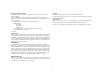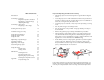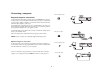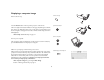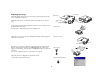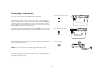- ASK Proxima C175 User Guide
Table Of Contents
- Introduction
- Connecting a computer
- Displaying a computer image
- Connecting a video device
- Displaying a video image
- Shutting down the projector
- Troubleshooting your setup
- Using the keypad buttons
- Using the remote control
- Using the audio
- Optimizing computer images
- Presentation features
- Optimizing video images
- Customizing the projector
- Using the menus
- Maintenance
- Appendix
- INDEX
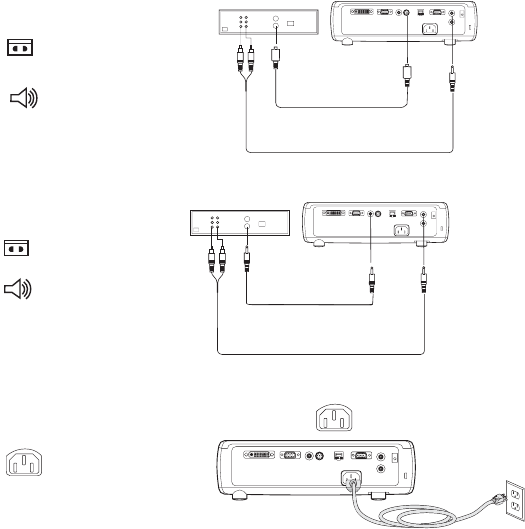
9
Connecting a video device
No video or audio cables are included with your projector.
If the video device uses a round, four-prong S-video connector, plug an
S-video cable into that connector on the video device and into the Video 2
connector on the projector. If the device uses a composite video connector,
plug a composite video cable into that connector on the video device and
into the Video 1 connector on the projector.
For audio, plug a mini-plug audio Y-cable into the Audio in connector on
the projector and into the video device’s left and right audio out connectors.
Connect the black power cable to the connector on the back of the projector
and to your electrical outlet.
NOTE: Always use the power cable that shipped with the projector.
To connect a progressive scan EDTV or HD source, use the Component to
M1 adapter (sold separately).
connect S-video and audio cables
connect video and audio cables
connect power cable