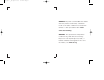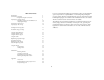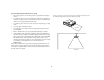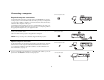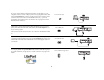6654_C170_UG.QXD 4/20/04 3:11 PM Page 1 >>>>>>> InFocus Corporation 27700B SW Parkway Avenue Wilsonville, Oregon 97070-9215 1-800-294-6400 • 503-685-8888 Fax: 503-685-8887 http://www.infocus.com In Europe: InFocus International B.V. Strawinskylaan 585 1077 XX Amsterdam,The Netherlands Phone: +31 20 579 2000 Fax: +31 20 579 2999 In Asia: InFocus Systems Asia Pte Ltd.
6653_LP600_UG.qxd 4/2/04 2:14 PM Page 2 WARNING: The power cord and cables associated with this product contain lead, a chemical known to the state of California to cause birth defects or other reproductive harm. Wash hands after handling. WARNING: This product has a lamp which contains a very small amount of mercury. Dispose of it as required by local, state, or federal ordinances and regulations. For more information, see www.eiae.
qÜáë=ÉåíáêÉ=ìëÉêÛë=ÖìáÇÉ=áë=~î~áä~ÄäÉ=çå=íÜÉ=ÉåÅäçëÉÇ=`a=~ë=~å=^ÇçÄÉ=^ÅêçÄ~í=éÇÑ=ÑáäÉ=áå=íÜÉ=ÑçääçïáåÖ=ä~åÖì~ÖÉëW=aìíÅÜI=båÖäáëÜI=cêÉåÅÜI=dÉêã~åI=fí~äá~åI=kçêïÉÖá~åI= mçêíìÖìÉëÉI=pé~åáëÜI=oìëëá~åI=g~é~åÉëÉI=hçêÉ~åI=qê~Çáíáçå~ä=`ÜáåÉëÉI=páãéäáÑáÉÇ=`ÜáåÉëÉK=_ÉÑçêÉ=ìëáåÖ=íÜáë=éêçàÉÅíçêI=éäÉ~ëÉ=êÉ~Ç=íÜÉëÉ=áåëíêìÅíáçåëK= aÉòÉ=Ü~åÇäÉáÇáåÖ=áë=áå=òáàå=ÖÉÜÉÉä=ÄÉëÅÜáâÄ~~ê=çé=ÇÉ=ÄáàÖÉîçÉÖÇÉ=ÅÇ=áå=ÇÉ=îçêã=î~å=ÉÉå=éÇÑJÄÉëí~åÇ=E^ÇçÄÉ=^ÅêçÄ~íFI=Éå=ïÉä=áå=ÇÉ=îçäÖÉåÇÉ=í~äÉåW=båÖÉäëI=cê~åëI= aìáíëI=fí~äá~~åëI=kççêëI=mçêíìÖÉÉ
Declaration of Conformity Canada Manufacturer: InFocus Corporation, 27700B SW Parkway Ave. Wilsonville, Oregon 97070 USA European Office: Strawinskylaan 585, 1077 XX Amsterdam, The Netherlands We declare under our sole responsibility that this projector conforms to the following directives and norms: This Class A digital apparatus complies with Canadian ICES-003. Cet appareil numérique de la classe A est conforme à la norme NMB-003 du Canada.
If you are experienced in setting up presentation systems, use the included Quick Set Up card. For complete details on connecting and operating the projector, refer to this User’s Guide. Electronic versions of this User’s Guide in multiple languages are available on the included CD and on our website. The most current versions can be found on our website.
Important Operating Considerations for Safety • Place the projector in a horizontal position no greater than 15 degrees off axis. • Locate the projector in a well-ventilated area without any obstructions to intake or exhaust vents. Do not place the projector on a tablecloth or other soft covering that may block the vents. • Locate the projector at least 4' (1.2 m) away from any heating or cooling vents. • Use only approved ceiling mounts. • Use only the power cord provided.
Projector components and features Introduction keypad Your new digital projector provides computer and video inputs and has XGA 1024x768 resolution. The projector is easy to connect, easy to use, and easy to maintain. An Interactive Display on the top of the projector gives you constant feedback on the status of the projector. Online Registration Register your projector on our website to receive product updates, announcements, and registration incentives.
Connector Panel Connector panel The projector provides computer and video connectors: • one M1-D/A (HD, DVI, and computer) • one VESA (HD, HD component, and computer) • one S-video • one composite RCA video • one audio in/one audio out M1-D/A computer VESA in/ monitor out composite video s-video RS-232 serial control USB JPEG It also has an RS-232 serial connector for serial control. The Command Line Interface (CLI) specifications and commands are on our website.
Connecting a computer connect computer cable Required computer connections Connect the black end of the computer cable to the Computer 1 connector on the projector. Connect the blue end to the video port on your computer. If you are using a desktop computer, you first need to disconnect the monitor cable from the computer’s video port. Some Macintosh computers do not have a standard VESA-out video port.
If you are using a desktop computer and want to see the image on your computer screen as well as on the projection screen, plug the monitor cable to the black Computer 2 connector on the projector. This connector can be used as monitor out or VESA in. The default is VESA in, so you must change this option in the menu to use monitor out. See page 34 to switch between the two functions.
Displaying a computer image Remove the lens cap. remove lens cap Press the Power button on the top of the projector or the remote. press Power button The LED flashes green and the fans start to run. When the lamp comes on, the startup screen is displayed and the LED is steady green. It can take a minute for the image to achieve full brightness. The Interactive Display on the projector indicates the startup status. ? No startup screen? Get help on page 17. turn on computer Turn on your computer.
a First-time projector use with Windows 98 If you are running Windows 2000, Windows ME, or Window XP, skip these steps and go to “Adjusting the image” on page 12. The first time you connect a computer running Windows 98 to the projector, the computer recognizes the projector as “new hardware” and the Add New Hardware Wizard appears. Follow these instructions to use the Wizard to load the correct driver (which was installed with your Windows operating system).
Skip this page if you did not connect the USB portion of the M1 computer cable For Windows 98: • If you connected the USB cable, the Add New Hardware Wizard appears again. Drivers must be installed to use the USB functionality. • The Wizard launches two times. The first time it detects a USB Human Interface Device (for the keyboard). The second time it detects a USB Human Interface Device (for the mouse). For Windows 2000, Windows ME, and Windows XP: • The USB drivers are automatically installed.
Adjusting the image release button adjust height Adjust the height of the projector, if necessary, by pressing the release button to extend the elevator foot. Rotate the leveling foot (located at the bottom back right corner), if necessary. elevator foot Position the projector the desired distance from the screen at a 90 degree angle to the screen. rotate leveling foot adjust distance See page 44 for a table listing screen sizes and distances.
Connecting a video device connect video and audio cables Standard video connections Plug the video cable into the video-out connector on the video device. Plug the other yellow connector into the yellow Video 2 connector on the projector. Plug the white connector of the audio adapter into the left audio out connector on the video device and plug the red connector into the right audio out connector on the video device.
Displaying a video image remove lens cap Remove the lens cap. press Power button Press the Power button on the top of the projector or the remote. The LED flashes green and the fans start to run. When the lamp comes on, the startup screen is displayed and the LED is steady green. It can take a minute for the image to achieve full brightness. The Interactive Display on the projector indicates the startup status. ? No startup screen? Get help on page 16. Plug in and turn on the video device.
Adjust the zoom or focus rings by rotating them until the desired image size and focus are produced. adjust zoom and focus zoom focus If the image is not square, adjust the vertical keystone using the buttons on the keypad. Press the upper Keystone button to reduce the upper part of the image, and press the lower Keystone button to reduce the lower part. You can also adjust the keystone via the menus, or set the projector to automatically adjust the keystone. See page 31.
Shutting down the projector Troubleshooting your setup The projector automatically blanks the screen after no active source is detected for 30 minutes. This blank screen helps preserve the life of the projector. The image returns when an active source is detected or a remote or keypad button is pressed. The Interactive Display on the projector indicates the shutdown status. If your image appears correctly on the screen, skip to the next section (page 26). If it does not, troubleshoot the setup.
Source Troubleshooting Problem Solution Result No startup screen Plug power cable in, press Power button. Remove lens cap.
No computer image, just the words “Signal out of range” Adjust computer refresh rate in Control Panel>Display>Settings>Advanced> Adapter (location varies by operating system) Computer image projected Signal ou range t of A A A You may also need to set a different resolution on your computer, as shown in the following problem, “Image fuzzy or cropped” For PC: Image fuzzy or cropped AA A Set your computer’s display resolution to the native resolution of the projector (Start>Settings>Control Panel>Di
For Macintosh: Image fuzzy or cropped AA Set your computer’s display resolution to the native resolution of the projector (Apple menu>System Preferences>Displays, choose 1024x768) A Only my laptop’s background appears, not the Desktop icons A Disable “Extend my Windows Desktop” in Control Panel>Display>Settings>Display 2 (location varies by operating system) A Image clear and not cropped A Background and Desktop projected A Uncheck this option, then click Apply 19 A
The video embedded in my PowerPoint presentation does not play on the screen A Turn off the internal LCD display on your laptop A A B Remote control not advancing PowerPoint slides Embedded video plays correctly Connect USB cable (page 7) then load USB drivers, if needed (page 10).
Projector troubleshooting Problem Solution Result Image not square Adjust keystone on keypad or Picture menu Square image Image not sharp Adjust the focus lens or Sharpness in the Picture>Advanced menu Correct image AB AB Image does not fit 16:9 screen Change aspect ratio to 16:9 in Picture>Aspect ratio menu 21 Correct image
Turn off Auto Ceiling or Ceiling in Settings>System menu Image upside down BA Image reversed left to right AB Turn off Rear in Settings>System menu A Projected colors don’t match source Correct image Correct image AB Adjust color, tint, color temperature, brightness, contrast in the menus COLOR Correct image COLOR 22
Image not centered on screen Move projector, adjust zoom, adjust height Correct image zoom Adjust horizontal or vertical position in Picture>Advanced menu Lamp won’t turn on, LED blinking red (page 16) Make sure vents aren’t blocked; allow projector to cool for one minute blinks red 23 Unplug projector; wait one minute; plug in projector and turn it on: lamp lights
Lamp won’t turn on, LED blinking red (page 16) Lamp must be replaced (page 40) blinks red Still having problems? If you need assistance, visit the Service and Support section of our website or call us. See the inside of the back cover for a list of all relevant web addresses. This product is backed by a limited warranty. An extended warranty plan may be purchased from your dealer.
Using the keypad buttons Most buttons are described in detail in other sections, but here is an overview of their functions: power–turns the projector on (page 9) and off (page 16). menu–opens the on-screen menus (page 30). select–confirms choices made in the menus (page 30). up/down arrows–navigates to and adjusts settings in the menus (page 30). auto image–resets the projector to the source. presets–cycles through the available preset settings (page 32).
Using the remote control The remote uses two (2) provided AA batteries. They are easily installed by sliding the cover off the remote’s back, aligning the + and - ends of the batteries, sliding them into place, and then replacing the cover. previous button next button To operate, point the remote at the projection screen or at the projector (not at the computer). The range of optimum operation is about 30 feet (9.14m).
thumbnail on the screen and pressing Next or Down arrow. You are looped back to Folder 1 when you reach the end of the folder list. Using the LitePort player LitePort allows you to display any JPEG image automatically, without a computer connected. Use your own JPEGs from your digital camera, or convert your files, such as PowerPoint or Word files, into JPEGs using LitePort Utility (included on the CD). LitePort Utility allows you to easily generate the highest quality JPEG images possible.
Using the audio connect audio cable To play sound from the projector, connect your source to the Audio In connector on the projector. To adjust the volume, use the buttons on the keypad or remote. To adjust the balance or turn off the projector’s chime, use the Audio menu (see page 34). To mute the sound, press the Mute button on the remote. adjust volume Troubleshooting audio If there is no sound, check the following: • Make sure the audio cable is connected. • Make sure mute isn’t active.
Optimizing computer images Optimizing video images After your computer is connected properly and the computer’s image is on the screen, you can optimize the image using the onscreen menus. For general information on using the menus, see page 30. After the video device is connected properly and the image is on the screen, you can optimize the image using the onscreen menus. For general information on using the menus, see page 30. • Adjust the Keystone, Contrast, or Brightness in the Picture menu.
Using the menus To open the menus, press the Menu button on the keypad or remote. (The menus automatically close after 60 seconds if no buttons are pressed.) The Main menu appears. Use the arrow buttons to move up and down to highlight the desired submenu, then press the Select button. Menu button To change a menu setting, highlight it, press Select, then use the up and down arrow buttons to adjust the value, select an option using radio buttons, or turn the feature on or off using check boxes.
Picture menu To adjust the following six settings, highlight the setting, press Select, use the up and down arrows to adjust the values, then press select to confirm the changes. increasing keystone Keystone: adjusts the image vertically and makes a squarer image. You can also adjust keystone from the keypad. If you want the projector to automatically adjust the keystone, check the Auto Keystone check box. If you then manually adjust the keystone, Auto Keystone is turned off.
Presets: The provided Presets optimize the projector for displaying computer presentations, photographs, and film images. You can use the preset as a starting point, then further customize the settings for each source. To restore the factory default settings, choose Factory Reset in the Settings>Service menu. Presets There are also three user-definable presets. To set a preset for the current source, adjust the image, then choose Save User 1, 2, or 3.
Advanced settings Sharpness: (video sources only) changes the clarity of the edges of a video image. Select a sharpness setting. Color Space: This option applies to computer sources. It allows you to select a color space that has been specifically tuned for the video input. When Auto is selected, the projector automatically determines the standard. To choose a different setting, turn off Auto, then choose RGB for computer sources, choose either REC709 or REC601 for component sources.
Settings menu Audio: allows adjustments to the volume and balance, and turns the projector’s startup Chime on and off. Audio Sources: allows you to assign a particular input to a specific source key when using the optional Integrator remote. Also allows selection of a default Power-up Source and enables or disables Autosource. Settings Sources>Power-up Source: this determines which source the projector checks first for active video during power-up.
Screen Saver Off: prevents your computer from going into Screen Save mode. Power Save: automatically turns the lamp off after no signals are detected for 20 minutes. After 10 additional minutes with no signal, the projector powers down. If an active signal is received before the projector powers down, the image will be displayed. Screen Save: automatically blanks the screen with a black color after no signals are detected for a preset number of minutes.
LitePort This menu allows you to control the embedded LitePort player in your projector to display JPEGs stored on your USB mass storage device. You can also control the LitePort player with the remote or keypad. See page 27. Auto Play: When this box is checked (the default), the projector automatically makes the LitePort player the active source and displays, in Full Screen mode, the first JPEG in the LitePort\AutoPlay folder on the USB drive.
Startup Logo: allows you to display a blank Black, White, or Blue screen instead of the default screen at startup and when no source is detected. Startup Logo Blank Screen: determines what color is displayed when you press the Blank button on the remote.
Effect Key: allows you to assign a different function to the Effect button on the remote to quickly and easily use the effect. Only one effect can be enabled at a time. Highlight an effect and press Select to choose a different one. The default effect is About. Blank: shows an empty screen. Mute: turns off all sound. Effect Key Aspect Ratio: sets the ratio of the image width to image height. Source: cycles through the available sources. Auto Image: causes computer sources to be reacquired.
Maintenance clean the lens with a soft dry cloth and non-abrasive cleaner Cleaning the lens 1 Apply a non-abrasive camera lens cleaner to a soft, dry cloth. Avoid using an excessive amount of cleaner, and don’t apply the cleaner directly to the lens. Abrasive cleaners, solvents or other harsh chemicals might scratch the lens. 2 Lightly wipe the cleaning cloth over the lens in a circular motion. If you don’t intend to use the projector immediately, replace the lens cap.
Replacing the projection lamp The lamp hour timer in the About menu counts the number of hours the lamp has been in use. Fifty hours before the specified end of the lamp’s life, the message “Replace lamp” briefly appears on the screen at each startup and in the Interactive Display. After 50 additional hours, the lamp will no longer light. You can order new lamp modules from your dealer. See “Accessories” on page 43 for information.
• Be extremely careful when removing the lamp housing. In the unlikely event that the lamp ruptures, small glass fragments may be generated. The lamp module is designed to contain most of these fragments, but use caution when removing it. Before replacing a ruptured lamp, clean the lamp compartment and dispose of cleaning materials. Wash hands after lamp replacement. This product has a lamp which contains a very small amount of mercury.
Cleaning the lamp filter screens In dirty or dusty environments, the dust filter screens on the lamp module and lamp door and in the lamp compartment can become clogged, causing high temperatures inside the lamp module. These high temperatures can impact lamp performance and operating life. Routine maintenance to remove dust and dirt from the screens lowers the lamp operating temperature and prolongs lamp life. To maximize lamp life you will need to clean the screens every 250 hours.
Appendix Accessories Standard Accessories (ship with the projector) Part Number Carry Case Optional Accessories Part Number Shipping Case (ATA approved) CA-ATA-020 Projector Mount SP-CEIL-011 False Ceiling Plate for Projector Mount SP-LTMT-PLT SP-LTMT-EXTP 110-0819-xx Extension Arm for Projector Mount 26” - 47” Computer Cable 6 ft (1.8 m) SP-DVI-A Organizer Carry Case CA-C230 Video Cable 6 ft (1.8 m) 210-0176-xx DVI-D Cable 6 ft (1.8 m) SP-DVI-D Audio Cable 6 ft (1.
Red LED behavior and projector errors Projected image size Table 5: Image sizes If the projector is not functioning properly and the red LED is blinking, consult Table 2 to determine a possible cause. There are two second pauses between the blinking cycles. Visit our website for more details on the red LED error codes. See the inside back cover for contact information. Distance to screen (feet/m) 5/1.5 10/3 15/4.6 20/6.1 30/9.1 32.
INDEX C cables optional 43 standard 43 Ceiling 34 cleaning the lamp filter screens 42 cleaning the lens 39 Color 15, 31 Color Control 33 Color Space 33 Color Temperature 33 colors are incorrect 22 Computer 2 connector 8 computer connections optional 7 required 7 computer image optimize 29 troubleshooting 17 connecting computer 7 external speakers 28 USB device 8 video device 13 connector panel 6 contacting InFocus 24 Contrast 12, 15, 31 customer service contact information 24 Numerics 1024x768 resolution
D Display Messages 34 displaying computer image 9 JPEG image 27 video image 14 displaying JPEG images with LitePort player 27 Drivers 10 USB 11 Windows 98 11 I image display computer 9 display JPEG 27 display video 14 image does not fit screen 21 image not centered 23 image not sharp 21 image not square 21 image reversed 22 image size matrix 44 image upside down 22 Interactive Display 5 E Effect Key 38 elevator foot 12 K keypad buttons 25 keystone 12, 31 F Factory Reset 38 first time use driver installa
lens, cleaning 39 leveling foot 12 LitePort connector 6, 8 menu 36 player 6, 8, 27, 36 player modes 27 Rotate effect key 38 rotating images 38 LitePort Utility software 6 LiteShow 6 lock, security 39 Low Power 34 P Picture menu 31 Play All 36 Position 33 power cable 7, 13 Power Save 16, 35 PowerPoint, advancing slides 7 Power-up Source 34 presentation features 29 projected image sizes 44 projector adjusting the height 12, 14 connector panel 6 customizing 29 LitePort player 8, 27 optional accessories 43 pos
S safety considerations 4 Screen Save 16, 35 Screen Saver 35 screens, cleaning 42 security lock 39 serial connection 8 Service 38 Settings menu 34 Sharpness 33 shutting down the projector 16 Slide Transition 36 solid green 16 solid red 16 Source troubleshooting 17 Sources 34 speakers, connecting 28 standard accessories 43 Startup Logo 37 S-video connector 13 Sync Threshold Adjust 33 U USB drivers 11 USB mass storage device 8 USB, connecting 7 using the keypad buttons 25 V VESA connector 8 video connections
6654_C170_UG.QXD 4/20/04 3:11 PM Page 2 IF YOU NEED ASSISTANCE.... WARNING: The power cord and cables associated with this product contain lead, a chemical known to the state of California to cause birth defects or other reproductive harm. Wash hands after handling. WARNING: This product has a lamp which contains a very small amount of mercury. Dispose of it as required by local, state, or federal ordinances and regulations. For more information, see www.eiae.
6654_C170_UG.QXD 4/20/04 3:11 PM Page 1 >>>>>>> InFocus Corporation 27700B SW Parkway Avenue Wilsonville, Oregon 97070-9215 1-800-294-6400 • 503-685-8888 Fax: 503-685-8887 http://www.infocus.com In Europe: InFocus International B.V. Strawinskylaan 585 1077 XX Amsterdam,The Netherlands Phone: +31 20 579 2000 Fax: +31 20 579 2999 In Asia: InFocus Systems Asia Pte Ltd.