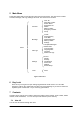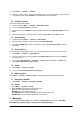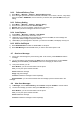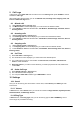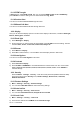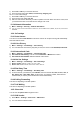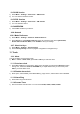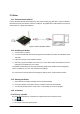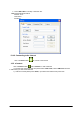User's Manual
12
9 Call Logs
In idle screen, press LEFT KEY and scroll the cursor to the Call logs then press OK KEY to confirm
entered the Call Logs.
After entering the call log function you can find Missed calls, Incoming Calls, Outgoing Calls, Call
Time and Delete Call logs menu.
9.1 Missed calls
1) Select Missed Calls in Call logs menu;
2) The Missed Calls List will be displayed; you could scroll to the desired number,
3) Press OK KEY to: View the call information, Call Number, Send Message, Save New, Save to
Existing, Delete.
9.2 Incoming calls
1) Select Incoming Calls in Call log menu;
2) The Incoming Calls List will be displayed; you could scroll to the desired number,
3) Press OK KEY to: View the call information, Call Number, Send message, Save new, Save To
Existing, Delete.
9.3 Outgoing calls
1) Select Outgoing Calls in Call log menu,
2) The Outgoing Calls List will be displayed; you could scroll to the desired number,
3) Press OK KEY to: View the call information, Call Number, Send message, Save new, Save To,
Existing, Delete.
9.4 Call Time
1) Select Call Time in Call log menu;
2) The call duration screen displayed; you could scroll to the desired options
3) You could scroll the cursor to view duration of Last Call Time, Total Time, and Reset Call
Times to erase all duration.
4) Reset Call Times: if you want to reset call times, you need input phone lock code, default lock
code is 0000
9.5 Delete Call Logs
1) Select Delete Call logs in Call log menu;
2) The Calls deleted screen displayed;
3) You can press LEFT KEY to delete logs or RIGHT KEY to cancel.
10 Settings
10.1 Sound
Here you can set the ring tone and volume. In main menu, select Sound, press OK key to enter
sound menu.
10.1.1 Volume
In Sound menu, select Volume, then you can set the volume for Ringer Volume, Key Beep Volume,
Handset Volume, and Message Volume.
10.1.2 Ring Type
In Sound menu, select Ring Type, then you can set the ring type via UP or DOWN Key. Over 8
music songs are provided for choosing.