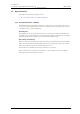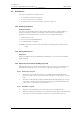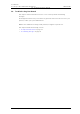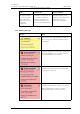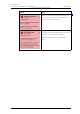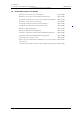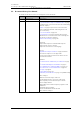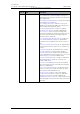User's Manual
Table Of Contents
- Contents
- 1. Introduction User Manual
- 1.1 Abbreviations and Glossary User Manual
- 1.2 Features
- 2. Quick Installation Steps for Administrators
- 2.1 Insert SIM Card
- 2.2 Install and Configure the Handset
- 3. Handset Description
- 3.1 Handset Overview
- 3.2 Accessories
- 4. Basics
- 4.1 Turn the Handset On, or Off
- 4.2 Wake and Unlock the Handset, or Lock and Put It to Sleep
- 4.3 Adjust the Volume
- 4.4 Use Vibrator Only, or Silent Mode
- 4.5 Use the Touchscreen
- 4.6 Use the Keyboard
- 4.7 The User Interface
- 4.8 Use Apps
- 4.9 Battery Level Indication
- 4.10 Charge the Handset Battery
- 4.11 Change the Battery
- 4.12 Log In, or Log Out
- 4.13 Availability Status
- 5. Calling
- 5.1 Answer or Reject a Call
- 5.2 Make a Call
- 5.3 End a Call
- 5.4 Functions During a Call
- 5.5 Headset
- 5.6 Voicemail
- 5.7 Push-to-Talk Group Call
- 6. Contacts
- 6.1 Look up a Contact in the Central Phonebook
- 6.2 Look up a Contact in the Local Phonebook
- 6.3 Add a New Local Contact
- 6.4 Favorites
- 7. Alerts
- 7.1 Alert View
- 7.2 Alert Indication
- 7.3 Alert Classification
- 7.4 Alert Response Options
- 7.5 View Alerts on a Locked Handset
- 8. Messaging
- 8.1 Write and Send Message
- 8.2 Reply to Message
- 8.3 Search for Message
- 8.4 Copy, Delete and Forward Messages
- 8.5 Delete Conversations
- 8.6 Call Contact from a Message
- 8.7 Add Contact from a Message
- 9. Connectivity
- 9.1 Ascom IR Location
- 9.2 NFC
- 10. Personal Alarm
- 10.1 Top Button Alarm
- 10.2 Man-Down and No-Movement Alarm
- 10.3 Automatic Call after Alarm
- 11. Notifications
- 11.1 Sound and Vibration
- 11.2 Color-Coded LED Signals
- 11.3 Top Display Notification
- 11.4 Lock Screen Notifications
- 11.5 Status Bar
- 11.6 Notifications
- 11.7 Notification Drawer
- 11.8 Icons Used for Notification
- 12. Apps
- 12.1 Stock Apps
- 13. Camera and Gallery
- 13.1 Camera
- 13.2 Gallery
- 13.3 Screenshot
- 14. Barcode Scanning
- 15. My Services
- 16. Settings
- 16.1 Display Settings
- 16.2 Sound Settings
- 16.3 Languages Settings
- 16.4 Time and Date Settings
- 16.5 Telephony Settings
- 16.6 Admin Settings
- 16.7 About Phone Settings
- 17. Operation Notice
- 17.1 Accessibility and Voice Quality
- 18. Maintenance
- 18.1 Cleaning the Handset
- 18.2 Battery Maintenance
- 18.3 Replace the Color Pad for the Hinge-Type Clip
- 19. Troubleshooting User Manual
- 19.1 Operational Problems
- 19.2 Warning Messages
- 20. Related Documents User Manual
- 21. Document History User Manual
- Appendix A. Safety Precautions
TD 93066EN
2 June 2017 / Ver. PG5
User Manual
Ascom Myco Wi-Fi and Cellular Smartphone
75
18. Maintenance
18. Maintenance
This chapter includes the following sections:
• 18.1 Cleaning the Handset on page 75
• 18.2 Battery Maintenance on page 75
• 18.3 Replace the Color Pad for the Hinge-Type Clip on page 75
18.1 Cleaning the Handset
Chemical Resistance
The exterior of the handset has been tested and found resistant to chipping, fading, or
wearing off, when the handset is treated with common cleaners, disinfectants, or
perspiration. The following chemicals are safe to use for cleaning the handset:
•3% Hydrochloric Acid
• M-alcohol (85 % Methylated Ethanol)
• 60 % Chlorhexidine 0.5 mg/ml
CAUTION: Avoid using acetone to clean the handset, as it damages the handset's plastic
casing.
18.2 Battery Maintenance
Battery Life
Refer to the Battery Storage and Maintenance Guidelines, For Ascom LiIon/LiPol battery
packs document.
18.3 Replace the Color Pad for the Hinge-Type Clip
Pads with different colors can be attached to the hinge-type clip for easy identification of
the handset. The different colors can, for instance, represent a workgroup or a shift.
18.3.1 Remove the color pad
1 On the back of the hinge-type clip, the colored pad is fastened with tabs in two
places. Use a paper clip, or a thin 3-4 mm flat screwdriver, to push against one of the
tabs.
2 Once the colored pad bulges slightly outward (when applying slight pressure to one
of the tabs on the back of the colored pad) use a finger to pull downward from the
center of the colored pad until the pad comes off.
18.3.2 Attach the color pad
1 Align the colored pad with the cut-out for the pad on the hinge-type clip.
2 Attach the pad by pushing down on one end of the pad first. Then do the same thing
on the other end of the pad. Make sure that the color pad is flush to the clip.