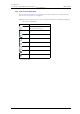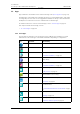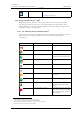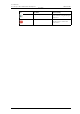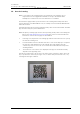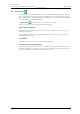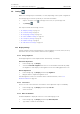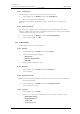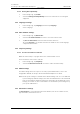User's Manual
Table Of Contents
- Contents
- 1. Introduction User Manual
- 1.1 Abbreviations and Glossary User Manual
- 1.2 Features
- 2. Quick Installation Steps for Administrators
- 2.1 Insert SIM Card
- 2.2 Install and Configure the Handset
- 3. Handset Description
- 3.1 Handset Overview
- 3.2 Accessories
- 4. Basics
- 4.1 Turn the Handset On, or Off
- 4.2 Wake and Unlock the Handset, or Lock and Put It to Sleep
- 4.3 Adjust the Volume
- 4.4 Use Vibrator Only, or Silent Mode
- 4.5 Use the Touchscreen
- 4.6 Use the Keyboard
- 4.7 The User Interface
- 4.8 Use Apps
- 4.9 Battery Level Indication
- 4.10 Charge the Handset Battery
- 4.11 Change the Battery
- 4.12 Log In, or Log Out
- 4.13 Availability Status
- 5. Calling
- 5.1 Answer or Reject a Call
- 5.2 Make a Call
- 5.3 End a Call
- 5.4 Functions During a Call
- 5.5 Headset
- 5.6 Voicemail
- 5.7 Push-to-Talk Group Call
- 6. Contacts
- 6.1 Look up a Contact in the Central Phonebook
- 6.2 Look up a Contact in the Local Phonebook
- 6.3 Add a New Local Contact
- 6.4 Favorites
- 7. Alerts
- 7.1 Alert View
- 7.2 Alert Indication
- 7.3 Alert Classification
- 7.4 Alert Response Options
- 7.5 View Alerts on a Locked Handset
- 8. Messaging
- 8.1 Write and Send Message
- 8.2 Reply to Message
- 8.3 Search for Message
- 8.4 Copy, Delete and Forward Messages
- 8.5 Delete Conversations
- 8.6 Call Contact from a Message
- 8.7 Add Contact from a Message
- 9. Connectivity
- 9.1 Ascom IR Location
- 9.2 NFC
- 10. Personal Alarm
- 10.1 Top Button Alarm
- 10.2 Man-Down and No-Movement Alarm
- 10.3 Automatic Call after Alarm
- 11. Notifications
- 11.1 Sound and Vibration
- 11.2 Color-Coded LED Signals
- 11.3 Top Display Notification
- 11.4 Lock Screen Notifications
- 11.5 Status Bar
- 11.6 Notifications
- 11.7 Notification Drawer
- 11.8 Icons Used for Notification
- 12. Apps
- 12.1 Stock Apps
- 13. Camera and Gallery
- 13.1 Camera
- 13.2 Gallery
- 13.3 Screenshot
- 14. Barcode Scanning
- 15. My Services
- 16. Settings
- 16.1 Display Settings
- 16.2 Sound Settings
- 16.3 Languages Settings
- 16.4 Time and Date Settings
- 16.5 Telephony Settings
- 16.6 Admin Settings
- 16.7 About Phone Settings
- 17. Operation Notice
- 17.1 Accessibility and Voice Quality
- 18. Maintenance
- 18.1 Cleaning the Handset
- 18.2 Battery Maintenance
- 18.3 Replace the Color Pad for the Hinge-Type Clip
- 19. Troubleshooting User Manual
- 19.1 Operational Problems
- 19.2 Warning Messages
- 20. Related Documents User Manual
- 21. Document History User Manual
- Appendix A. Safety Precautions
TD 93066EN
2 June 2017 / Ver. PG5
User Manual
Ascom Myco Wi-Fi and Cellular Smartphone
71
16. Settings
16. Settings
NOTE: Some settings may be unavailable, or locked, depending on the system configuration.
The Settings app provides the possibility to customize the handset:
1 Swipe to the right, or tap in the upper left corner, to open the App view.
2 Tap Settings .
This chapter includes the following sections:
• 16.1 Display Settings on page 71
• 16.2 Sound Settings on page 72
• 16.3 Languages Settings on page 73
• 16.4 Time and Date Settings on page 73
• 16.5 Telephony Settings on page 73
• 16.6 Admin Settings on page 73
• 16.7 About Phone Settings on page 73
16.1 Display Settings
Settings related to the two handset displays, such as brightness, font size, name, the sleep
timeout for the lock screen, and the rotation of the top display.
16.1.1 Change Brightness
The display brightness can be adjusted either automatically, or manually:
Automatic Adjustment
1 In the Settings app, tap Display.
2 Select the Automatic brightness check box to let the handset automatically adapt
the brightness of the display to the brightness of the surrounding light in the room.
Manual Adjustment
1 In the Settings app, tap Display, and then tap Brightness.
2 Drag the slider to adjust the brightness level.
TIP: The brightness can also be selected from the notification drawer, refer to 11.7
Notification Drawer on page 63.
16.1.2 Set Font Size
The size of some of the text in the user interface can be adjusted to improve readability.
1 In the Settings app, tap Display, and then tap Font size.
2 Select a font size.
16.1.3 Owner ID and Name
The Owner ID/Name is displayed on the lock screen and charging screen.
1 In the Settings app, tap Display, and then tap Owner ID/name.
2 Type an ID, or a name for the handset.