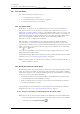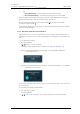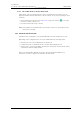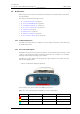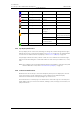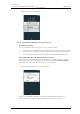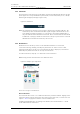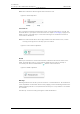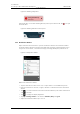User's Manual
Table Of Contents
- Contents
- 1. Introduction User Manual
- 1.1 Abbreviations and Glossary User Manual
- 1.2 Features
- 2. Quick Installation Steps for Administrators
- 2.1 Insert SIM Card
- 2.2 Install and Configure the Handset
- 3. Handset Description
- 3.1 Handset Overview
- 3.2 Accessories
- 4. Basics
- 4.1 Turn the Handset On, or Off
- 4.2 Wake and Unlock the Handset, or Lock and Put It to Sleep
- 4.3 Adjust the Volume
- 4.4 Use Vibrator Only, or Silent Mode
- 4.5 Use the Touchscreen
- 4.6 Use the Keyboard
- 4.7 The User Interface
- 4.8 Use Apps
- 4.9 Battery Level Indication
- 4.10 Charge the Handset Battery
- 4.11 Change the Battery
- 4.12 Log In, or Log Out
- 4.13 Availability Status
- 5. Calling
- 5.1 Answer or Reject a Call
- 5.2 Make a Call
- 5.3 End a Call
- 5.4 Functions During a Call
- 5.5 Headset
- 5.6 Voicemail
- 5.7 Push-to-Talk Group Call
- 6. Contacts
- 6.1 Look up a Contact in the Central Phonebook
- 6.2 Look up a Contact in the Local Phonebook
- 6.3 Add a New Local Contact
- 6.4 Favorites
- 7. Alerts
- 7.1 Alert View
- 7.2 Alert Indication
- 7.3 Alert Classification
- 7.4 Alert Response Options
- 7.5 View Alerts on a Locked Handset
- 8. Messaging
- 8.1 Write and Send Message
- 8.2 Reply to Message
- 8.3 Search for Message
- 8.4 Copy, Delete and Forward Messages
- 8.5 Delete Conversations
- 8.6 Call Contact from a Message
- 8.7 Add Contact from a Message
- 9. Connectivity
- 9.1 Ascom IR Location
- 9.2 NFC
- 10. Personal Alarm
- 10.1 Top Button Alarm
- 10.2 Man-Down and No-Movement Alarm
- 10.3 Automatic Call after Alarm
- 11. Notifications
- 11.1 Sound and Vibration
- 11.2 Color-Coded LED Signals
- 11.3 Top Display Notification
- 11.4 Lock Screen Notifications
- 11.5 Status Bar
- 11.6 Notifications
- 11.7 Notification Drawer
- 11.8 Icons Used for Notification
- 12. Apps
- 12.1 Stock Apps
- 13. Camera and Gallery
- 13.1 Camera
- 13.2 Gallery
- 13.3 Screenshot
- 14. Barcode Scanning
- 15. My Services
- 16. Settings
- 16.1 Display Settings
- 16.2 Sound Settings
- 16.3 Languages Settings
- 16.4 Time and Date Settings
- 16.5 Telephony Settings
- 16.6 Admin Settings
- 16.7 About Phone Settings
- 17. Operation Notice
- 17.1 Accessibility and Voice Quality
- 18. Maintenance
- 18.1 Cleaning the Handset
- 18.2 Battery Maintenance
- 18.3 Replace the Color Pad for the Hinge-Type Clip
- 19. Troubleshooting User Manual
- 19.1 Operational Problems
- 19.2 Warning Messages
- 20. Related Documents User Manual
- 21. Document History User Manual
- Appendix A. Safety Precautions
TD 93066EN
2 June 2017 / Ver. PG5
User Manual
Ascom Myco Wi-Fi and Cellular Smartphone
59
11. Notifications
11.3 Top Display Notification
The top display shows active alerts, warnings, incoming calls, and incoming text messages,
without the need to look at the front display (see Figure 27 on page 58). For further details
on how alerts are indicated in the top display, refer to 7.2.1 Top Display on page 46.
A top display notification usually consists of both an icon to indicate the notification type,
and a short text describing the content and sender. The text can be presented in one, or two,
rows.
NOTE: The top display text can be flipped upside down, if the handset is carried in a way that
makes it difficult to read, refer to 16.1.5 Rotate Top Display on page 72.
11.4 Lock Screen Notifications
Notifications from Ascom Myco as well as third-party developers are displayed on the lock
screen. Ascom Myco specific notifications receive a higher priority than third-party
notifications and are therefore displayed higher up on the screen.
The notifications are sorted by type. The notifications of the same type are sorted by time
stamp. Order from top to bottom are: Alarms, warnings, alerts, messages, missed calls, 3rd
party notifications.
Blue Flashing, then steady Category
Purple Flashing, then steady Category
Pink Flashing, then steady Category
Dark red Flashing, then steady Category
Grey Flashing, then steady Category
Brown Flashing, then steady Category
White Flashing Information
(phone call, or
message)
Orange Single flash Battery Battery level low (15%)
Battery level critical (5%)
Network status Network connection lost
Man-down/No-
movement alarm
Alarm sent
Green Steady Battery Charge complete (100%)