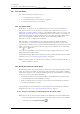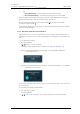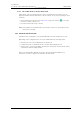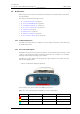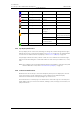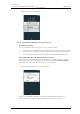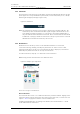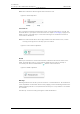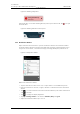User's Manual
Table Of Contents
- Contents
- 1. Introduction User Manual
- 1.1 Abbreviations and Glossary User Manual
- 1.2 Features
- 2. Quick Installation Steps for Administrators
- 2.1 Insert SIM Card
- 2.2 Install and Configure the Handset
- 3. Handset Description
- 3.1 Handset Overview
- 3.2 Accessories
- 4. Basics
- 4.1 Turn the Handset On, or Off
- 4.2 Wake and Unlock the Handset, or Lock and Put It to Sleep
- 4.3 Adjust the Volume
- 4.4 Use Vibrator Only, or Silent Mode
- 4.5 Use the Touchscreen
- 4.6 Use the Keyboard
- 4.7 The User Interface
- 4.8 Use Apps
- 4.9 Battery Level Indication
- 4.10 Charge the Handset Battery
- 4.11 Change the Battery
- 4.12 Log In, or Log Out
- 4.13 Availability Status
- 5. Calling
- 5.1 Answer or Reject a Call
- 5.2 Make a Call
- 5.3 End a Call
- 5.4 Functions During a Call
- 5.5 Headset
- 5.6 Voicemail
- 5.7 Push-to-Talk Group Call
- 6. Contacts
- 6.1 Look up a Contact in the Central Phonebook
- 6.2 Look up a Contact in the Local Phonebook
- 6.3 Add a New Local Contact
- 6.4 Favorites
- 7. Alerts
- 7.1 Alert View
- 7.2 Alert Indication
- 7.3 Alert Classification
- 7.4 Alert Response Options
- 7.5 View Alerts on a Locked Handset
- 8. Messaging
- 8.1 Write and Send Message
- 8.2 Reply to Message
- 8.3 Search for Message
- 8.4 Copy, Delete and Forward Messages
- 8.5 Delete Conversations
- 8.6 Call Contact from a Message
- 8.7 Add Contact from a Message
- 9. Connectivity
- 9.1 Ascom IR Location
- 9.2 NFC
- 10. Personal Alarm
- 10.1 Top Button Alarm
- 10.2 Man-Down and No-Movement Alarm
- 10.3 Automatic Call after Alarm
- 11. Notifications
- 11.1 Sound and Vibration
- 11.2 Color-Coded LED Signals
- 11.3 Top Display Notification
- 11.4 Lock Screen Notifications
- 11.5 Status Bar
- 11.6 Notifications
- 11.7 Notification Drawer
- 11.8 Icons Used for Notification
- 12. Apps
- 12.1 Stock Apps
- 13. Camera and Gallery
- 13.1 Camera
- 13.2 Gallery
- 13.3 Screenshot
- 14. Barcode Scanning
- 15. My Services
- 16. Settings
- 16.1 Display Settings
- 16.2 Sound Settings
- 16.3 Languages Settings
- 16.4 Time and Date Settings
- 16.5 Telephony Settings
- 16.6 Admin Settings
- 16.7 About Phone Settings
- 17. Operation Notice
- 17.1 Accessibility and Voice Quality
- 18. Maintenance
- 18.1 Cleaning the Handset
- 18.2 Battery Maintenance
- 18.3 Replace the Color Pad for the Hinge-Type Clip
- 19. Troubleshooting User Manual
- 19.1 Operational Problems
- 19.2 Warning Messages
- 20. Related Documents User Manual
- 21. Document History User Manual
- Appendix A. Safety Precautions
TD 93066EN
2 June 2017 / Ver. PG5
User Manual
Ascom Myco Wi-Fi and Cellular Smartphone
55
10. Personal Alarm
10. Personal Alarm
This chapter includes the following sections:
• 10.1 Top Button Alarm on page 55
• 10.2 Man-Down and No-Movement Alarm on page 55
• 10.3 Automatic Call after Alarm on page 57
10.1 Top Button Alarm
Double press, or long press, the top handset button to send out a personal alarm (for
instructions on how to use the double press and long press input modes, refer to 3.1.7
Multifunction, and Alarm Button on page 10). Two different alarms can be set, one for each
input mode. An alarm can be either a personal alarm with a functionality, or a test alarm to
test the personal alarm. The type of alarms used are selected by the system administrator.
Refer to the Configuration Manual, Ascom Myco Wi-Fi and Cellular Smartphone for
information on how to configure personal alarms.
When an alarm is sent an information text is displayed in the top display (by default
"Personal alarm", or "Test alarm"), and a notification with the same text is shown in the
front display. The alarm is sent to the alarm central that distributes it further. If the personal
alarm, or test alarm, is successfully sent the top display text and notification confirm that
with a , or a marker.
The location of the handset is also sent when the alarm is triggered. IR location is used to
indicate the location of the handset.
The handset can be programmed to automatically call a predefined number after the alarm
has been sent, see 10.3 Automatic Call after Alarm on page 57.
NOTE: It is always possible to send out a personal alarm, even when speaking, using apps, or
while the handset is locked.
10.2 Man-Down and No-Movement Alarm
The Man-down and No-movement alarms provide personal safety monitoring with accident
alerts. These alarms are suitable for workplaces where maximum security and accessibility is
required. If an accident occur, colleagues and management are informed within seconds and
the person in need can be located immediately.
• The Man-down alarm is sent out, if the handset is tilted (default 45°) from the vertical
for a predefined period of time (default 7 seconds).
• The No-movement alarm is sent out, if no movement is detected during a predefined
period of time (default 30 seconds).
TIP: The handset can be programmed to automatically call a predefined number after the
alarm has been sent, see 10.3 Automatic Call after Alarm on page 57.
10.2.1 Activate, or Deactivate, the Man-Down and No-Movement Alarms
NOTE: The Personal security app can be hidden on the handset by the system administrator.
If the app is hidden, the alarms cannot be activated, or deactivated, from the handset.
1 In the App view, tap Personal security .