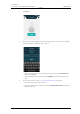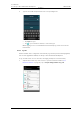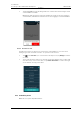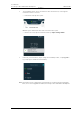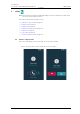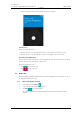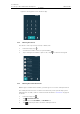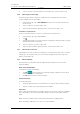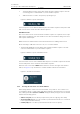User's Manual
Table Of Contents
- Contents
- 1. Introduction User Manual
- 1.1 Abbreviations and Glossary User Manual
- 1.2 Features
- 2. Quick Installation Steps for Administrators
- 2.1 Insert SIM Card
- 2.2 Install and Configure the Handset
- 3. Handset Description
- 3.1 Handset Overview
- 3.2 Accessories
- 4. Basics
- 4.1 Turn the Handset On, or Off
- 4.2 Wake and Unlock the Handset, or Lock and Put It to Sleep
- 4.3 Adjust the Volume
- 4.4 Use Vibrator Only, or Silent Mode
- 4.5 Use the Touchscreen
- 4.6 Use the Keyboard
- 4.7 The User Interface
- 4.8 Use Apps
- 4.9 Battery Level Indication
- 4.10 Charge the Handset Battery
- 4.11 Change the Battery
- 4.12 Log In, or Log Out
- 4.13 Availability Status
- 5. Calling
- 5.1 Answer or Reject a Call
- 5.2 Make a Call
- 5.3 End a Call
- 5.4 Functions During a Call
- 5.5 Headset
- 5.6 Voicemail
- 5.7 Push-to-Talk Group Call
- 6. Contacts
- 6.1 Look up a Contact in the Central Phonebook
- 6.2 Look up a Contact in the Local Phonebook
- 6.3 Add a New Local Contact
- 6.4 Favorites
- 7. Alerts
- 7.1 Alert View
- 7.2 Alert Indication
- 7.3 Alert Classification
- 7.4 Alert Response Options
- 7.5 View Alerts on a Locked Handset
- 8. Messaging
- 8.1 Write and Send Message
- 8.2 Reply to Message
- 8.3 Search for Message
- 8.4 Copy, Delete and Forward Messages
- 8.5 Delete Conversations
- 8.6 Call Contact from a Message
- 8.7 Add Contact from a Message
- 9. Connectivity
- 9.1 Ascom IR Location
- 9.2 NFC
- 10. Personal Alarm
- 10.1 Top Button Alarm
- 10.2 Man-Down and No-Movement Alarm
- 10.3 Automatic Call after Alarm
- 11. Notifications
- 11.1 Sound and Vibration
- 11.2 Color-Coded LED Signals
- 11.3 Top Display Notification
- 11.4 Lock Screen Notifications
- 11.5 Status Bar
- 11.6 Notifications
- 11.7 Notification Drawer
- 11.8 Icons Used for Notification
- 12. Apps
- 12.1 Stock Apps
- 13. Camera and Gallery
- 13.1 Camera
- 13.2 Gallery
- 13.3 Screenshot
- 14. Barcode Scanning
- 15. My Services
- 16. Settings
- 16.1 Display Settings
- 16.2 Sound Settings
- 16.3 Languages Settings
- 16.4 Time and Date Settings
- 16.5 Telephony Settings
- 16.6 Admin Settings
- 16.7 About Phone Settings
- 17. Operation Notice
- 17.1 Accessibility and Voice Quality
- 18. Maintenance
- 18.1 Cleaning the Handset
- 18.2 Battery Maintenance
- 18.3 Replace the Color Pad for the Hinge-Type Clip
- 19. Troubleshooting User Manual
- 19.1 Operational Problems
- 19.2 Warning Messages
- 20. Related Documents User Manual
- 21. Document History User Manual
- Appendix A. Safety Precautions
TD 93066EN
2 June 2017 / Ver. PG5
User Manual
Ascom Myco Wi-Fi and Cellular Smartphone
33
5. Calling
1 Tap and hold the * button on the dialer when entering a number sequence. The two
second long pause is indicated with a "," in the number sequence.
2 Add another two seconds to the pause by repeating step 1.
Figure 11. Number sequence with pauses.
TIP: Several pauses can be added at different places in a number sequence. Both pauses and
wait sections can be used in the same number sequence.
Add Wait Sections
One or more wait sections can be inserted in a number sequence to require the user to tap a
button before sending the rest of the numbers. This can be useful when calling a call service
that requires number input.
NOTE: At least one number must be entered in the dialer before adding a wait section.
Do the following to add wait sections to a call, or to a contact number:
• Tap and hold the # button on the dialer when entering a number sequence. The wait
section is indicated with a ";" in the number sequence.
Figure 12. Number sequence with wait sections.
TIP: Several wait sections can be added at different places in a number sequence. Both wait
sections and pauses can be used in the same number sequence.
When the call is connected, a SEND numbers button is shown to the right of the transfer
button, see Figure 13. Tap the button to send the numbers indicated on the button.
Figure 13. The wait section button.
5.2.7 Choosing the call carrier on a cellular handset
When calling with the cellular version of the handset, it is possible to choose either Voice
over IP (Wi-Fi) calling or cellular calling (3G). When making a call with the Myco for the first
time, a dialogue window (Prefer to call with) will appear when placing the call. The window
will have the following options:
• Ask for every call (The user will be prompted every time an outgoing call is made)
• Ascom VoIP (Wi-Fi) (Calls over Ascom VoIP are preferred when the device is connected
to the appropriate Wi-Fi network)
• Cellular (3G) (Calls over 3G are preferred when the device has reception)