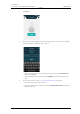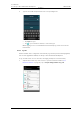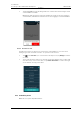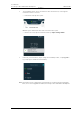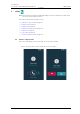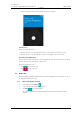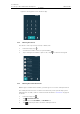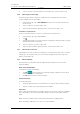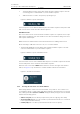User's Manual
Table Of Contents
- Contents
- 1. Introduction User Manual
- 1.1 Abbreviations and Glossary User Manual
- 1.2 Features
- 2. Quick Installation Steps for Administrators
- 2.1 Insert SIM Card
- 2.2 Install and Configure the Handset
- 3. Handset Description
- 3.1 Handset Overview
- 3.2 Accessories
- 4. Basics
- 4.1 Turn the Handset On, or Off
- 4.2 Wake and Unlock the Handset, or Lock and Put It to Sleep
- 4.3 Adjust the Volume
- 4.4 Use Vibrator Only, or Silent Mode
- 4.5 Use the Touchscreen
- 4.6 Use the Keyboard
- 4.7 The User Interface
- 4.8 Use Apps
- 4.9 Battery Level Indication
- 4.10 Charge the Handset Battery
- 4.11 Change the Battery
- 4.12 Log In, or Log Out
- 4.13 Availability Status
- 5. Calling
- 5.1 Answer or Reject a Call
- 5.2 Make a Call
- 5.3 End a Call
- 5.4 Functions During a Call
- 5.5 Headset
- 5.6 Voicemail
- 5.7 Push-to-Talk Group Call
- 6. Contacts
- 6.1 Look up a Contact in the Central Phonebook
- 6.2 Look up a Contact in the Local Phonebook
- 6.3 Add a New Local Contact
- 6.4 Favorites
- 7. Alerts
- 7.1 Alert View
- 7.2 Alert Indication
- 7.3 Alert Classification
- 7.4 Alert Response Options
- 7.5 View Alerts on a Locked Handset
- 8. Messaging
- 8.1 Write and Send Message
- 8.2 Reply to Message
- 8.3 Search for Message
- 8.4 Copy, Delete and Forward Messages
- 8.5 Delete Conversations
- 8.6 Call Contact from a Message
- 8.7 Add Contact from a Message
- 9. Connectivity
- 9.1 Ascom IR Location
- 9.2 NFC
- 10. Personal Alarm
- 10.1 Top Button Alarm
- 10.2 Man-Down and No-Movement Alarm
- 10.3 Automatic Call after Alarm
- 11. Notifications
- 11.1 Sound and Vibration
- 11.2 Color-Coded LED Signals
- 11.3 Top Display Notification
- 11.4 Lock Screen Notifications
- 11.5 Status Bar
- 11.6 Notifications
- 11.7 Notification Drawer
- 11.8 Icons Used for Notification
- 12. Apps
- 12.1 Stock Apps
- 13. Camera and Gallery
- 13.1 Camera
- 13.2 Gallery
- 13.3 Screenshot
- 14. Barcode Scanning
- 15. My Services
- 16. Settings
- 16.1 Display Settings
- 16.2 Sound Settings
- 16.3 Languages Settings
- 16.4 Time and Date Settings
- 16.5 Telephony Settings
- 16.6 Admin Settings
- 16.7 About Phone Settings
- 17. Operation Notice
- 17.1 Accessibility and Voice Quality
- 18. Maintenance
- 18.1 Cleaning the Handset
- 18.2 Battery Maintenance
- 18.3 Replace the Color Pad for the Hinge-Type Clip
- 19. Troubleshooting User Manual
- 19.1 Operational Problems
- 19.2 Warning Messages
- 20. Related Documents User Manual
- 21. Document History User Manual
- Appendix A. Safety Precautions
TD 93066EN
2 June 2017 / Ver. PG5
User Manual
Ascom Myco Wi-Fi and Cellular Smartphone
32
5. Calling
5 A list of contacts is shown below the search fields. Tap a contact to make a call.
5.2.4 Call Using the Contacts App
The Contacts app contains a listing of contacts from the central phonebook as well as
contacts added locally on the handset.
1 In the Contacts app, tap on ALL CONTACTS. All locally stored contacts will then be
shown as a list.
2 Tap on a contact to open the contact card
3 Tap on the phone number, displayed on the contact card, to make a call.
Search the Local Phonebook
Use the search functionality to search for contacts in the local phonebook:
1 In the Contacts app, tap on ALL CONTACS.
2 Tap .
3 Start writing a name to search for. Contacts containing the characters that you typed
will appear below the search field.
4 Tap on a contact to open the contact card.
5 Tap on the phone number, displayed on the contact card, to make a call.
5.2.5 Call From the Lock Screen
If the handset is locked, you will see a small phone icon at the bottom left of the screen. By
swiping up, or to the right, on the icon, you are taken straight into the phone app, from
which you can make a call.
5.2.6 Advanced Dialing
The keypad screen in the Phone app has additional functionality that can be used for
advanced dialing:
Call the Last Called Number
To bring back the last called number:
1 Tap Call on the keypad screen, without entering a number. The last called
number appears above the keypad.
2 Tap Call again to make a call to the number.
Call Internationally
To call internationally:
1 Tap and hold the 0 button on the dialer until a "+" appears in the number sequence.
2 Type the country code, followed by the phone number.
Add Pauses
Pauses can be inserted anywhere in a number sequence to pause the call before sending the
rest of the numbers. This can be useful when calling a call service that requires number
input.
NOTE: At least one number must be entered in the dialer before adding a pause.
Do the following to add pauses to a call, or to a contact number: