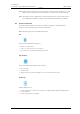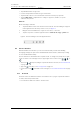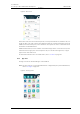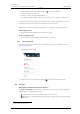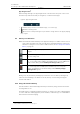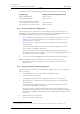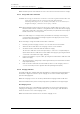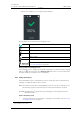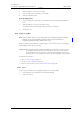User's Manual
Table Of Contents
- Contents
- 1. Introduction User Manual
- 1.1 Abbreviations and Glossary User Manual
- 1.2 Features
- 2. Quick Installation Steps for Administrators
- 2.1 Insert SIM Card
- 2.2 Install and Configure the Handset
- 3. Handset Description
- 3.1 Handset Overview
- 3.2 Accessories
- 4. Basics
- 4.1 Turn the Handset On, or Off
- 4.2 Wake and Unlock the Handset, or Lock and Put It to Sleep
- 4.3 Adjust the Volume
- 4.4 Use Vibrator Only, or Silent Mode
- 4.5 Use the Touchscreen
- 4.6 Use the Keyboard
- 4.7 The User Interface
- 4.8 Use Apps
- 4.9 Battery Level Indication
- 4.10 Charge the Handset Battery
- 4.11 Change the Battery
- 4.12 Log In, or Log Out
- 4.13 Availability Status
- 5. Calling
- 5.1 Answer or Reject a Call
- 5.2 Make a Call
- 5.3 End a Call
- 5.4 Functions During a Call
- 5.5 Headset
- 5.6 Voicemail
- 5.7 Push-to-Talk Group Call
- 6. Contacts
- 6.1 Look up a Contact in the Central Phonebook
- 6.2 Look up a Contact in the Local Phonebook
- 6.3 Add a New Local Contact
- 6.4 Favorites
- 7. Alerts
- 7.1 Alert View
- 7.2 Alert Indication
- 7.3 Alert Classification
- 7.4 Alert Response Options
- 7.5 View Alerts on a Locked Handset
- 8. Messaging
- 8.1 Write and Send Message
- 8.2 Reply to Message
- 8.3 Search for Message
- 8.4 Copy, Delete and Forward Messages
- 8.5 Delete Conversations
- 8.6 Call Contact from a Message
- 8.7 Add Contact from a Message
- 9. Connectivity
- 9.1 Ascom IR Location
- 9.2 NFC
- 10. Personal Alarm
- 10.1 Top Button Alarm
- 10.2 Man-Down and No-Movement Alarm
- 10.3 Automatic Call after Alarm
- 11. Notifications
- 11.1 Sound and Vibration
- 11.2 Color-Coded LED Signals
- 11.3 Top Display Notification
- 11.4 Lock Screen Notifications
- 11.5 Status Bar
- 11.6 Notifications
- 11.7 Notification Drawer
- 11.8 Icons Used for Notification
- 12. Apps
- 12.1 Stock Apps
- 13. Camera and Gallery
- 13.1 Camera
- 13.2 Gallery
- 13.3 Screenshot
- 14. Barcode Scanning
- 15. My Services
- 16. Settings
- 16.1 Display Settings
- 16.2 Sound Settings
- 16.3 Languages Settings
- 16.4 Time and Date Settings
- 16.5 Telephony Settings
- 16.6 Admin Settings
- 16.7 About Phone Settings
- 17. Operation Notice
- 17.1 Accessibility and Voice Quality
- 18. Maintenance
- 18.1 Cleaning the Handset
- 18.2 Battery Maintenance
- 18.3 Replace the Color Pad for the Hinge-Type Clip
- 19. Troubleshooting User Manual
- 19.1 Operational Problems
- 19.2 Warning Messages
- 20. Related Documents User Manual
- 21. Document History User Manual
- Appendix A. Safety Precautions
TD 93066EN
2 June 2017 / Ver. PG5
User Manual
Ascom Myco Wi-Fi and Cellular Smartphone
21
4. Basics
NOTE: The Battery Pack can be difficult to remove from the slot the first few times of usage.
4.10.3 Charge with a Micro-USB Cable
WARNING: We strongly recommend to use the Micro-USB cable together with the USB Power
supply unit available from Ascom (Art.No. 660468, delivered with
interchangeable plugs for EU, UK, USA/CA, and AU/NZ). To use an untested, or a
budget USB charger, could cause serious injury, or death.
NOTE: When charging an older model of the Ascom Myco handset than Ascom Myco 2, the
handset must be turned on when it is charged with a Micro-USB cable. When charging
using a Micro-USB cable connected to a PC, the battery may drain instead of charge if
the PC is turned off or is in sleep mode.
NOTE: Some USB chargers are unsupported by the handset. If an unsupported charger is
connected the text "Unsupported charger" appears in the upper part of the screen,
and in the notification drawer.
Do the following to charge the handset with a Micro-USB cable:
1 Carefully open the charging connector cover on the bottom of the handset.
2 Attach the Micro-USB cable to the charging connector on the handset.
3 Assemble the Micro-USB cable and the USB Power supply.
TIP: The Micro-USB cable can be used separately to connect to a computer USB port
(disassemble the Micro-USB cable from the USB Power supply by pressing the button
on the back of the USB Power supply, and pull).
4 Connect the handset to a power outlet, by using the assembled Micro-USB cable and
USB Power supply.
5 Allow the handset to charge fully. It takes approximately four and a half hours with a
fully depleted battery.
6 Remove the Micro-USB cable from the handset, then close the charging connector
cover to ensure full protection against dust and splashing water (IP54).
4.10.4 Charging Indication
The handset indicates charging differently depending on configuration and charging device.
The default configuration shows a special charging screen on the handset display while
placed in a Charging Rack.
NOTE: This charging screen is not shown by default when charging an with a USB cable.
When the handset battery has been fully charged, the top LED emits a fixed green light.
The Charging Screen
The battery charge level, owner ID/name, and number are shown on the handset while
charging, if the charging screen is enabled. Missed calls, text messages, and unhandled
alerts are shown as icons on the charging screen.
NOTE: The handset must be turned on to show the charging screen.