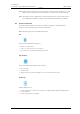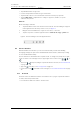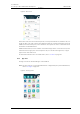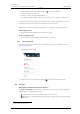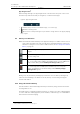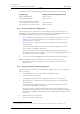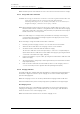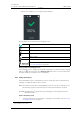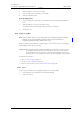User's Manual
Table Of Contents
- Contents
- 1. Introduction User Manual
- 1.1 Abbreviations and Glossary User Manual
- 1.2 Features
- 2. Quick Installation Steps for Administrators
- 2.1 Insert SIM Card
- 2.2 Install and Configure the Handset
- 3. Handset Description
- 3.1 Handset Overview
- 3.2 Accessories
- 4. Basics
- 4.1 Turn the Handset On, or Off
- 4.2 Wake and Unlock the Handset, or Lock and Put It to Sleep
- 4.3 Adjust the Volume
- 4.4 Use Vibrator Only, or Silent Mode
- 4.5 Use the Touchscreen
- 4.6 Use the Keyboard
- 4.7 The User Interface
- 4.8 Use Apps
- 4.9 Battery Level Indication
- 4.10 Charge the Handset Battery
- 4.11 Change the Battery
- 4.12 Log In, or Log Out
- 4.13 Availability Status
- 5. Calling
- 5.1 Answer or Reject a Call
- 5.2 Make a Call
- 5.3 End a Call
- 5.4 Functions During a Call
- 5.5 Headset
- 5.6 Voicemail
- 5.7 Push-to-Talk Group Call
- 6. Contacts
- 6.1 Look up a Contact in the Central Phonebook
- 6.2 Look up a Contact in the Local Phonebook
- 6.3 Add a New Local Contact
- 6.4 Favorites
- 7. Alerts
- 7.1 Alert View
- 7.2 Alert Indication
- 7.3 Alert Classification
- 7.4 Alert Response Options
- 7.5 View Alerts on a Locked Handset
- 8. Messaging
- 8.1 Write and Send Message
- 8.2 Reply to Message
- 8.3 Search for Message
- 8.4 Copy, Delete and Forward Messages
- 8.5 Delete Conversations
- 8.6 Call Contact from a Message
- 8.7 Add Contact from a Message
- 9. Connectivity
- 9.1 Ascom IR Location
- 9.2 NFC
- 10. Personal Alarm
- 10.1 Top Button Alarm
- 10.2 Man-Down and No-Movement Alarm
- 10.3 Automatic Call after Alarm
- 11. Notifications
- 11.1 Sound and Vibration
- 11.2 Color-Coded LED Signals
- 11.3 Top Display Notification
- 11.4 Lock Screen Notifications
- 11.5 Status Bar
- 11.6 Notifications
- 11.7 Notification Drawer
- 11.8 Icons Used for Notification
- 12. Apps
- 12.1 Stock Apps
- 13. Camera and Gallery
- 13.1 Camera
- 13.2 Gallery
- 13.3 Screenshot
- 14. Barcode Scanning
- 15. My Services
- 16. Settings
- 16.1 Display Settings
- 16.2 Sound Settings
- 16.3 Languages Settings
- 16.4 Time and Date Settings
- 16.5 Telephony Settings
- 16.6 Admin Settings
- 16.7 About Phone Settings
- 17. Operation Notice
- 17.1 Accessibility and Voice Quality
- 18. Maintenance
- 18.1 Cleaning the Handset
- 18.2 Battery Maintenance
- 18.3 Replace the Color Pad for the Hinge-Type Clip
- 19. Troubleshooting User Manual
- 19.1 Operational Problems
- 19.2 Warning Messages
- 20. Related Documents User Manual
- 21. Document History User Manual
- Appendix A. Safety Precautions
TD 93066EN
2 June 2017 / Ver. PG5
User Manual
Ascom Myco Wi-Fi and Cellular Smartphone
20
4. Basics
The table below shows the charging time when using the different ways of charging.
4.10.1 Charge the Handset in a Charging Rack
TIP: The handset can be configured to clear all existing messages and alerts, mute the
loudspeaker, or to automatically log out the user when placed in a Charging Rack, refer to
the Configuration Manual, Ascom Myco Wi-Fi and Cellular Smartphone.
1 Place the handset in a Charging Rack slot. The charging screen appears as soon as the
handset is correctly inserted, and shows the current charge level, refer to 4.10.4
Charging Indication on page 21.
2 Allow the handset to charge fully. It takes approximately four hours with a fully
depleted battery.
The handset is fully charged, and ready to use, when the charging screen shows
100%, and the top LED light is fixed green.
TIP: We recommend to always charge the battery fully to extend the battery life,
although no harm is made to the handset, if removed from the Charging Rack before
the battery has been 100% recharged.
3 To remove it from the Charging Rack, lean the handset forward slightly and pull.
NOTE: If the handset is switched off when it is placed in the charging rack, it will
automatically switch on in charger mode once the battery level has reached a
sufficient level
1
.
4.10.2 Charge the Battery in a Battery Charging Rack
TIP: For instructions on how to remove and insert the handset battery, see 4.11 Change the
Battery on page 22.
1 Place the Battery Pack in one of the Battery Charging Rack slots.
2 Slide the battery lock to the left.
The LED light under the slot turns red when the battery is correctly inserted.
3 Allow the battery to charge fully. It takes approximately three hours with a fully
depleted battery.
The handset is fully charged, and ready to use, when the charging screen shows
100%, and the top LED light is fixed green.
TIP: We recommend to always charge the battery fully to extend the battery life,
although there's no harm made to the battery, if removed from the Battery Charging
Rack before it's charged completely, that is, when the LED light beneath the slot still
shows red.
4 Slide the battery lock to the right.
5 Remove the battery by lifting it up.
Charging Type:
Charging Time (fully depleted handset):
Battery Charging Rack: Approx. 3 hours
Handset Charging Rack: Approx. 4 hours
Micro USB cable with recommended
Power supply unit in a wall socket: Approx. 4.5 hours
Micro USB cable in a switched on PC: Approx. 4.5 hours
1.This only applies to Ascom Myco 2, whereas the previous model will not automatically switch on in charger mode.