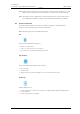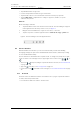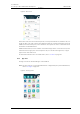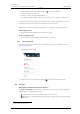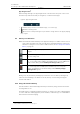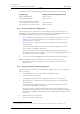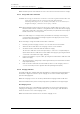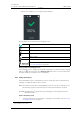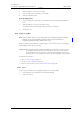User's Manual
Table Of Contents
- Contents
- 1. Introduction User Manual
- 1.1 Abbreviations and Glossary User Manual
- 1.2 Features
- 2. Quick Installation Steps for Administrators
- 2.1 Insert SIM Card
- 2.2 Install and Configure the Handset
- 3. Handset Description
- 3.1 Handset Overview
- 3.2 Accessories
- 4. Basics
- 4.1 Turn the Handset On, or Off
- 4.2 Wake and Unlock the Handset, or Lock and Put It to Sleep
- 4.3 Adjust the Volume
- 4.4 Use Vibrator Only, or Silent Mode
- 4.5 Use the Touchscreen
- 4.6 Use the Keyboard
- 4.7 The User Interface
- 4.8 Use Apps
- 4.9 Battery Level Indication
- 4.10 Charge the Handset Battery
- 4.11 Change the Battery
- 4.12 Log In, or Log Out
- 4.13 Availability Status
- 5. Calling
- 5.1 Answer or Reject a Call
- 5.2 Make a Call
- 5.3 End a Call
- 5.4 Functions During a Call
- 5.5 Headset
- 5.6 Voicemail
- 5.7 Push-to-Talk Group Call
- 6. Contacts
- 6.1 Look up a Contact in the Central Phonebook
- 6.2 Look up a Contact in the Local Phonebook
- 6.3 Add a New Local Contact
- 6.4 Favorites
- 7. Alerts
- 7.1 Alert View
- 7.2 Alert Indication
- 7.3 Alert Classification
- 7.4 Alert Response Options
- 7.5 View Alerts on a Locked Handset
- 8. Messaging
- 8.1 Write and Send Message
- 8.2 Reply to Message
- 8.3 Search for Message
- 8.4 Copy, Delete and Forward Messages
- 8.5 Delete Conversations
- 8.6 Call Contact from a Message
- 8.7 Add Contact from a Message
- 9. Connectivity
- 9.1 Ascom IR Location
- 9.2 NFC
- 10. Personal Alarm
- 10.1 Top Button Alarm
- 10.2 Man-Down and No-Movement Alarm
- 10.3 Automatic Call after Alarm
- 11. Notifications
- 11.1 Sound and Vibration
- 11.2 Color-Coded LED Signals
- 11.3 Top Display Notification
- 11.4 Lock Screen Notifications
- 11.5 Status Bar
- 11.6 Notifications
- 11.7 Notification Drawer
- 11.8 Icons Used for Notification
- 12. Apps
- 12.1 Stock Apps
- 13. Camera and Gallery
- 13.1 Camera
- 13.2 Gallery
- 13.3 Screenshot
- 14. Barcode Scanning
- 15. My Services
- 16. Settings
- 16.1 Display Settings
- 16.2 Sound Settings
- 16.3 Languages Settings
- 16.4 Time and Date Settings
- 16.5 Telephony Settings
- 16.6 Admin Settings
- 16.7 About Phone Settings
- 17. Operation Notice
- 17.1 Accessibility and Voice Quality
- 18. Maintenance
- 18.1 Cleaning the Handset
- 18.2 Battery Maintenance
- 18.3 Replace the Color Pad for the Hinge-Type Clip
- 19. Troubleshooting User Manual
- 19.1 Operational Problems
- 19.2 Warning Messages
- 20. Related Documents User Manual
- 21. Document History User Manual
- Appendix A. Safety Precautions
TD 93066EN
2 June 2017 / Ver. PG5
User Manual
Ascom Myco Wi-Fi and Cellular Smartphone
19
4. Basics
App Navigation Bar
1
When working with apps, the app navigation bar is shown in the lower part of the screen.
The buttons provide functionality to navigate in, or switch between apps.
Figure 5. App navigation bar.
• : Return to the previous screen within an app, or close the app.
• : Returns to the App view.
• : Open a list of recently used apps. Tap to switch to an app. Remove an app by swiping
left, or right.
4.9 Battery Level Indication
NOTE: The handset's indicated battery level might not always be a reliable measure of how
much charge the battery has left, especially after exchanging batteries. Connect the
handset to a charger to receive a more reliable measure, see 4.10 Charge the Handset
Battery on page 19.
During a call, only the battery warning beep notifies the user. The battery warning beep
cannot be silenced during a call. When not in call, the beep is silenced by pressing the
Volume down button.
4.10 Charge the Handset Battery
TIP: The handset is delivered with approximately 50% battery charge, and doesn't need to
be charged before use.
The handset has a rechargeable lithium-ion battery. To charge it, use either a Charging Rack,
or a Micro-USB cable. A Charging Rack (for the handset, or the battery) is recommended for
fastest and most reliable charging.
1.Only available on handsets prior to Ascom Myco 2.
The Full battery icon is displayed in the status bar when the battery is fully
charged.
The Half battery icon is displayed in the status bar when the battery has
50% of its charge left.
The Low battery icon is displayed in the status bar when the battery has
15%, or less charge left. In addition, the handset beeps once, the LED flashes
orange, and the dialog window Battery low! Charge now! appears.
The Empty battery icon is displayed in the status bar when the battery has
5%, or less charge left. In addition; the handset beeps once every two
minutes, the LED flashes red, and the dialog window Battery empty!
Shutting down! appears.