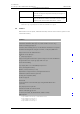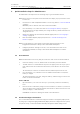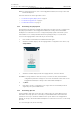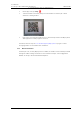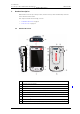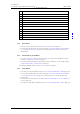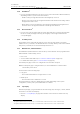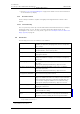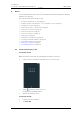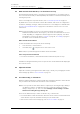User's Manual
Table Of Contents
- Contents
- 1. Introduction User Manual
- 1.1 Abbreviations and Glossary User Manual
- 1.2 Features
- 2. Quick Installation Steps for Administrators
- 2.1 Insert SIM Card
- 2.2 Install and Configure the Handset
- 3. Handset Description
- 3.1 Handset Overview
- 3.2 Accessories
- 4. Basics
- 4.1 Turn the Handset On, or Off
- 4.2 Wake and Unlock the Handset, or Lock and Put It to Sleep
- 4.3 Adjust the Volume
- 4.4 Use Vibrator Only, or Silent Mode
- 4.5 Use the Touchscreen
- 4.6 Use the Keyboard
- 4.7 The User Interface
- 4.8 Use Apps
- 4.9 Battery Level Indication
- 4.10 Charge the Handset Battery
- 4.11 Change the Battery
- 4.12 Log In, or Log Out
- 4.13 Availability Status
- 5. Calling
- 5.1 Answer or Reject a Call
- 5.2 Make a Call
- 5.3 End a Call
- 5.4 Functions During a Call
- 5.5 Headset
- 5.6 Voicemail
- 5.7 Push-to-Talk Group Call
- 6. Contacts
- 6.1 Look up a Contact in the Central Phonebook
- 6.2 Look up a Contact in the Local Phonebook
- 6.3 Add a New Local Contact
- 6.4 Favorites
- 7. Alerts
- 7.1 Alert View
- 7.2 Alert Indication
- 7.3 Alert Classification
- 7.4 Alert Response Options
- 7.5 View Alerts on a Locked Handset
- 8. Messaging
- 8.1 Write and Send Message
- 8.2 Reply to Message
- 8.3 Search for Message
- 8.4 Copy, Delete and Forward Messages
- 8.5 Delete Conversations
- 8.6 Call Contact from a Message
- 8.7 Add Contact from a Message
- 9. Connectivity
- 9.1 Ascom IR Location
- 9.2 NFC
- 10. Personal Alarm
- 10.1 Top Button Alarm
- 10.2 Man-Down and No-Movement Alarm
- 10.3 Automatic Call after Alarm
- 11. Notifications
- 11.1 Sound and Vibration
- 11.2 Color-Coded LED Signals
- 11.3 Top Display Notification
- 11.4 Lock Screen Notifications
- 11.5 Status Bar
- 11.6 Notifications
- 11.7 Notification Drawer
- 11.8 Icons Used for Notification
- 12. Apps
- 12.1 Stock Apps
- 13. Camera and Gallery
- 13.1 Camera
- 13.2 Gallery
- 13.3 Screenshot
- 14. Barcode Scanning
- 15. My Services
- 16. Settings
- 16.1 Display Settings
- 16.2 Sound Settings
- 16.3 Languages Settings
- 16.4 Time and Date Settings
- 16.5 Telephony Settings
- 16.6 Admin Settings
- 16.7 About Phone Settings
- 17. Operation Notice
- 17.1 Accessibility and Voice Quality
- 18. Maintenance
- 18.1 Cleaning the Handset
- 18.2 Battery Maintenance
- 18.3 Replace the Color Pad for the Hinge-Type Clip
- 19. Troubleshooting User Manual
- 19.1 Operational Problems
- 19.2 Warning Messages
- 20. Related Documents User Manual
- 21. Document History User Manual
- Appendix A. Safety Precautions
TD 93066EN
2 June 2017 / Ver. PG5
User Manual
Ascom Myco Wi-Fi and Cellular Smartphone
13
4. Basics
4.2 Wake and Unlock the Handset, or Lock and Put It to Sleep
The handset automatically turns to sleep after 1 minute (default), to save battery time. If
the screen lock functionality is enabled (default) the handset is locked automatically when
entering sleep mode.
TIP: You can change the sleep timeout time, refer to 16.1.4 Sleep Timeout on page 72.
By default the Lock screen shows the current date and time, and can also be configured to
show alerts, warnings, messages, and missed calls if lock screen widgets are enabled. Refer
to 11.4 Lock Screen Notifications on page 59 for information on how to use lock screen
notifications.
NOTE: Even if the handset is locked, you can answer incoming calls, and use the
Multifunction/Alarm button. An emergency call can also be made while the screen is
locked, depending on configuration. All alerts appear in the top display, even when
the handset is in sleep mode. Refer to 7. Alerts on page 45, or 5. Calling on page 29
for details on how to handle alerts and calls.
Wake and Unlock the Handset
To wake the handset from sleep mode, do the following:
1 Press the Power, or Home button.
2 If needed, swipe in any direction to unlock the screen.
NOTE: A PIN, or a password might be needed to unlock the handset.
Put to Sleep and Lock the Handset
• Press the Power button, or wait until the handset automatically turns to sleep.
TIP: When not using the handset, put it to sleep mode. This avoids unintentional display taps
as it locks the screen.
4.3 Adjust the Volume
Adjust the volume by pressing the Volume button (up, or down), or by changing the volume
in the Settings app. Refer to 16.2.1 Volumes on page 72.
4.4 Use Vibrator Only, or Silent Mode
Ringtones and the Notification sound is turned off by setting the handset to either Vibrator
only, or Silent mode. In Silent mode the vibrator is also turned off.
NOTE: It is not possible to shut off the vibrator completely for incoming messages during a
call. But it is possible to set what alert priority is required to initiate the vibrator
during a call (priority 1-8). This is set under Settings > Ascom Settings > Sound >
Vibrate for incoming messages during call.
There are two different ways to switch to Vibrator only, or Silent mode:
• Press and hold the Volume down button. After the lowest volume level the handset first
enters Vibrator only mode, and after another press, the Silent mode.
• Decrease the volume in the Settings app, refer to 16.2.1 Volumes on page 72.