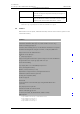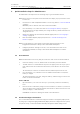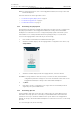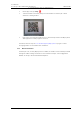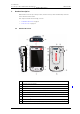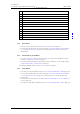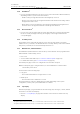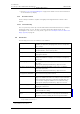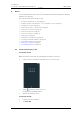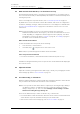User's Manual
Table Of Contents
- Contents
- 1. Introduction User Manual
- 1.1 Abbreviations and Glossary User Manual
- 1.2 Features
- 2. Quick Installation Steps for Administrators
- 2.1 Insert SIM Card
- 2.2 Install and Configure the Handset
- 3. Handset Description
- 3.1 Handset Overview
- 3.2 Accessories
- 4. Basics
- 4.1 Turn the Handset On, or Off
- 4.2 Wake and Unlock the Handset, or Lock and Put It to Sleep
- 4.3 Adjust the Volume
- 4.4 Use Vibrator Only, or Silent Mode
- 4.5 Use the Touchscreen
- 4.6 Use the Keyboard
- 4.7 The User Interface
- 4.8 Use Apps
- 4.9 Battery Level Indication
- 4.10 Charge the Handset Battery
- 4.11 Change the Battery
- 4.12 Log In, or Log Out
- 4.13 Availability Status
- 5. Calling
- 5.1 Answer or Reject a Call
- 5.2 Make a Call
- 5.3 End a Call
- 5.4 Functions During a Call
- 5.5 Headset
- 5.6 Voicemail
- 5.7 Push-to-Talk Group Call
- 6. Contacts
- 6.1 Look up a Contact in the Central Phonebook
- 6.2 Look up a Contact in the Local Phonebook
- 6.3 Add a New Local Contact
- 6.4 Favorites
- 7. Alerts
- 7.1 Alert View
- 7.2 Alert Indication
- 7.3 Alert Classification
- 7.4 Alert Response Options
- 7.5 View Alerts on a Locked Handset
- 8. Messaging
- 8.1 Write and Send Message
- 8.2 Reply to Message
- 8.3 Search for Message
- 8.4 Copy, Delete and Forward Messages
- 8.5 Delete Conversations
- 8.6 Call Contact from a Message
- 8.7 Add Contact from a Message
- 9. Connectivity
- 9.1 Ascom IR Location
- 9.2 NFC
- 10. Personal Alarm
- 10.1 Top Button Alarm
- 10.2 Man-Down and No-Movement Alarm
- 10.3 Automatic Call after Alarm
- 11. Notifications
- 11.1 Sound and Vibration
- 11.2 Color-Coded LED Signals
- 11.3 Top Display Notification
- 11.4 Lock Screen Notifications
- 11.5 Status Bar
- 11.6 Notifications
- 11.7 Notification Drawer
- 11.8 Icons Used for Notification
- 12. Apps
- 12.1 Stock Apps
- 13. Camera and Gallery
- 13.1 Camera
- 13.2 Gallery
- 13.3 Screenshot
- 14. Barcode Scanning
- 15. My Services
- 16. Settings
- 16.1 Display Settings
- 16.2 Sound Settings
- 16.3 Languages Settings
- 16.4 Time and Date Settings
- 16.5 Telephony Settings
- 16.6 Admin Settings
- 16.7 About Phone Settings
- 17. Operation Notice
- 17.1 Accessibility and Voice Quality
- 18. Maintenance
- 18.1 Cleaning the Handset
- 18.2 Battery Maintenance
- 18.3 Replace the Color Pad for the Hinge-Type Clip
- 19. Troubleshooting User Manual
- 19.1 Operational Problems
- 19.2 Warning Messages
- 20. Related Documents User Manual
- 21. Document History User Manual
- Appendix A. Safety Precautions
TD 93066EN
2 June 2017 / Ver. PG5
User Manual
Ascom Myco Wi-Fi and Cellular Smartphone
11
3. Handset Description
• Refer to 11.2 Color-Coded LED Signals on page 58 for details on how other notifications
are shown in the top display.
3.1.9 Ascom IR location
1
The Ascom Myco handset is capable of using IR-positioning with the Ascom IR Location
feature.
3.1.10 Color Pad for Clip
The color pad on top of the clip is used to differentiate the handsets between, for example,
workgroups, shifts, or roles. The blue color pad is attached by default, and it can be
exchanged for one of the colors, red, yellow, or green. See 18.3 Replace the Color Pad for the
Hinge-Type Clip on page 75.
3.2 Accessories
The following accessories are available for the handset:
1.Only available for Ascom Myco 2.
Battery Pack A replacement Battery Pack may be replaced and charged
separately in the Battery Charging Rack, which is the quickest
way to charge.
Spare clip The replacement hinge-type clip is especially designed to fit
one-layered fabric, such as shirt pockets.
Safety cord The Safety Cord is attached around the clip to prevent from
dropping the handset.
Color pad kit for clip The color pad is attached to the clip, and is used to easily
identify the handset belonging to, for example, a workgroup,
shift, or role.
CR5 Charging Rack The Charging Rack (CR5) charges up to six handsets at the
same time.
Charging time (fully depleted battery): Approx. 4 hours.
CR6 Battery Charging Rack The Battery Charging Rack(CR6) charges up to six Battery
Packs at the same time.
Charging time (fully depleted battery): Approx.3 hours.
Table adapters for
Charging Rack (CR5/CR6)
With the attachable feet the Charging Rack can be placed on a
table, instead of being wall mounted.
Micro-USB cable The Micro-USB cable, attached to the USB Power supply,
charges one handset at a time, for example at your own desk.
When connected to (an active) computer, the USB cable can
also be used to charge the handset, or for troubleshooting.
Charging time (fully depleted battery): Approx. 4.5 hours.
USB Power supply The USB Power supply is used with the Micro-USB cable, for
charging in a wall socket.
Headset with mic on cable
a
a.Only available for Ascom Myco 2.
With an Ascom headset adapter, the Ascom headset can be
used for hands-free calling.
Headset adapter (3.5
mm)
b
b.Only available for Ascom Myco 2.
The headset adapter plugs into the Charging-/Headset
connector. Once connected, it accepts any 3.5 mm Android
compatible headset, including the Ascom original headset.