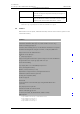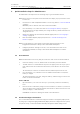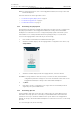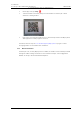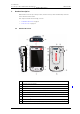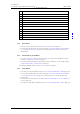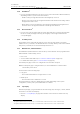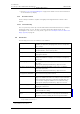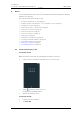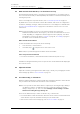User's Manual
Table Of Contents
- Contents
- 1. Introduction User Manual
- 1.1 Abbreviations and Glossary User Manual
- 1.2 Features
- 2. Quick Installation Steps for Administrators
- 2.1 Insert SIM Card
- 2.2 Install and Configure the Handset
- 3. Handset Description
- 3.1 Handset Overview
- 3.2 Accessories
- 4. Basics
- 4.1 Turn the Handset On, or Off
- 4.2 Wake and Unlock the Handset, or Lock and Put It to Sleep
- 4.3 Adjust the Volume
- 4.4 Use Vibrator Only, or Silent Mode
- 4.5 Use the Touchscreen
- 4.6 Use the Keyboard
- 4.7 The User Interface
- 4.8 Use Apps
- 4.9 Battery Level Indication
- 4.10 Charge the Handset Battery
- 4.11 Change the Battery
- 4.12 Log In, or Log Out
- 4.13 Availability Status
- 5. Calling
- 5.1 Answer or Reject a Call
- 5.2 Make a Call
- 5.3 End a Call
- 5.4 Functions During a Call
- 5.5 Headset
- 5.6 Voicemail
- 5.7 Push-to-Talk Group Call
- 6. Contacts
- 6.1 Look up a Contact in the Central Phonebook
- 6.2 Look up a Contact in the Local Phonebook
- 6.3 Add a New Local Contact
- 6.4 Favorites
- 7. Alerts
- 7.1 Alert View
- 7.2 Alert Indication
- 7.3 Alert Classification
- 7.4 Alert Response Options
- 7.5 View Alerts on a Locked Handset
- 8. Messaging
- 8.1 Write and Send Message
- 8.2 Reply to Message
- 8.3 Search for Message
- 8.4 Copy, Delete and Forward Messages
- 8.5 Delete Conversations
- 8.6 Call Contact from a Message
- 8.7 Add Contact from a Message
- 9. Connectivity
- 9.1 Ascom IR Location
- 9.2 NFC
- 10. Personal Alarm
- 10.1 Top Button Alarm
- 10.2 Man-Down and No-Movement Alarm
- 10.3 Automatic Call after Alarm
- 11. Notifications
- 11.1 Sound and Vibration
- 11.2 Color-Coded LED Signals
- 11.3 Top Display Notification
- 11.4 Lock Screen Notifications
- 11.5 Status Bar
- 11.6 Notifications
- 11.7 Notification Drawer
- 11.8 Icons Used for Notification
- 12. Apps
- 12.1 Stock Apps
- 13. Camera and Gallery
- 13.1 Camera
- 13.2 Gallery
- 13.3 Screenshot
- 14. Barcode Scanning
- 15. My Services
- 16. Settings
- 16.1 Display Settings
- 16.2 Sound Settings
- 16.3 Languages Settings
- 16.4 Time and Date Settings
- 16.5 Telephony Settings
- 16.6 Admin Settings
- 16.7 About Phone Settings
- 17. Operation Notice
- 17.1 Accessibility and Voice Quality
- 18. Maintenance
- 18.1 Cleaning the Handset
- 18.2 Battery Maintenance
- 18.3 Replace the Color Pad for the Hinge-Type Clip
- 19. Troubleshooting User Manual
- 19.1 Operational Problems
- 19.2 Warning Messages
- 20. Related Documents User Manual
- 21. Document History User Manual
- Appendix A. Safety Precautions
TD 93066EN
2 June 2017 / Ver. PG5
User Manual
Ascom Myco Wi-Fi and Cellular Smartphone
10
3. Handset Description
3.1.4 Back Button
1
• Press to navigate backwards, to the previous screen. This will result in different behavior,
depending on where you are in the user interface.
- Inside a menu, pressing the back button will navigate up one level
- At the top level of a menu, pressing the back button will exit the menu and go back to
the application main screen
- On the main screen of an application, pressing the back button will navigate back to
the Alert view or the app from which the current app was launched
3.1.5 Overview button
2
• Press to show a list of images that represents apps that have recently been used (with
the most recently used app at the top). Pressing any of the images will launch the
corresponding app.
3.1.6 Proximity Sensor
The Proximity sensor automatically puts the screen in sleep mode when you hold the
handset close to your head, to avoid unintentional screen taps. When you move the handset
away from your head, the screen automatically turns back on.
3.1.7 Multifunction, and Alarm Button
The Multifunction/Alarm button located on the top of the handset can be programmed for
different kinds of functionality, such as:
• Place a call
• Act as a walkie talkie button (see 5.7 Push-to-Talk Group Call on page 38)
• For alarm functionality (see 10. Personal Alarm on page 55).
Some third-party apps can also be configured to use the button for input.
NOTE: If a third-party app is using the button, no other multifunction or alarm button
functionality can be used.
Use the button in the following ways:
•Long press
- Press and hold the button for longer than a second.
•Double press
- Press the button twice within two seconds.
The functionality for long press and double press differ depending on the system
configuration, contact your system administrator for details.
3.1.8 Top Display
With the top display, you get information about incoming calls, messages, or alerts, without
the need to look at the front display.
• Refer to 7.2.1 Top Display on page 46 for details on how alerts are shown in the top
display.
1.Designated hardware button on Ascom Myco 2, software button at the bottom of the screen on earlier models.
2.Designated hardware button on Ascom Myco 2, software button at the bottom of the screen on earlier models.