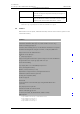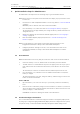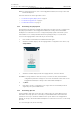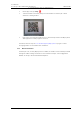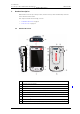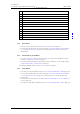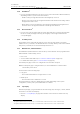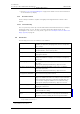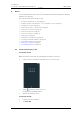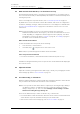User's Manual
Table Of Contents
- Contents
- 1. Introduction User Manual
- 1.1 Abbreviations and Glossary User Manual
- 1.2 Features
- 2. Quick Installation Steps for Administrators
- 2.1 Insert SIM Card
- 2.2 Install and Configure the Handset
- 3. Handset Description
- 3.1 Handset Overview
- 3.2 Accessories
- 4. Basics
- 4.1 Turn the Handset On, or Off
- 4.2 Wake and Unlock the Handset, or Lock and Put It to Sleep
- 4.3 Adjust the Volume
- 4.4 Use Vibrator Only, or Silent Mode
- 4.5 Use the Touchscreen
- 4.6 Use the Keyboard
- 4.7 The User Interface
- 4.8 Use Apps
- 4.9 Battery Level Indication
- 4.10 Charge the Handset Battery
- 4.11 Change the Battery
- 4.12 Log In, or Log Out
- 4.13 Availability Status
- 5. Calling
- 5.1 Answer or Reject a Call
- 5.2 Make a Call
- 5.3 End a Call
- 5.4 Functions During a Call
- 5.5 Headset
- 5.6 Voicemail
- 5.7 Push-to-Talk Group Call
- 6. Contacts
- 6.1 Look up a Contact in the Central Phonebook
- 6.2 Look up a Contact in the Local Phonebook
- 6.3 Add a New Local Contact
- 6.4 Favorites
- 7. Alerts
- 7.1 Alert View
- 7.2 Alert Indication
- 7.3 Alert Classification
- 7.4 Alert Response Options
- 7.5 View Alerts on a Locked Handset
- 8. Messaging
- 8.1 Write and Send Message
- 8.2 Reply to Message
- 8.3 Search for Message
- 8.4 Copy, Delete and Forward Messages
- 8.5 Delete Conversations
- 8.6 Call Contact from a Message
- 8.7 Add Contact from a Message
- 9. Connectivity
- 9.1 Ascom IR Location
- 9.2 NFC
- 10. Personal Alarm
- 10.1 Top Button Alarm
- 10.2 Man-Down and No-Movement Alarm
- 10.3 Automatic Call after Alarm
- 11. Notifications
- 11.1 Sound and Vibration
- 11.2 Color-Coded LED Signals
- 11.3 Top Display Notification
- 11.4 Lock Screen Notifications
- 11.5 Status Bar
- 11.6 Notifications
- 11.7 Notification Drawer
- 11.8 Icons Used for Notification
- 12. Apps
- 12.1 Stock Apps
- 13. Camera and Gallery
- 13.1 Camera
- 13.2 Gallery
- 13.3 Screenshot
- 14. Barcode Scanning
- 15. My Services
- 16. Settings
- 16.1 Display Settings
- 16.2 Sound Settings
- 16.3 Languages Settings
- 16.4 Time and Date Settings
- 16.5 Telephony Settings
- 16.6 Admin Settings
- 16.7 About Phone Settings
- 17. Operation Notice
- 17.1 Accessibility and Voice Quality
- 18. Maintenance
- 18.1 Cleaning the Handset
- 18.2 Battery Maintenance
- 18.3 Replace the Color Pad for the Hinge-Type Clip
- 19. Troubleshooting User Manual
- 19.1 Operational Problems
- 19.2 Warning Messages
- 20. Related Documents User Manual
- 21. Document History User Manual
- Appendix A. Safety Precautions
TD 93066EN
2 June 2017 / Ver. PG5
User Manual
Ascom Myco Wi-Fi and Cellular Smartphone
6
2. Quick Installation Steps for Administrators
NOTE: For detailed instructions, refer to the Configuration Manual, Ascom Myco Wi-Fi and
Cellular Smartphone.
Follow the instructions in the applicable section:
• 2.2.1 Install Using Easy Deployment on page 6
• 2.2.2 Install Using QR Codes on page 6
• 2.2.3 Manual Installation on page 7
2.2.1 Install Using Easy Deployment
The handset is automatically installed and configured, if the Wi-Fi system is configured for
Easy Deployment. Refer to the Configuration Manual, Ascom Myco Wi-Fi and Cellular
Smartphone for information on how to configure Easy Deployment in the Wi-Fi system.
If the handset is successfully installed after the Easy Deployment process, but hasn't
received a messaging number automatically, do the following:
1 If the handset is turned On, turn it Off and then On again.
2 When the handset displays: "No messaging number configured for this device", tap
Setup number.
3 When the handset displays "Enter messaging number", enter the number.
CAUTION: If a wrong number is entered, a factory reset must be done, and all handset
configuration parameter settings are restored to the default values. Refer to the
Configuration Manual, Ascom Myco Wi-Fi and Cellular Smartphone.
4 Tap Done.
5 If the Unite system is configured for user login, enter the user ID and password
supplied by the system administrator.
2.2.2 Install Using QR Codes
Quick installation and setup can be done by scanning a QR code, if Easy Deployment is
unavailable. The Setup QR code is created by a system administrator and contains the
parameters necessary to install the handset in the system. Refer to the Configuration
Manual, Ascom Myco Wi-Fi and Cellular Smartphone for instructions on how to create Setup
QR codes.
To scan a Setup QR code, do the following: