User`s guide
Table Of Contents
- Ascend Customer Service
- How to use this guide
- What you should know
- Documentation conventions
- How to use the on-board software
- Manual set
- Configuring WAN Connections
- Configuring IP Routing
- Introduction to IP routing on the Pipeline
- Managing the routing table
- Parameters that affect the routing table
- Static and dynamic routes
- Configuring static routes
- Specifying default routes on a per-user basis
- Enabling the Pipeline to use dynamic routing
- Route preferences
- Viewing the routing table
- Fields in the routing table
- Removing down routes to a host
- Identifying Temporary routes in the routing table
- Configuring IP routing connections
- Ascend Tunnel Management Protocol (ATMP)
- IP Address Management
- Connecting to a local IP network
- BOOTP Relay
- DHCP services
- Dial-in user DNS server assignments
- Local DNS host address table
- Network Address Translation (NAT) for a LAN
- Configuring IPX Routing
- How the Pipeline performs IPX routing
- Adding the Pipeline to the local IPX network
- Working with the RIP and SAP tables
- Configuring IPX routing connections
- Configuring the Pipeline as a Bridge
- Defining Filters and Firewalls
- Setting Up Pipeline Security
- Pipeline System Administration
- Pipeline 75 Voice Features
- IDSL Implementations
- APP Server utility
- About the APP Server utility
- APP Server installation and setup
- Configuring the Pipeline to use the APP server
- Using App Server with Axent SecureNet
- Creating banner text for the password prompt
- Installing and using the UNIX APP Server
- Installing and using the APP Server utility for DO...
- Installing and using the APP Server utility for Wi...
- Installing APP Server on a Macintosh
- Troubleshooting
- Upgrading system software
- What you need to upgrade system software
- Displaying the software load name
- The upgrade procedure
- Untitled
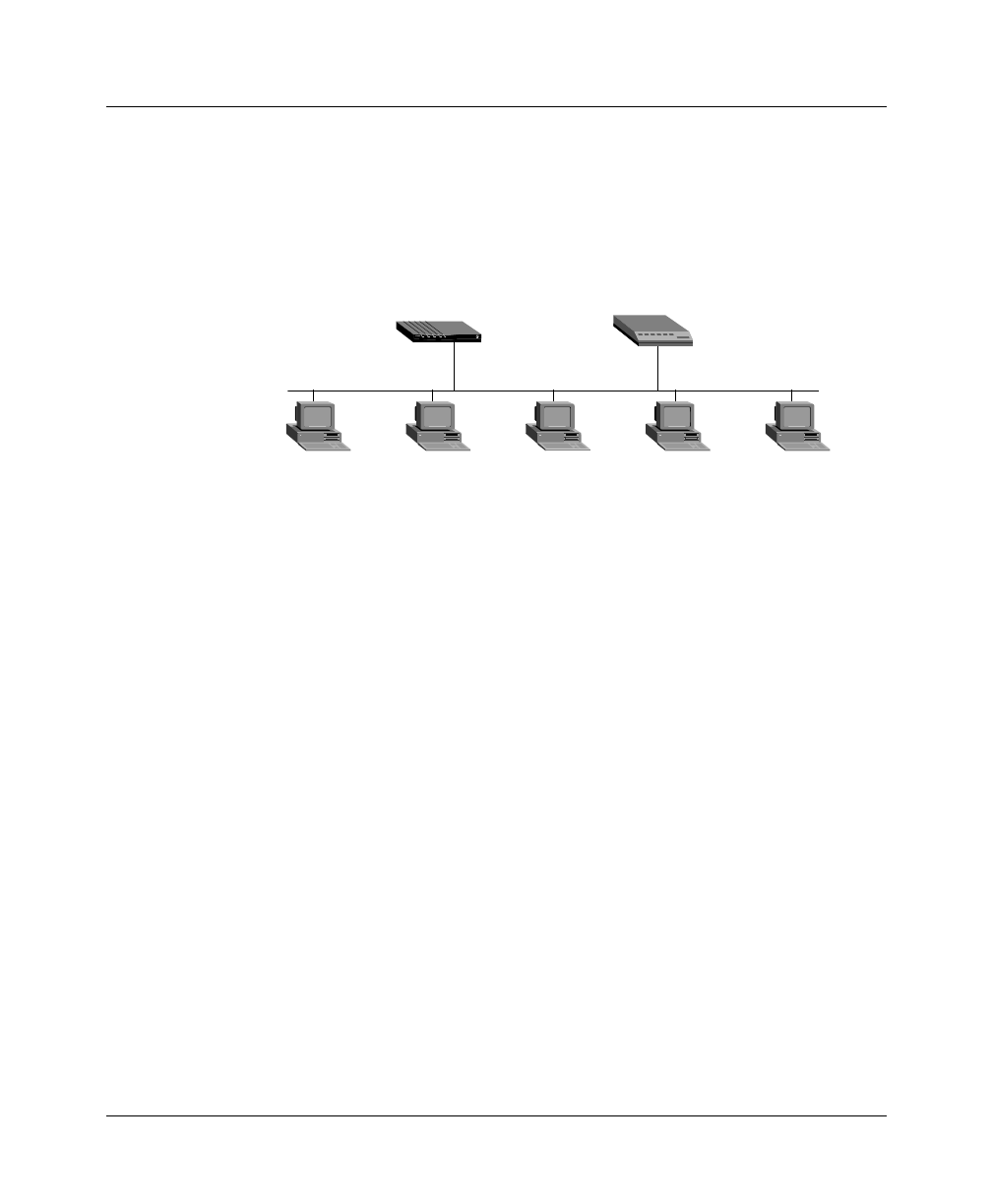
IP Address Management
Connecting to a local IP network
Pipeline User’s Guide Preliminary January 30, 1998 3-5
Dual IP also allows you to make a smooth transition when changing IP addresses.
That is, a second IP address can act as a place holder while IP addresses are
changed on other network equipment.
Figure 3-2 shows two routers configured with a second address on the same
subnet.
Figure 3-2. Dual IP and shared subnet routing
To assign two addresses to the Pipeline Ethernet interface:
1
Open the Ethernet > Mod Config > Ether Options menu.
2
Enter the IP address for the Ethernet interface in the IP Adrs field.
For example:
IP Adrs=10.2.3.1/24
3
Type the second IP address in the 2nd Adrs field.
For example:
IP Adrs=10.128.8.55/24
After you have configured the IP addresses, you can Ping the addresses from
another IP host on each of the IP subnets to verify that both logical interfaces
are accessible.
Note:
For other routers to recognize the Pipeline on either of its two
networks, you must either turn on RIP on the Ethernet interface or configure
static routes in those routers.
4
Close and save the profile.
10.2.3.120/24
10.2.3.5/24
IP Adrs=10.128.8.55/24
10.2.3.121/24
10.128.8.130/24
10.128.8.131/24
10.2.3.122/24
2nd Adrs=10.2.3.1/24
Router-1










