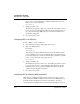User`s guide
Table Of Contents
- Ascend Customer Service
- How to use this guide
- What you should know
- Documentation conventions
- How to use the on-board software
- Manual set
- Configuring WAN Connections
- Configuring IP Routing
- Introduction to IP routing on the Pipeline
- Managing the routing table
- Parameters that affect the routing table
- Static and dynamic routes
- Configuring static routes
- Specifying default routes on a per-user basis
- Enabling the Pipeline to use dynamic routing
- Route preferences
- Viewing the routing table
- Fields in the routing table
- Removing down routes to a host
- Identifying Temporary routes in the routing table
- Configuring IP routing connections
- Ascend Tunnel Management Protocol (ATMP)
- IP Address Management
- Connecting to a local IP network
- BOOTP Relay
- DHCP services
- Dial-in user DNS server assignments
- Local DNS host address table
- Network Address Translation (NAT) for a LAN
- Configuring IPX Routing
- How the Pipeline performs IPX routing
- Adding the Pipeline to the local IPX network
- Working with the RIP and SAP tables
- Configuring IPX routing connections
- Configuring the Pipeline as a Bridge
- Defining Filters and Firewalls
- Setting Up Pipeline Security
- Pipeline System Administration
- Pipeline 75 Voice Features
- IDSL Implementations
- APP Server utility
- About the APP Server utility
- APP Server installation and setup
- Configuring the Pipeline to use the APP server
- Using App Server with Axent SecureNet
- Creating banner text for the password prompt
- Installing and using the UNIX APP Server
- Installing and using the APP Server utility for DO...
- Installing and using the APP Server utility for Wi...
- Installing APP Server on a Macintosh
- Troubleshooting
- Upgrading system software
- What you need to upgrade system software
- Displaying the software load name
- The upgrade procedure
- Untitled
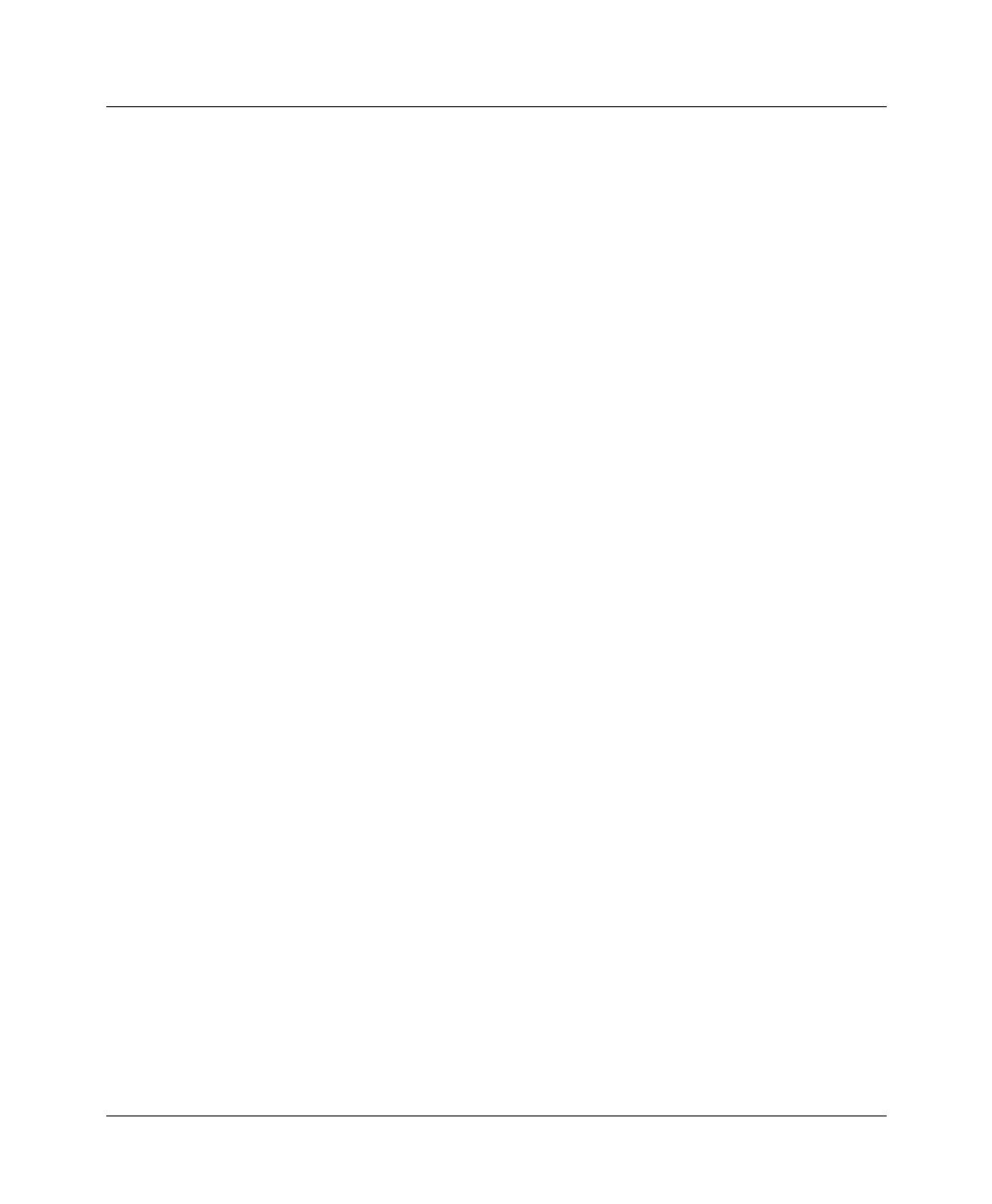
Configuring IP Routing
Managing the routing table
Pipeline User’s Guide Preliminary January 30, 1998 2-23
both networks implement consistent routing tables (all of which might become
quite large).
To configure the Answer profile for RIP and IP routing:
1
Open the Ethernet > Answer > PPP Options menu.
2
Turn on IP routing.
Route IP=Yes
3
Open the Ethernet > Answer > Session Options menu.
4
Turn on the RIP parameter.
For example:
RIP=Recv-v2
This setting means that the Pipeline receives RIP-v2 updates across
incoming connections with other IP routers. If you do not want the Pipeline
to accept RIP updates on the WAN, use the following settings:
RIP=Off
5
Close and save the Answer profile.
Configuring RIP for a particular connection
You can turn off RIP for a particular connection by configuring it in the
Connection profile.
Note:
RIP traffic resets the Idle timer and updates are sent every 30 seconds. As
such, you should turn off RIP for WAN connections with the Idle (timer) set
below 30 seconds, or apply a Call filter for RIP updates on the WAN. If not, the
connections will never disconnect.
To configure a Connection profile for RIP and IP routing:
1
Open the Ethernet > Connection > any profile.
2
Turn on IP routing.
Route IP=Yes
3
Open the IP Options submenu of the same profile.
4
Turn on the RIP parameter.
For example: