User`s guide
Table Of Contents
- Ascend Customer Service
- How to use this guide
- What you should know
- Documentation conventions
- How to use the on-board software
- Manual set
- Configuring WAN Connections
- Configuring IP Routing
- Introduction to IP routing on the Pipeline
- Managing the routing table
- Parameters that affect the routing table
- Static and dynamic routes
- Configuring static routes
- Specifying default routes on a per-user basis
- Enabling the Pipeline to use dynamic routing
- Route preferences
- Viewing the routing table
- Fields in the routing table
- Removing down routes to a host
- Identifying Temporary routes in the routing table
- Configuring IP routing connections
- Ascend Tunnel Management Protocol (ATMP)
- IP Address Management
- Connecting to a local IP network
- BOOTP Relay
- DHCP services
- Dial-in user DNS server assignments
- Local DNS host address table
- Network Address Translation (NAT) for a LAN
- Configuring IPX Routing
- How the Pipeline performs IPX routing
- Adding the Pipeline to the local IPX network
- Working with the RIP and SAP tables
- Configuring IPX routing connections
- Configuring the Pipeline as a Bridge
- Defining Filters and Firewalls
- Setting Up Pipeline Security
- Pipeline System Administration
- Pipeline 75 Voice Features
- IDSL Implementations
- APP Server utility
- About the APP Server utility
- APP Server installation and setup
- Configuring the Pipeline to use the APP server
- Using App Server with Axent SecureNet
- Creating banner text for the password prompt
- Installing and using the UNIX APP Server
- Installing and using the APP Server utility for DO...
- Installing and using the APP Server utility for Wi...
- Installing APP Server on a Macintosh
- Troubleshooting
- Upgrading system software
- What you need to upgrade system software
- Displaying the software load name
- The upgrade procedure
- Untitled
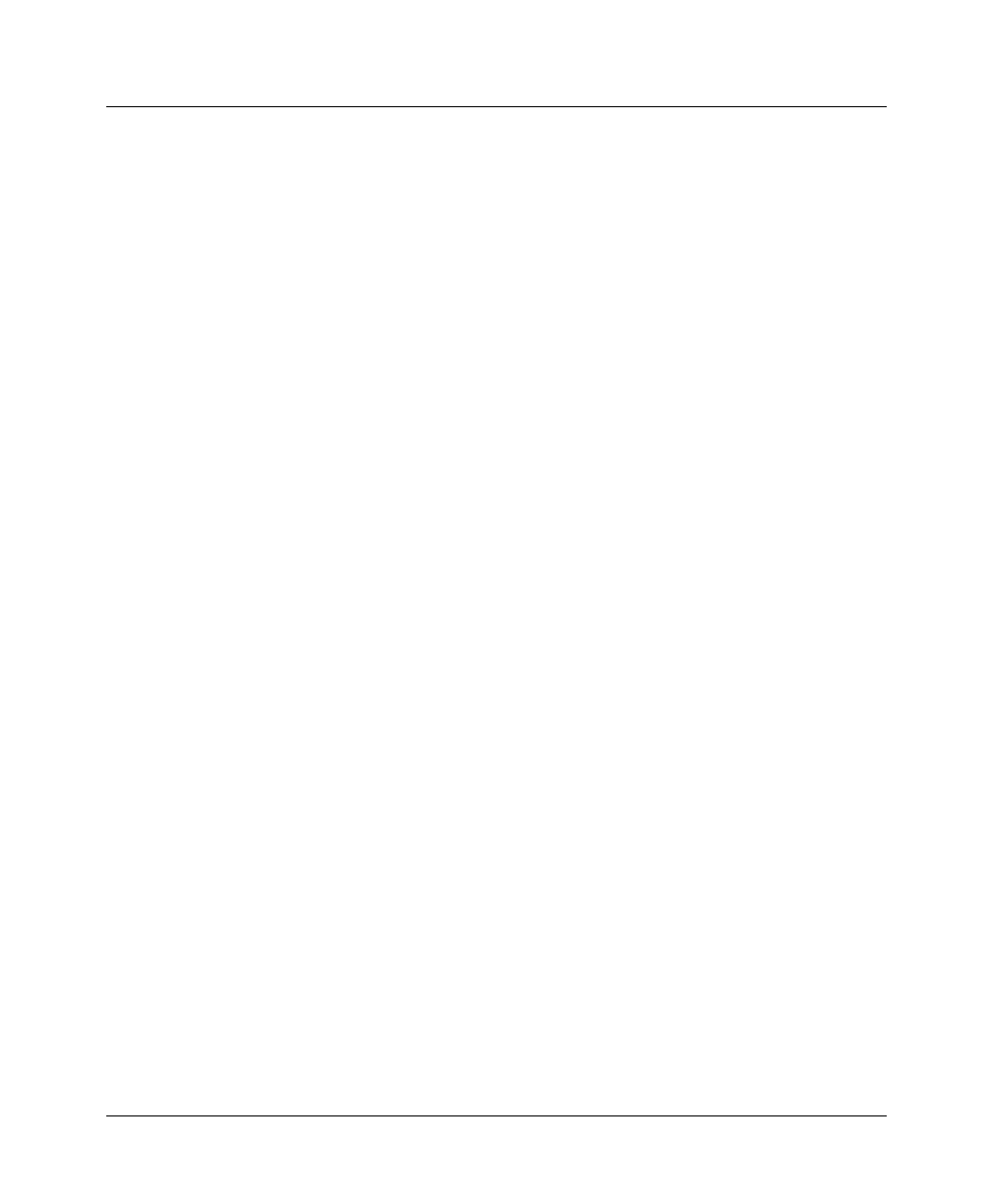
Configuring IP Routing
Managing the routing table
2-18 Preliminary January 30, 1998 Pipeline User’s Guide
Metric=2
Private=Yes
Creating a Static Rtes profile
To configure a Static Rtes profile:
1
Open the Ethernet > Static Rtes > any profile.
2
Assign the route a name.
For example:
Name=sales-gw
3
Specify that the route should be added to the routing table.
Active=Yes
4
Specify the destination network.
For example:
Dest=10.210.1.30/12
The Pipeline must have a Connection profile that specifies this address.
If the address includes a netmask, the remote router is seen as a gateway to
that subnet, rather than to a whole remote network. To specify the entire
remote network, you would use a network address such as:
Dest=10.0.0.0
5
Specify the address of the router to use for that destination.
For example:
Gateway=10.9.8.10
This parameter states that the path to the destination subnet is through the IP
router at 10.9.8.10.
6
Specify a metric for this route.
For example:
Metric=1
RIP uses distance vector metrics, so the metric is interpreted like a hop
count. If the Pipeline has more than one possible route to a destination
network, it chooses the one with the lower metric.
7
Specify whether this route is private.
For example:










