User`s guide
Table Of Contents
- Ascend Customer Service
- How to use this guide
- What you should know
- Documentation conventions
- How to use the on-board software
- Manual set
- Configuring WAN Connections
- Configuring IP Routing
- Introduction to IP routing on the Pipeline
- Managing the routing table
- Parameters that affect the routing table
- Static and dynamic routes
- Configuring static routes
- Specifying default routes on a per-user basis
- Enabling the Pipeline to use dynamic routing
- Route preferences
- Viewing the routing table
- Fields in the routing table
- Removing down routes to a host
- Identifying Temporary routes in the routing table
- Configuring IP routing connections
- Ascend Tunnel Management Protocol (ATMP)
- IP Address Management
- Connecting to a local IP network
- BOOTP Relay
- DHCP services
- Dial-in user DNS server assignments
- Local DNS host address table
- Network Address Translation (NAT) for a LAN
- Configuring IPX Routing
- How the Pipeline performs IPX routing
- Adding the Pipeline to the local IPX network
- Working with the RIP and SAP tables
- Configuring IPX routing connections
- Configuring the Pipeline as a Bridge
- Defining Filters and Firewalls
- Setting Up Pipeline Security
- Pipeline System Administration
- Pipeline 75 Voice Features
- IDSL Implementations
- APP Server utility
- About the APP Server utility
- APP Server installation and setup
- Configuring the Pipeline to use the APP server
- Using App Server with Axent SecureNet
- Creating banner text for the password prompt
- Installing and using the UNIX APP Server
- Installing and using the APP Server utility for DO...
- Installing and using the APP Server utility for Wi...
- Installing APP Server on a Macintosh
- Troubleshooting
- Upgrading system software
- What you need to upgrade system software
- Displaying the software load name
- The upgrade procedure
- Untitled
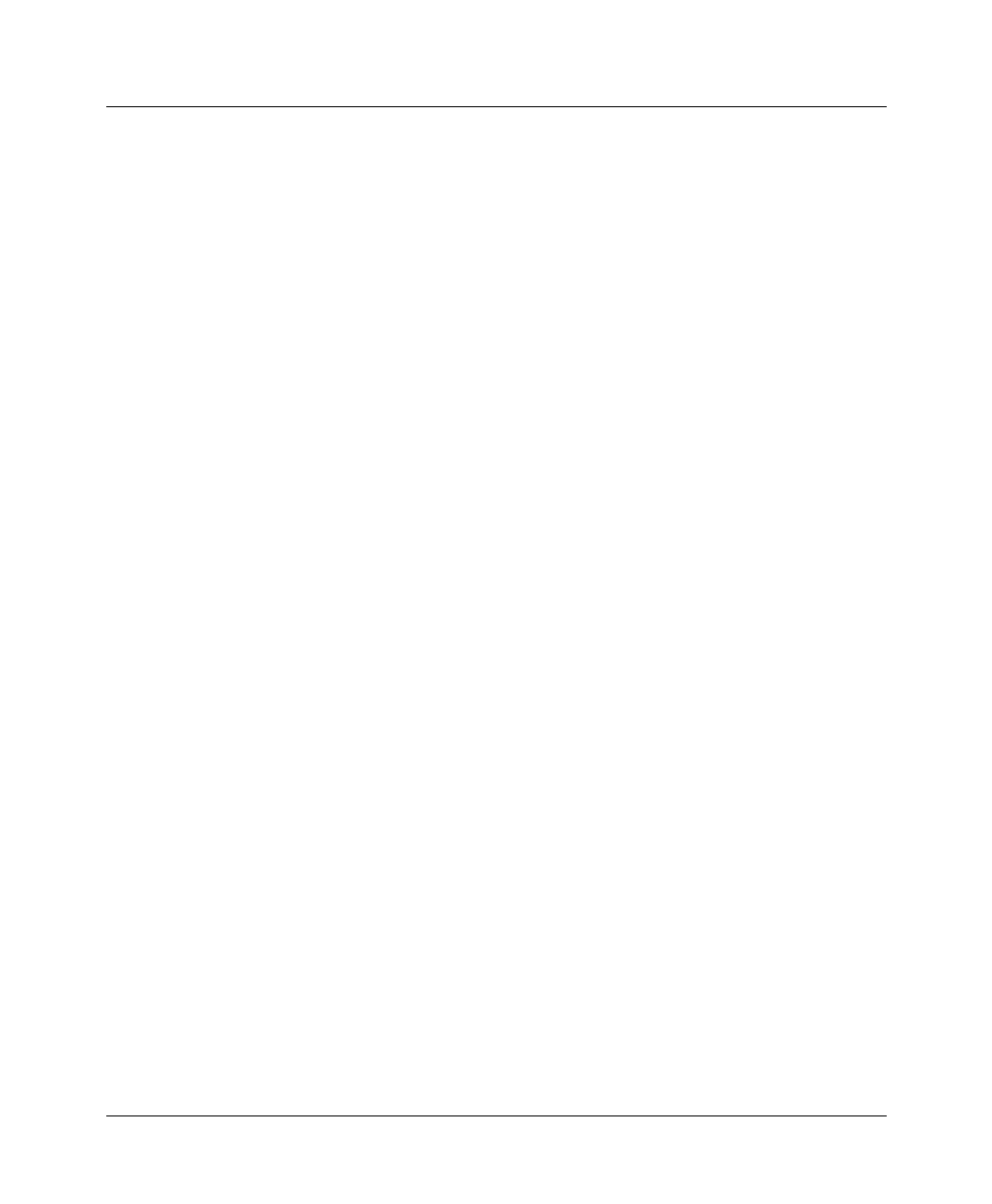
Configuring WAN Connections
Configuring Frame Relay connections
Pipeline User’s Guide Preliminary January 30, 1998 1-25
network, and the DLCI may change as frames are passed through multiple
switches.
Note:
You need at least one Frame Relay profile and Connection profile to
define a logical link to the Frame Relay network.
To configure a Frame Relay connection, you must perform the following tasks:
• Make sure that nailed channels are available for the link to the Frame Relay
switch.
• Configure a Frame Relay profile that uses those channels to connect to the
Frame Relay (FR) switch.
• Obtain the DLCIs you need from the Frame Relay administrator (at the
telephone company, or your network administrator).
Each connection requires its own DLCI.
• Obtain the routing/bridging information for the remote network.
• Make sure that the Answer profile enables FR encapsulation.
• Configure the Frame Relay connection in a Connection profile.
• Configure the routing or bridging setup in the Pipeline and across the WAN
connection.
Note:
This section focuses on configuring Frame Relay connections. It assumes
that the Answer profile has been set up to enable such connections. (For a
discussion about enabling connections, see “The Answer profile” on page 1-7.)
Configuring bridging and routing is discussed in subsequent chapters.
Example of options used to configure logical links
A Connection profile defines a logical link to an end-point reached through a
Frame Relay switch. The Pipeline supports Frame Relay “Gateway” mode. A
Frame Relay gateway connection is a bridging or routing link between the
Pipeline and a remote network via a Frame Relay switch. When the Pipeline
receives IP packets destined for that network, it encapsulates the packets in
Frame Relay (as specified in RFC 1490) and forwards the data stream with the
specified DLCI to the Frame Relay switch. The Frame Relay switch uses the
DLCI to route the frames to the right destination.
Figure 1-2 shows a Pipeline with three gateway connections to customer premise
equipment (CPE) at remote sites across the Frame Relay network. Gateway










