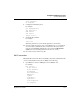User`s guide
Table Of Contents
- Ascend Customer Service
- How to use this guide
- What you should know
- Documentation conventions
- How to use the on-board software
- Manual set
- Configuring WAN Connections
- Configuring IP Routing
- Introduction to IP routing on the Pipeline
- Managing the routing table
- Parameters that affect the routing table
- Static and dynamic routes
- Configuring static routes
- Specifying default routes on a per-user basis
- Enabling the Pipeline to use dynamic routing
- Route preferences
- Viewing the routing table
- Fields in the routing table
- Removing down routes to a host
- Identifying Temporary routes in the routing table
- Configuring IP routing connections
- Ascend Tunnel Management Protocol (ATMP)
- IP Address Management
- Connecting to a local IP network
- BOOTP Relay
- DHCP services
- Dial-in user DNS server assignments
- Local DNS host address table
- Network Address Translation (NAT) for a LAN
- Configuring IPX Routing
- How the Pipeline performs IPX routing
- Adding the Pipeline to the local IPX network
- Working with the RIP and SAP tables
- Configuring IPX routing connections
- Configuring the Pipeline as a Bridge
- Defining Filters and Firewalls
- Setting Up Pipeline Security
- Pipeline System Administration
- Pipeline 75 Voice Features
- IDSL Implementations
- APP Server utility
- About the APP Server utility
- APP Server installation and setup
- Configuring the Pipeline to use the APP server
- Using App Server with Axent SecureNet
- Creating banner text for the password prompt
- Installing and using the UNIX APP Server
- Installing and using the APP Server utility for DO...
- Installing and using the APP Server utility for Wi...
- Installing APP Server on a Macintosh
- Troubleshooting
- Upgrading system software
- What you need to upgrade system software
- Displaying the software load name
- The upgrade procedure
- Untitled
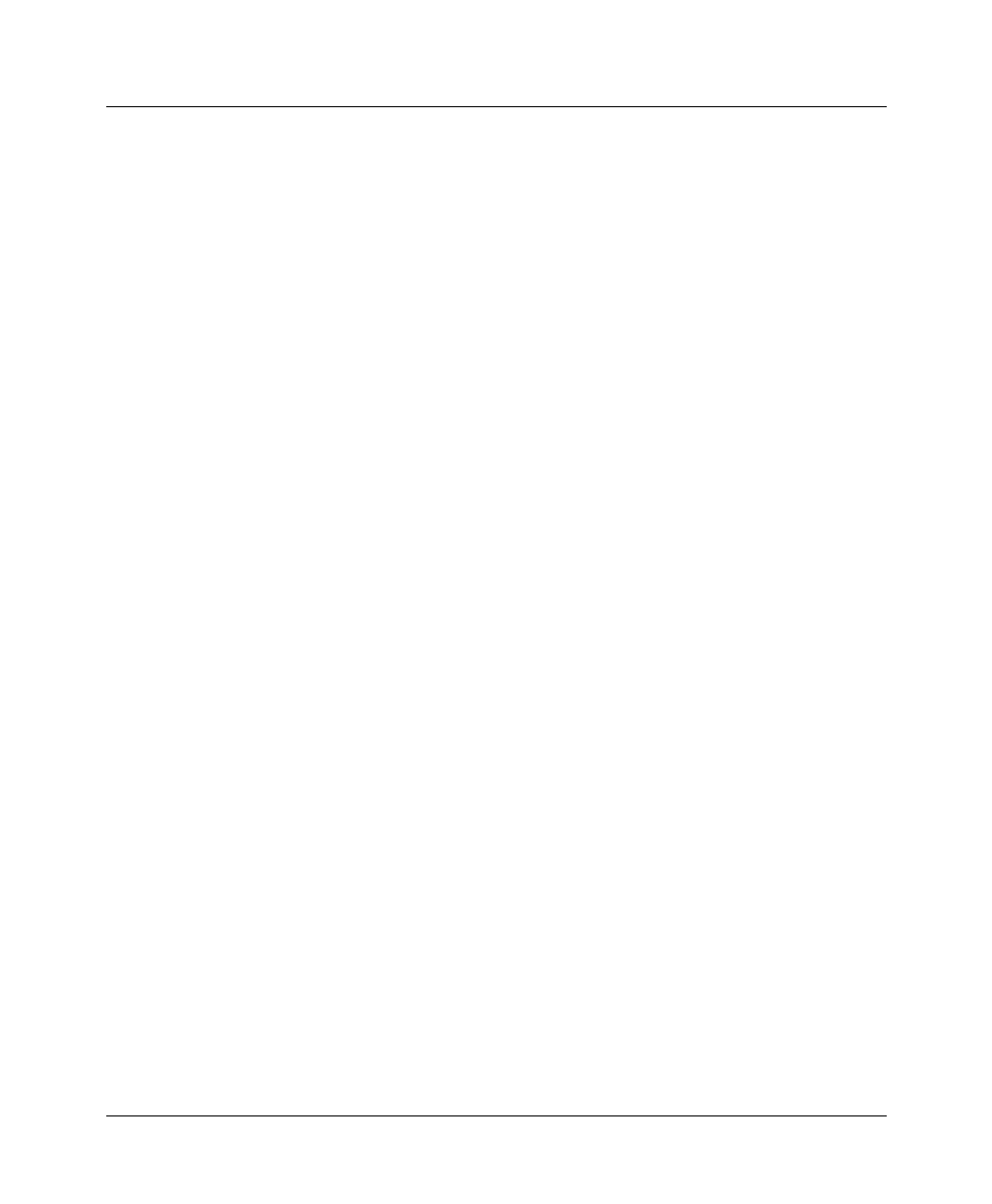
Configuring WAN Connections
Connection profiles
1-14 Preliminary January 30, 1998 Pipeline User’s Guide
• Configure the routing or bridging setup of the Pipeline and for the WAN
connection.
Note:
This section assumes that the Answer profile has been set up to enable
PPP connections. (For a discussion of enabling this connection, see “The Answer
profile” on page 1-7.) PPP connections are usually bridged or routed network
connections initiated in PPP dialup software. (Bridging and routing
configurations are discussed in their own chapters.)
Unless the Send Auth parameter is set to None, the Pipeline must be assigned a
name in the Sys Config profile. To specify a name in the System menu, do the
following:
1
Open the System > Sys Config menu.
2
Specify a name for the Pipeline unit in the Name parameter.
For example:
Name=MYPIPE1
3
Close the Sys Config menu.
To configure a PPP connection:
1
Open the Ethernet > Connection > any profile > Encaps.
For example:
Encaps=PPP
2
Open the Encaps Options submenu of the same profile.
Send Auth=CHAP
Send PW=*SECURE*
Recv PW=*SECURE*
MRU=1524
LQM=No
LQM Min=600
LQM Max=600
Link Comp=Stac
VJ Comp=Yes
3
Set the Send Auth parameter to PAP, CHAP, or MS-CHAP.
For example:
Send Auth=CHAP