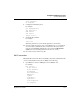User`s guide
Table Of Contents
- Ascend Customer Service
- How to use this guide
- What you should know
- Documentation conventions
- How to use the on-board software
- Manual set
- Configuring WAN Connections
- Configuring IP Routing
- Introduction to IP routing on the Pipeline
- Managing the routing table
- Parameters that affect the routing table
- Static and dynamic routes
- Configuring static routes
- Specifying default routes on a per-user basis
- Enabling the Pipeline to use dynamic routing
- Route preferences
- Viewing the routing table
- Fields in the routing table
- Removing down routes to a host
- Identifying Temporary routes in the routing table
- Configuring IP routing connections
- Ascend Tunnel Management Protocol (ATMP)
- IP Address Management
- Connecting to a local IP network
- BOOTP Relay
- DHCP services
- Dial-in user DNS server assignments
- Local DNS host address table
- Network Address Translation (NAT) for a LAN
- Configuring IPX Routing
- How the Pipeline performs IPX routing
- Adding the Pipeline to the local IPX network
- Working with the RIP and SAP tables
- Configuring IPX routing connections
- Configuring the Pipeline as a Bridge
- Defining Filters and Firewalls
- Setting Up Pipeline Security
- Pipeline System Administration
- Pipeline 75 Voice Features
- IDSL Implementations
- APP Server utility
- About the APP Server utility
- APP Server installation and setup
- Configuring the Pipeline to use the APP server
- Using App Server with Axent SecureNet
- Creating banner text for the password prompt
- Installing and using the UNIX APP Server
- Installing and using the APP Server utility for DO...
- Installing and using the APP Server utility for Wi...
- Installing APP Server on a Macintosh
- Troubleshooting
- Upgrading system software
- What you need to upgrade system software
- Displaying the software load name
- The upgrade procedure
- Untitled
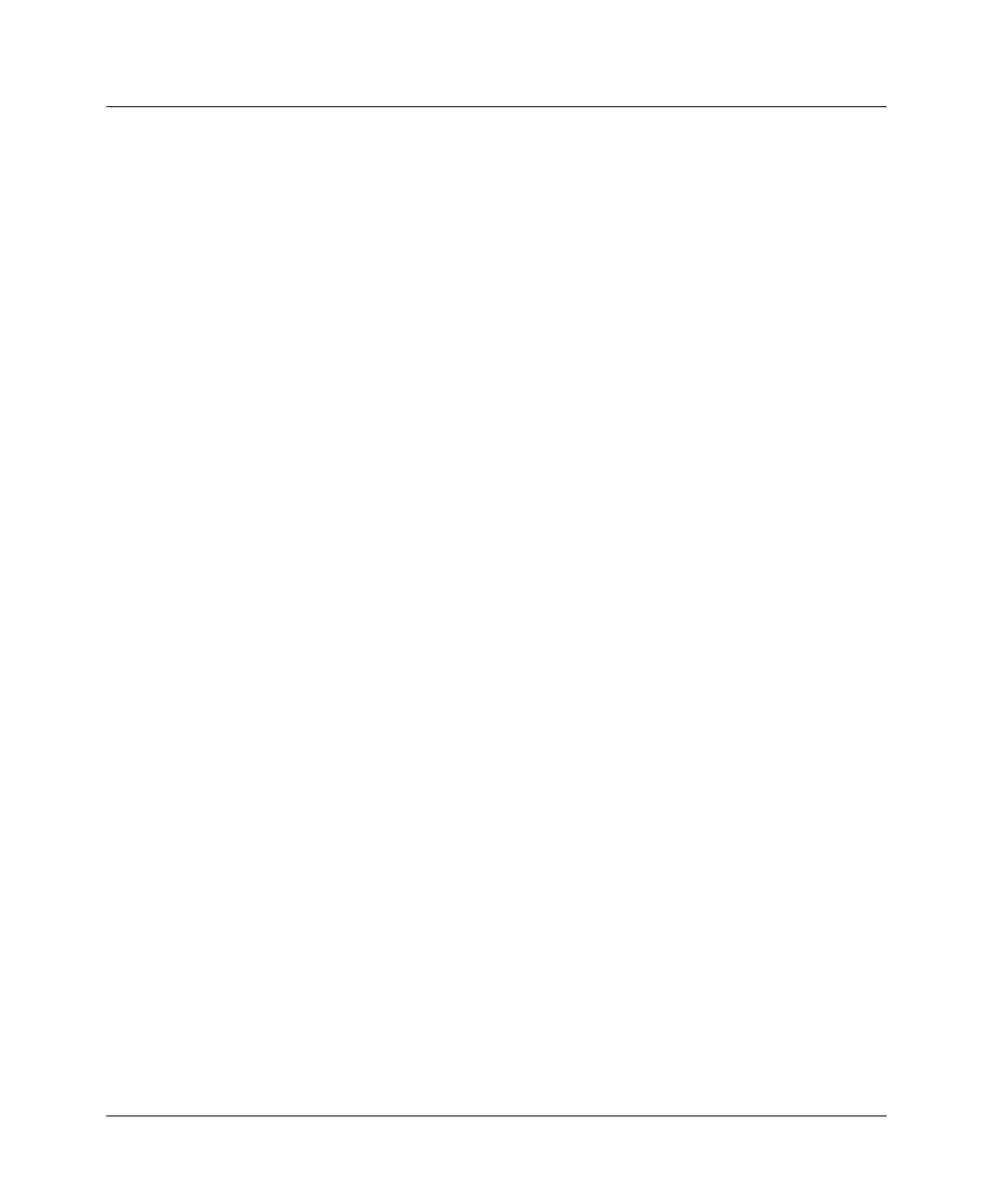
Configuring WAN Connections
Connection profiles
1-12 Preliminary January 30, 1998 Pipeline User’s Guide
3
If a filter is applied, and you want the filter to persist even if the connection
is timed out or disconnected, set Filter Persistence to Yes. (For more
information, refer to Chapter 6, “Defining Filters and Firewalls.”)
4
Set the Idle (timer) parameter to a value in seconds.
For example:
Idle=120
This specifies the Pipeline will wait 120 seconds before clearing a call when
a session is inactive. If the timer expires, the Pipeline clears the call. If the
parameter is set to zero, the Pipeline does not enforce a time limit.
The most common value is 120 seconds. For ISDN lines, there is often a
premium charge for the first minute of any connection, so you don’t want to
keep clearing and reconnecting, but you don’t want to be charged for time
you don’t need. To manually clear a call, use the DO hang up command,
discussed in the “DO Command Reference” chapter of the Reference Guide.
5
The Preempt parameter specifies the number of seconds the Pipeline waits
before using one channel of an idle link for a new call. You can specify a
number between 0 and 65535. The Pipeline sets no time limit if you enter 0
(zero). The default setting is 60.
6
The IPX SAP Filter is similar to the data or call filter, but prevents Netware
SAP packets from unnecessarily initiating or keeping alive a connection.
7
The Backup and Secondary parameters are used to name other profiles that
can be used if the current connection cannot be reached. The Secondary
profile is used if the Backup profile is unavailable.
8
Block Calls After and Blocked Duration are used to control the number of
times the unit redials the remote end if the line is busy, and how long to wait
before retrying the connection.
For more information on any parameter, see the Reference Guide.
Telco options
To set the Telco options, do the following:
1
Open the Ethernet > Connections > any profile > Telco Options.
For example:
AnsOrig=Ans Only
Callback=No