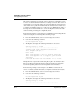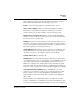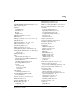User`s guide
Table Of Contents
- Ascend Customer Service
- How to use this guide
- What you should know
- Documentation conventions
- How to use the on-board software
- Manual set
- Configuring WAN Connections
- Configuring IP Routing
- Introduction to IP routing on the Pipeline
- Managing the routing table
- Parameters that affect the routing table
- Static and dynamic routes
- Configuring static routes
- Specifying default routes on a per-user basis
- Enabling the Pipeline to use dynamic routing
- Route preferences
- Viewing the routing table
- Fields in the routing table
- Removing down routes to a host
- Identifying Temporary routes in the routing table
- Configuring IP routing connections
- Ascend Tunnel Management Protocol (ATMP)
- IP Address Management
- Connecting to a local IP network
- BOOTP Relay
- DHCP services
- Dial-in user DNS server assignments
- Local DNS host address table
- Network Address Translation (NAT) for a LAN
- Configuring IPX Routing
- How the Pipeline performs IPX routing
- Adding the Pipeline to the local IPX network
- Working with the RIP and SAP tables
- Configuring IPX routing connections
- Configuring the Pipeline as a Bridge
- Defining Filters and Firewalls
- Setting Up Pipeline Security
- Pipeline System Administration
- Pipeline 75 Voice Features
- IDSL Implementations
- APP Server utility
- About the APP Server utility
- APP Server installation and setup
- Configuring the Pipeline to use the APP server
- Using App Server with Axent SecureNet
- Creating banner text for the password prompt
- Installing and using the UNIX APP Server
- Installing and using the APP Server utility for DO...
- Installing and using the APP Server utility for Wi...
- Installing APP Server on a Macintosh
- Troubleshooting
- Upgrading system software
- What you need to upgrade system software
- Displaying the software load name
- The upgrade procedure
- Untitled
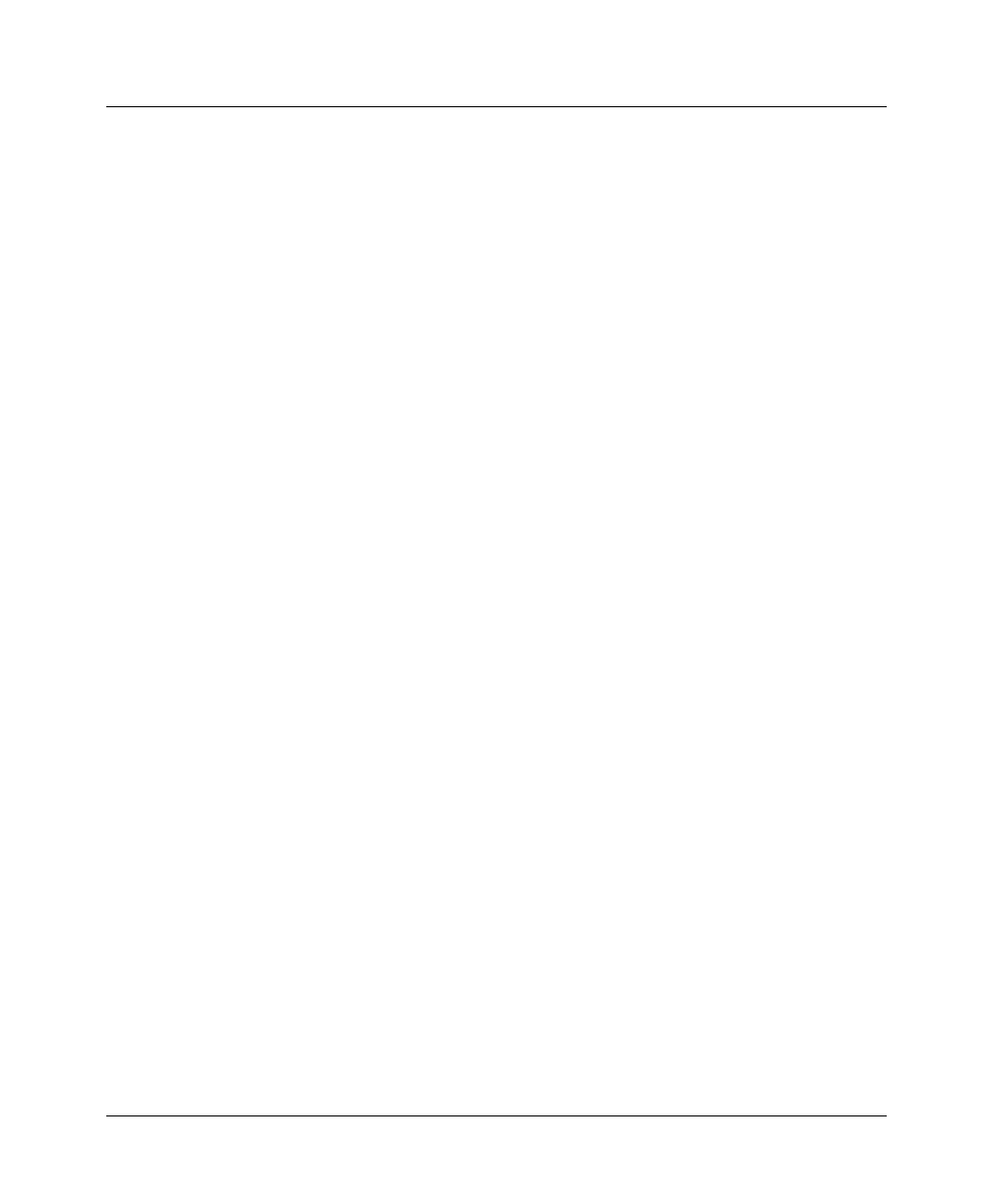
Upgrading system software
The upgrade procedure
E-12 Preliminary January 30, 1998 Pipeline User’s Guide
This check is initiated by the currently-loaded software. If your Pipeline is using
a version of software with this feature and you attempt to load an older version of
software that does not have this feature, the download will be aborted because the
older software has no platform identifiers that the currently-loaded software uses
to validate compatibility. In this case, you’ll need to use TFTP with the -f flag, or
the diagnostics command dnldCode -f, to have the Pipeline download the older
software without performing the compatibility check.
In the following example, a user attempts to use TFTP to download a Pipeline 50
software load (b.p50) to a newer Pipeline 75 running b2.p75:
1
From the VT100 interface, user accesses the diagnostics monitor.
2
User enters the following command:
tload tftpserver b.p50
3
The Pipeline 75 displays the following information to the screen:
saving config to flash
.........................................
loading code from tftpserver.ascend.com
file /tftpboot/b.p50...
thin load:
This load appears to be for another platform.
This load appears not to support your network
interface
Download aborted. Use ’tloadcode -f’ to force.
The Pipeline has compared the downloading file, b.p50 to its currently-loaded
file, b2.p75. These informational messages indicate that the user attempted to
load an incompatible platform and an incompatible network interface.
In the following example, a user attempts to use TFTP to download an old
version of software (without this feature) to a Pipeline 75 that uses this feature:
1
From the VT100 interface, user accesses the diagnostics monitor.
2
User enters the following command:
tload tftpserver b.p75
3
The Pipeline 75 displays the following information to the screen:
saving config to flash
.........................................