User`s guide
Table Of Contents
- Ascend Customer Service
- How to use this guide
- What you should know
- Documentation conventions
- How to use the on-board software
- Manual set
- Configuring WAN Connections
- Configuring IP Routing
- Introduction to IP routing on the Pipeline
- Managing the routing table
- Parameters that affect the routing table
- Static and dynamic routes
- Configuring static routes
- Specifying default routes on a per-user basis
- Enabling the Pipeline to use dynamic routing
- Route preferences
- Viewing the routing table
- Fields in the routing table
- Removing down routes to a host
- Identifying Temporary routes in the routing table
- Configuring IP routing connections
- Ascend Tunnel Management Protocol (ATMP)
- IP Address Management
- Connecting to a local IP network
- BOOTP Relay
- DHCP services
- Dial-in user DNS server assignments
- Local DNS host address table
- Network Address Translation (NAT) for a LAN
- Configuring IPX Routing
- How the Pipeline performs IPX routing
- Adding the Pipeline to the local IPX network
- Working with the RIP and SAP tables
- Configuring IPX routing connections
- Configuring the Pipeline as a Bridge
- Defining Filters and Firewalls
- Setting Up Pipeline Security
- Pipeline System Administration
- Pipeline 75 Voice Features
- IDSL Implementations
- APP Server utility
- About the APP Server utility
- APP Server installation and setup
- Configuring the Pipeline to use the APP server
- Using App Server with Axent SecureNet
- Creating banner text for the password prompt
- Installing and using the UNIX APP Server
- Installing and using the APP Server utility for DO...
- Installing and using the APP Server utility for Wi...
- Installing APP Server on a Macintosh
- Troubleshooting
- Upgrading system software
- What you need to upgrade system software
- Displaying the software load name
- The upgrade procedure
- Untitled
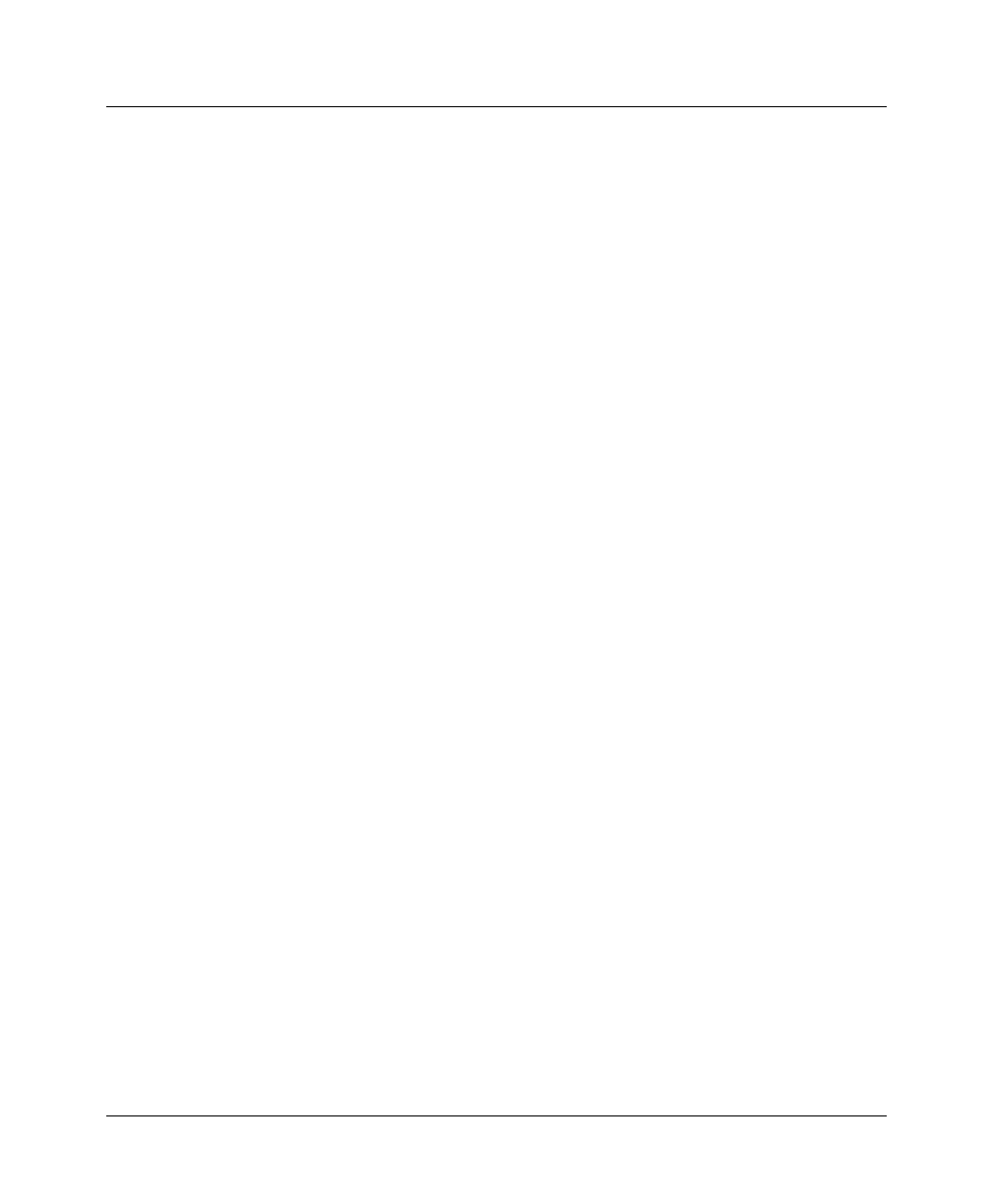
Upgrading system software
The upgrade procedure
E-8 Preliminary January 30, 1998 Pipeline User’s Guide
8
From the VT100 interface, access the diagnostics monitor by typing these
characters in rapid succession:
Press Ctrl-D to invoke the DO menu and select D=Diagnostics.
9
Type
nvramclear
to clear any differences in NVRAM memory before and
after the upgrade. After the Ascend unit clears NVRAM memory, it
automatically resets.
10
The unit resets a second time to load the configuration from flash memory.
This completes the upgrade.
Note:
You can also restore your configuration from the text file saved on your
hard disk. If you are not sure how to restore a configuration, see the section on
restoring a configuration in the documentation.
Upgrading standard load using TFTP
1
Obtain the correct binary from ftp.ascend.com/pub/Software-Releases/
Pipeline. Place the binary in a TFTP boot directory accessible via the
Ethernet. Be sure the TFTP server is running. Be sure you know the IP
address or host name of the server.
2
From the Pipeline VT100 interface, press Ctrl-D to invoke the DO menu and
select D=Diagnostics.
3
At the
>
prompt, type:
tload
hostname filename
where hostname is the name or IP address of your TFTP server (which is
your computer or a server on your LAN that has a TFTP server program
running), and filename is the name of the binary that you placed in your
TFTP server’s boot directory.
For example:
tload hummer b2.p75
or
tload 192.168.100.2 b2.p75
loads b2.p75 into the Pipeline from a host named hummer, or loads b2.p75
into the Pipeline from a host with an IP address of 192.168.100.2.
4
Enter the following command to save your configuration to flash memory:
fsave










