User`s guide
Table Of Contents
- Ascend Customer Service
- How to use this guide
- What you should know
- Documentation conventions
- How to use the on-board software
- Manual set
- Configuring WAN Connections
- Configuring IP Routing
- Introduction to IP routing on the Pipeline
- Managing the routing table
- Parameters that affect the routing table
- Static and dynamic routes
- Configuring static routes
- Specifying default routes on a per-user basis
- Enabling the Pipeline to use dynamic routing
- Route preferences
- Viewing the routing table
- Fields in the routing table
- Removing down routes to a host
- Identifying Temporary routes in the routing table
- Configuring IP routing connections
- Ascend Tunnel Management Protocol (ATMP)
- IP Address Management
- Connecting to a local IP network
- BOOTP Relay
- DHCP services
- Dial-in user DNS server assignments
- Local DNS host address table
- Network Address Translation (NAT) for a LAN
- Configuring IPX Routing
- How the Pipeline performs IPX routing
- Adding the Pipeline to the local IPX network
- Working with the RIP and SAP tables
- Configuring IPX routing connections
- Configuring the Pipeline as a Bridge
- Defining Filters and Firewalls
- Setting Up Pipeline Security
- Pipeline System Administration
- Pipeline 75 Voice Features
- IDSL Implementations
- APP Server utility
- About the APP Server utility
- APP Server installation and setup
- Configuring the Pipeline to use the APP server
- Using App Server with Axent SecureNet
- Creating banner text for the password prompt
- Installing and using the UNIX APP Server
- Installing and using the APP Server utility for DO...
- Installing and using the APP Server utility for Wi...
- Installing APP Server on a Macintosh
- Troubleshooting
- Upgrading system software
- What you need to upgrade system software
- Displaying the software load name
- The upgrade procedure
- Untitled
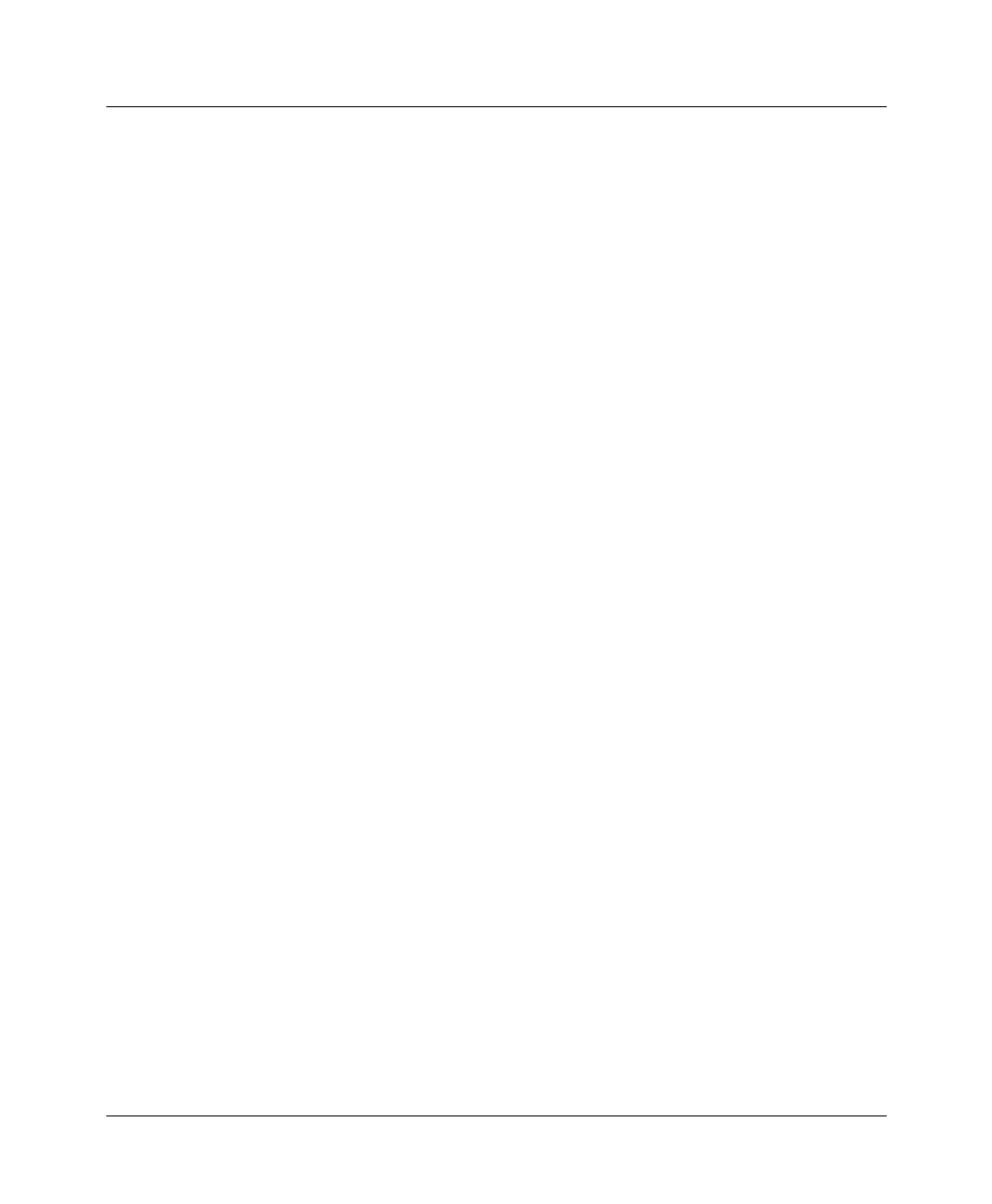
Upgrading system software
The upgrade procedure
Pipeline User’s Guide Preliminary January 30, 1998 E-7
3
If necessary, activate a Security profile that allows for field upgrade.
If you are not sure how, see the section on Security profiles in your
documentation.
4
If you are using TFTP, be sure you have loaded the correct binaries into the /
tftpboot directory on the TFTP server.
Upgrading system software with a standard load
You can upgrade system software with a standard load using either the serial
console or by using TFTP over the Ethernet.
Upgrading using the serial console
1
From the VT100 interface, access the diagnostics monitor by typing these
characters in rapid succession:
Press Ctrl-D to invoke the DO menu and select D=Diagnostics.
2
Enter
fsave
to save your current configuration to flash memory.
3
Enter
quit
to exit the Diagnostic interface.
4
Type the following four-key sequence in rapid succession (press each key in
the sequence shown, one after the other, as quickly as possible):
Esc [ Esc -
(Press the escape key, the left bracket key, the escape key, and the minus key,
in that order, in rapid succession.) The following string of Xmodem control
characters appear:
CKCKCKCK
If you do not see these characters, you probably did not press the four-key
sequence quickly enough. Try again—most people use both hands and keep
one finger on the escape key.
5
Use the Xmodem file transfer protocol to send the system file to the Pipeline.
6
Your communications program begins sending the file to your Ascend unit.
This normally takes anywhere from 5 to 15 minutes. The time displayed on
the screen does not represent real time. Do not worry if your communication
program displays several “bad batch” messages. This is normal.
7
When the upgrade process completes, the Pipeline resets. When the self-test
completes, the unit’s initial menu appears in the Edit window with all
parameters set to default values.










