User`s guide
Table Of Contents
- Ascend Customer Service
- How to use this guide
- What you should know
- Documentation conventions
- How to use the on-board software
- Manual set
- Configuring WAN Connections
- Configuring IP Routing
- Introduction to IP routing on the Pipeline
- Managing the routing table
- Parameters that affect the routing table
- Static and dynamic routes
- Configuring static routes
- Specifying default routes on a per-user basis
- Enabling the Pipeline to use dynamic routing
- Route preferences
- Viewing the routing table
- Fields in the routing table
- Removing down routes to a host
- Identifying Temporary routes in the routing table
- Configuring IP routing connections
- Ascend Tunnel Management Protocol (ATMP)
- IP Address Management
- Connecting to a local IP network
- BOOTP Relay
- DHCP services
- Dial-in user DNS server assignments
- Local DNS host address table
- Network Address Translation (NAT) for a LAN
- Configuring IPX Routing
- How the Pipeline performs IPX routing
- Adding the Pipeline to the local IPX network
- Working with the RIP and SAP tables
- Configuring IPX routing connections
- Configuring the Pipeline as a Bridge
- Defining Filters and Firewalls
- Setting Up Pipeline Security
- Pipeline System Administration
- Pipeline 75 Voice Features
- IDSL Implementations
- APP Server utility
- About the APP Server utility
- APP Server installation and setup
- Configuring the Pipeline to use the APP server
- Using App Server with Axent SecureNet
- Creating banner text for the password prompt
- Installing and using the UNIX APP Server
- Installing and using the APP Server utility for DO...
- Installing and using the APP Server utility for Wi...
- Installing APP Server on a Macintosh
- Troubleshooting
- Upgrading system software
- What you need to upgrade system software
- Displaying the software load name
- The upgrade procedure
- Untitled
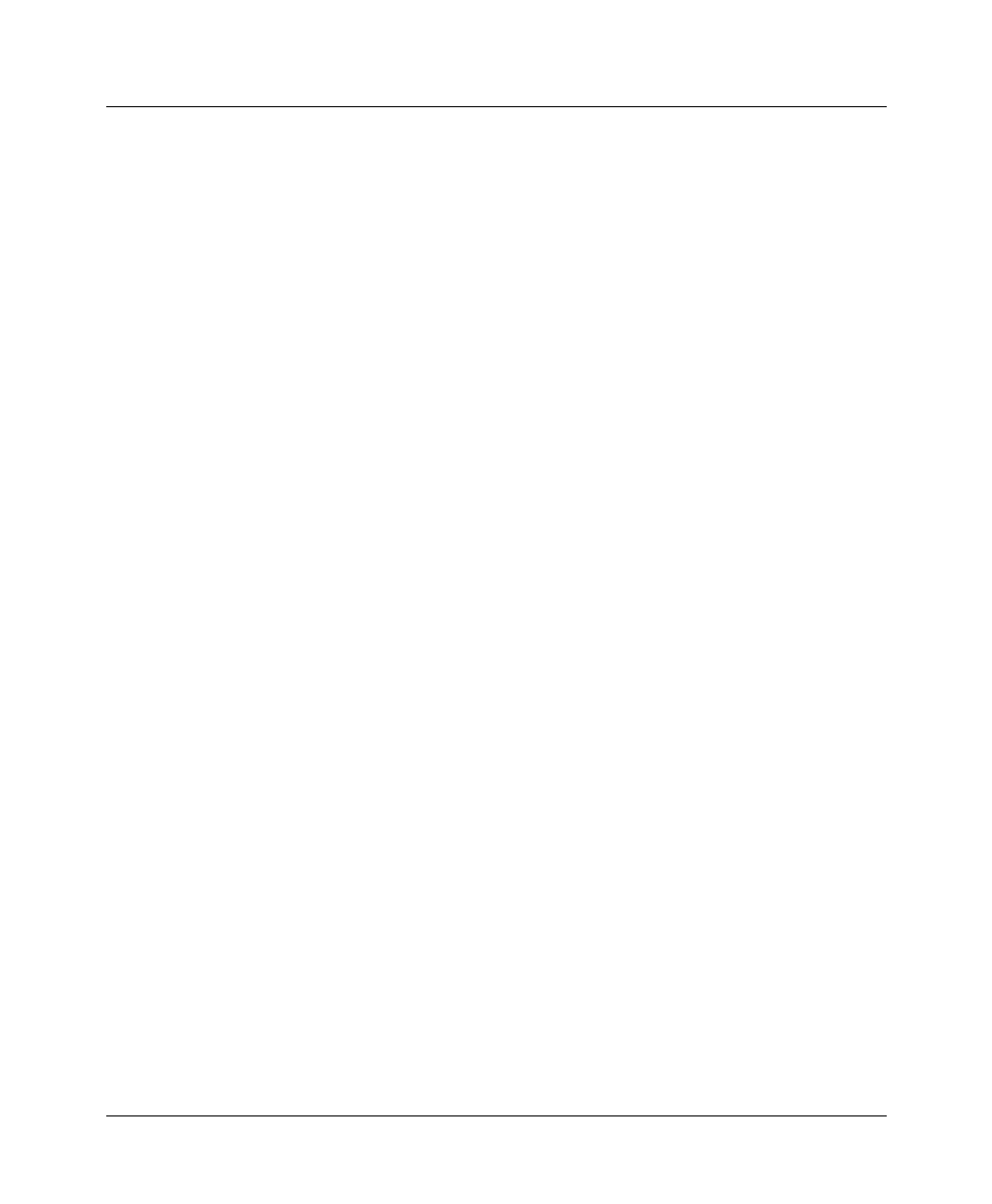
Upgrading system software
The upgrade procedure
E-4 Preliminary January 30, 1998 Pipeline User’s Guide
Instructions for completing these tasks are described in this appendix. Before you
go any further, check to see which version of the system software is currently
installed on your Pipeline and which Security profile is activated.
To see which software version is currently running on the Pipeline, look in the
Sys Option status window. Refer to the Reference Guide for information on using
the status windows.
Activating a Security Profile
If the Security profile that is currently activated has Field Service disabled, you
need to activate a Security profile with Field Service enabled to upgrade. To
activate the Security profile that has Field Service enabled:
1
Press Ctrl-D to open the DO menu, and then press P (or select P=Password).
Main Edit Menu
DO
>0=ESC
P=Password
2
In the list of Security profiles, select the Security profile you want to enable.
By default Field Service is enabled in the Full Access profile.
Main Edit Menu
Security Profile
00-301 Default
00-302
00-301 Full Access
The Pipeline then prompts for that profile’s password.
3
Type the password you assigned to the profile and press Enter to accept it.
00-300 Security
Enter Password:
[]
Press > to accept
4
If you enter the right password, a message states that the password was
accepted and the Pipeline is using the new security level.










