User`s guide
Table Of Contents
- Ascend Customer Service
- How to use this guide
- What you should know
- Documentation conventions
- How to use the on-board software
- Manual set
- Configuring WAN Connections
- Configuring IP Routing
- Introduction to IP routing on the Pipeline
- Managing the routing table
- Parameters that affect the routing table
- Static and dynamic routes
- Configuring static routes
- Specifying default routes on a per-user basis
- Enabling the Pipeline to use dynamic routing
- Route preferences
- Viewing the routing table
- Fields in the routing table
- Removing down routes to a host
- Identifying Temporary routes in the routing table
- Configuring IP routing connections
- Ascend Tunnel Management Protocol (ATMP)
- IP Address Management
- Connecting to a local IP network
- BOOTP Relay
- DHCP services
- Dial-in user DNS server assignments
- Local DNS host address table
- Network Address Translation (NAT) for a LAN
- Configuring IPX Routing
- How the Pipeline performs IPX routing
- Adding the Pipeline to the local IPX network
- Working with the RIP and SAP tables
- Configuring IPX routing connections
- Configuring the Pipeline as a Bridge
- Defining Filters and Firewalls
- Setting Up Pipeline Security
- Pipeline System Administration
- Pipeline 75 Voice Features
- IDSL Implementations
- APP Server utility
- About the APP Server utility
- APP Server installation and setup
- Configuring the Pipeline to use the APP server
- Using App Server with Axent SecureNet
- Creating banner text for the password prompt
- Installing and using the UNIX APP Server
- Installing and using the APP Server utility for DO...
- Installing and using the APP Server utility for Wi...
- Installing APP Server on a Macintosh
- Troubleshooting
- Upgrading system software
- What you need to upgrade system software
- Displaying the software load name
- The upgrade procedure
- Untitled
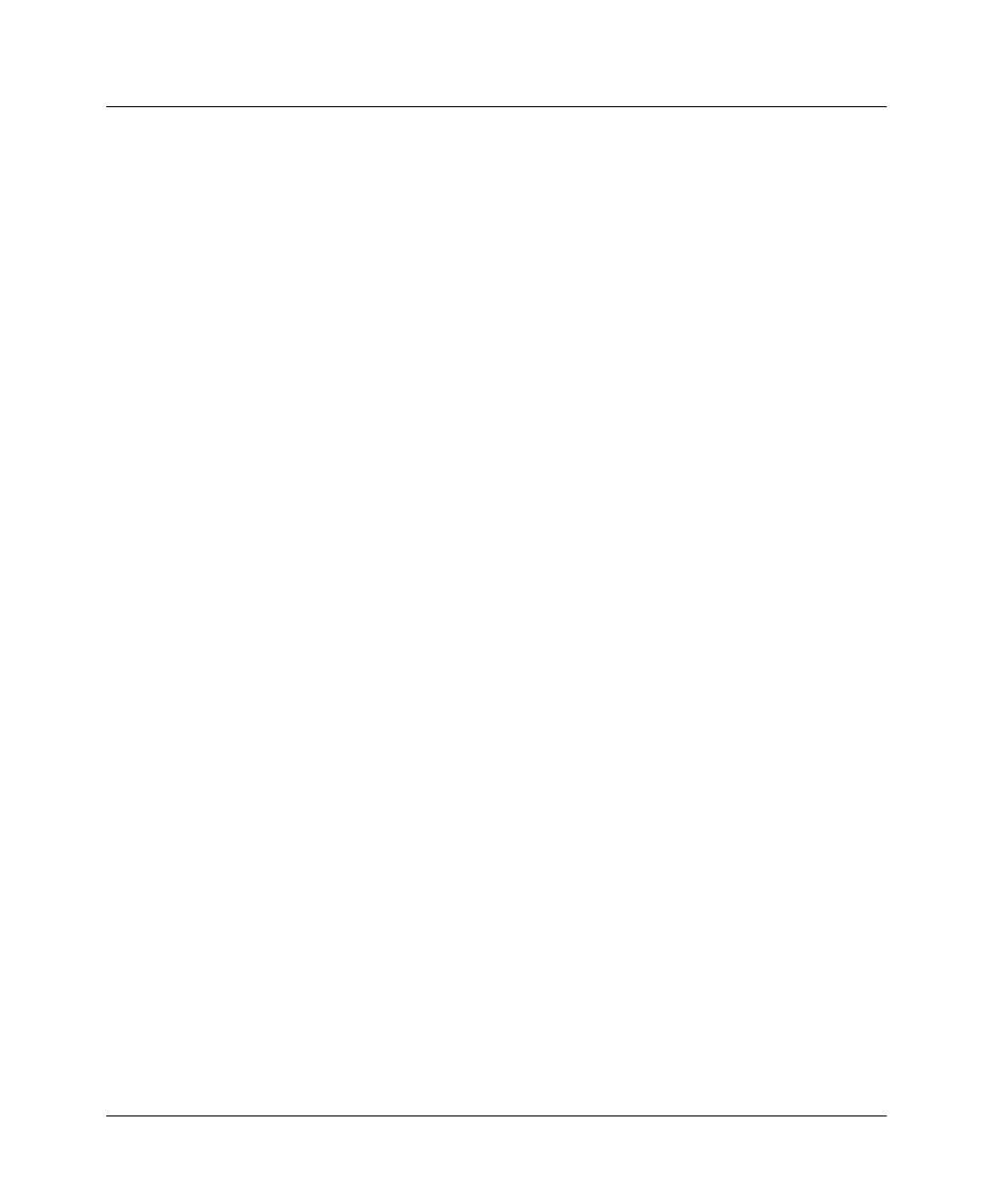
Upgrading system software
Displaying the software load name
E-2 Preliminary January 30, 1998 Pipeline User’s Guide
server, and you will need to create a tftpboot directory to hold the binary
while executing the upgrade.
• Alternatively, you can use a serial connection between a PC and the Pipeline.
Use a serial connection to upload a standard-size binary. You cannot upgrade
to a fat or extended load with a serial connection.
Note:
The HyperTerm and Terminal programs that ship with Microsoft
Windows do not reliably restore saved settings. If you are using a Macintosh
communications program, Macbinary must be turned off.
Displaying the software load name
Ascend software releases are distributed in software loads, which are binary files
that you copy to a local device and download to your Pipeline unit. Software
loads vary according to functionality and target platform. The name of the
software load is displayed in the Sys Options status window and in fatal error
messages. The load name is an important aid to troubleshooting error conditions.
Pipeline models are abbreviated p50, p75, and p13 for the Pipeline 50, 75, and
130, respectively.
Note:
For the Pipeline 85, use the same binary posted for a version 2 Pipeline
75 (which was b2.p75 at the time of this publication, but may change over time—
the README file on the FTP server will guide you to the correct binary). The
Pipeline 75 and the Pipeline 85 are functionally identical, except for the 4-port
hub on the Pipeline 85, which does not require special software binaries.
If the software includes certain options, the name of the binary file indicates
network interfaces and optional functions. These abbreviations are some that are
used (see the README file on the FTP server for the latest list):
Network Interfaces
tT1
eE1
b ISDN BRI
52 Switched 56 2 wire
54 Switched 56 4 wire
l DSL










