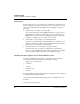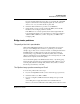User`s guide
Table Of Contents
- Ascend Customer Service
- How to use this guide
- What you should know
- Documentation conventions
- How to use the on-board software
- Manual set
- Configuring WAN Connections
- Configuring IP Routing
- Introduction to IP routing on the Pipeline
- Managing the routing table
- Parameters that affect the routing table
- Static and dynamic routes
- Configuring static routes
- Specifying default routes on a per-user basis
- Enabling the Pipeline to use dynamic routing
- Route preferences
- Viewing the routing table
- Fields in the routing table
- Removing down routes to a host
- Identifying Temporary routes in the routing table
- Configuring IP routing connections
- Ascend Tunnel Management Protocol (ATMP)
- IP Address Management
- Connecting to a local IP network
- BOOTP Relay
- DHCP services
- Dial-in user DNS server assignments
- Local DNS host address table
- Network Address Translation (NAT) for a LAN
- Configuring IPX Routing
- How the Pipeline performs IPX routing
- Adding the Pipeline to the local IPX network
- Working with the RIP and SAP tables
- Configuring IPX routing connections
- Configuring the Pipeline as a Bridge
- Defining Filters and Firewalls
- Setting Up Pipeline Security
- Pipeline System Administration
- Pipeline 75 Voice Features
- IDSL Implementations
- APP Server utility
- About the APP Server utility
- APP Server installation and setup
- Configuring the Pipeline to use the APP server
- Using App Server with Axent SecureNet
- Creating banner text for the password prompt
- Installing and using the UNIX APP Server
- Installing and using the APP Server utility for DO...
- Installing and using the APP Server utility for Wi...
- Installing APP Server on a Macintosh
- Troubleshooting
- Upgrading system software
- What you need to upgrade system software
- Displaying the software load name
- The upgrade procedure
- Untitled

Troubleshooting
Problems accessing the remote network
D-12 Preliminary January 30, 1998 Pipeline User’s Guide
• If an X appears in the Link field of the 10-100 status window instead of a P,
M, or D, your ISDN line is not activated or you have entered an incorrect
switch type.
• If an asterisk (*) appears in the B1 or B2 field of the 10-100 status window
and the remote site’s name appears in the 20-100 Sessions status window,
your Pipeline is connected to the remote site. Skip to step 6.
• If an asterisk (*) appears in either the B1 or B2 fields of the 10-100 status
window but then disappears, any of the following configuration settings may
be incorrect:
– Rem Name: You may have entered the wrong name for the remote host.
– Rem Addr: You may have entered the wrong IP address for the remote
host.
– Send Auth: You may have selected the wrong authentication protocol.
– Send PW: You may have entered the password incorrectly.
– My Name: The name you assigned to your Pipeline does not match the
name expected by the remote host.
– My Addr: The IP address you entered for your Pipeline is incorrect.
– Check the parameters you specified in the Configure profile against
those you recorded in the Configuration tables. If they match, you may
need to verify the parameters with the network administrator.
Continue to step 5.
• If a D appears in either the B1 or B2 fields of the 10-100 status window, you
may have entered the wrong phone number for the remote site or the wrong
SPID for your ISDN line configuration. Continue to step 5.
5
Check the Configure profile to make sure the configuration information is
entered accurately.
If you entered the information incorrectly, enter the correct information in
the appropriate field of the Configure profile. Be sure to save the Configure
profile.
If the information is entered correctly, make sure the information you
specified is accurate:
– Contact your network administrator to confirm addresses, names, and
the remote phone number.