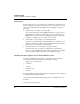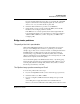User`s guide
Table Of Contents
- Ascend Customer Service
- How to use this guide
- What you should know
- Documentation conventions
- How to use the on-board software
- Manual set
- Configuring WAN Connections
- Configuring IP Routing
- Introduction to IP routing on the Pipeline
- Managing the routing table
- Parameters that affect the routing table
- Static and dynamic routes
- Configuring static routes
- Specifying default routes on a per-user basis
- Enabling the Pipeline to use dynamic routing
- Route preferences
- Viewing the routing table
- Fields in the routing table
- Removing down routes to a host
- Identifying Temporary routes in the routing table
- Configuring IP routing connections
- Ascend Tunnel Management Protocol (ATMP)
- IP Address Management
- Connecting to a local IP network
- BOOTP Relay
- DHCP services
- Dial-in user DNS server assignments
- Local DNS host address table
- Network Address Translation (NAT) for a LAN
- Configuring IPX Routing
- How the Pipeline performs IPX routing
- Adding the Pipeline to the local IPX network
- Working with the RIP and SAP tables
- Configuring IPX routing connections
- Configuring the Pipeline as a Bridge
- Defining Filters and Firewalls
- Setting Up Pipeline Security
- Pipeline System Administration
- Pipeline 75 Voice Features
- IDSL Implementations
- APP Server utility
- About the APP Server utility
- APP Server installation and setup
- Configuring the Pipeline to use the APP server
- Using App Server with Axent SecureNet
- Creating banner text for the password prompt
- Installing and using the UNIX APP Server
- Installing and using the APP Server utility for DO...
- Installing and using the APP Server utility for Wi...
- Installing APP Server on a Macintosh
- Troubleshooting
- Upgrading system software
- What you need to upgrade system software
- Displaying the software load name
- The upgrade procedure
- Untitled
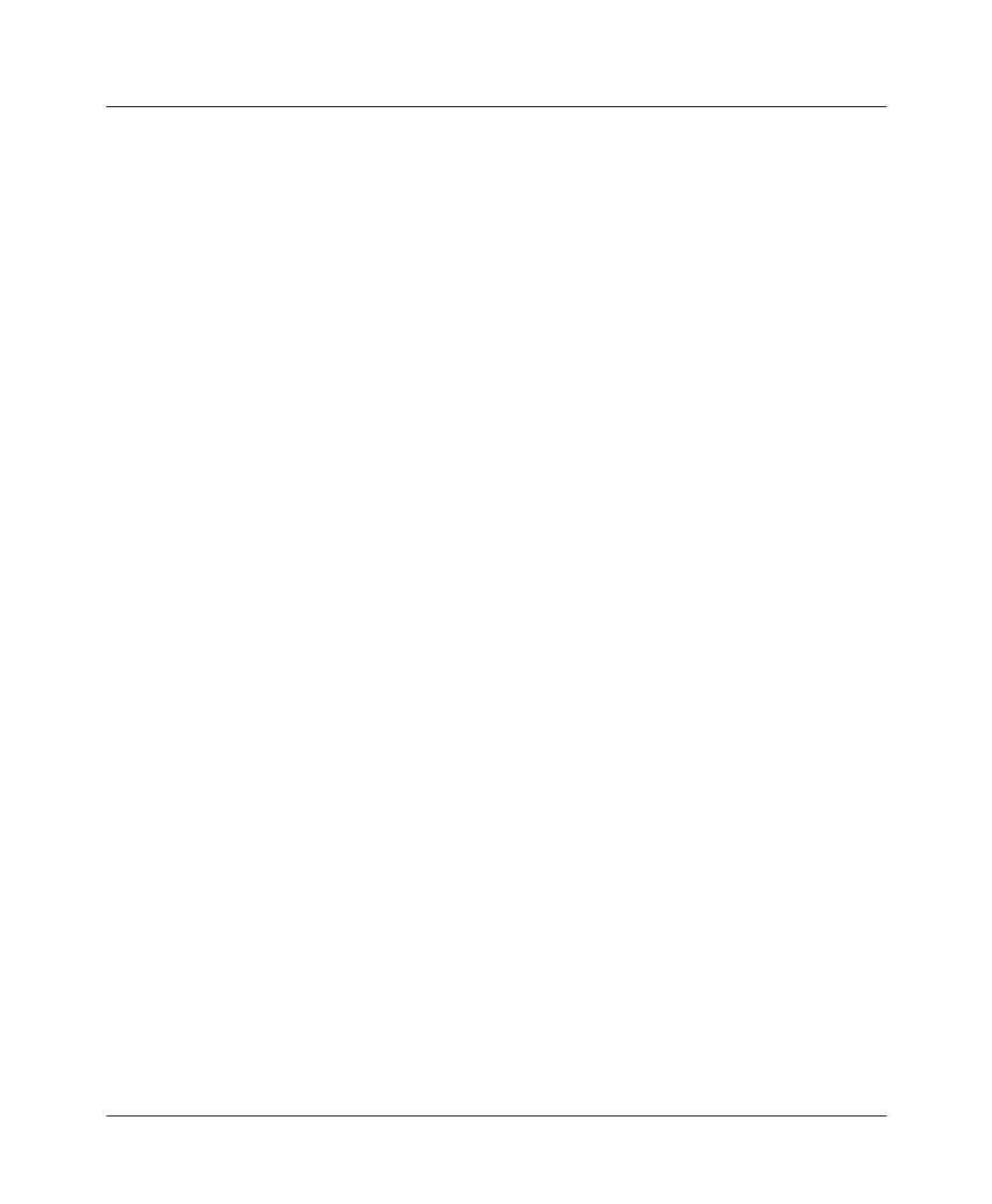
Troubleshooting
Problems accessing the remote network
Pipeline User’s Guide Preliminary January 30, 1998 D-11
If necessary, connect your Pipeline to your ISDN line. If your Pipeline does
not have an integrated NT-1 interface, make sure it is connected to an NT-1,
and that the NT-1 is connected to the ISDN line as shown in your NT-1
manual.
Once you are connected, if the WAN LED is still blinking, continue to step
4.
4
Contact your ISDN service provider to see if your lines have been activated.
If they have been activated, check to see if your service provider is
experiencing problems with their telephone network.
If your lines are not activated, wait until they are, then try the call again.
If your service provider is having problems with the lines, wait for a while,
then try the call again.
If the lines are activated and your service provider is experiencing no
problems, but the wan LED is still blinking, you may have a configuration
problem. Continue to the next section.
Configuration problems
If you are sure your Pipeline is properly installed, your lines are activated, and
your service provider is not experiencing any problems, but the wan LED is still
blinking, you may have a configuration problem.
1
Start your communications program and press Ctrl-L to refresh the screen.
The Configure profile appears in the Edit window:
2
Check to see if you saved your Configure profile.
If an asterisk (*) appears next to Save, you have made changes to the
Configure profile but did not save them. Continue to step 3.
If an asterisk does not appear next to Save, continue to step 4.
3
Press Ctrl-N until the cursor moves to Save, then press Enter.
Your Configure profile is saved to the Pipeline. Try accessing the network
again.
If you still have problems, continue to the next step.
4
At the Configure profile, press Ctrl-D to have the Pipeline manually dial the
remote site, then look at the 10-100 and 20-100 status windows to see the
status of your ISDN or SW56 line:
See the Reference Guide chapter on status menus for more information
about the messages you can see in these windows.