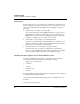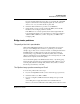User`s guide
Table Of Contents
- Ascend Customer Service
- How to use this guide
- What you should know
- Documentation conventions
- How to use the on-board software
- Manual set
- Configuring WAN Connections
- Configuring IP Routing
- Introduction to IP routing on the Pipeline
- Managing the routing table
- Parameters that affect the routing table
- Static and dynamic routes
- Configuring static routes
- Specifying default routes on a per-user basis
- Enabling the Pipeline to use dynamic routing
- Route preferences
- Viewing the routing table
- Fields in the routing table
- Removing down routes to a host
- Identifying Temporary routes in the routing table
- Configuring IP routing connections
- Ascend Tunnel Management Protocol (ATMP)
- IP Address Management
- Connecting to a local IP network
- BOOTP Relay
- DHCP services
- Dial-in user DNS server assignments
- Local DNS host address table
- Network Address Translation (NAT) for a LAN
- Configuring IPX Routing
- How the Pipeline performs IPX routing
- Adding the Pipeline to the local IPX network
- Working with the RIP and SAP tables
- Configuring IPX routing connections
- Configuring the Pipeline as a Bridge
- Defining Filters and Firewalls
- Setting Up Pipeline Security
- Pipeline System Administration
- Pipeline 75 Voice Features
- IDSL Implementations
- APP Server utility
- About the APP Server utility
- APP Server installation and setup
- Configuring the Pipeline to use the APP server
- Using App Server with Axent SecureNet
- Creating banner text for the password prompt
- Installing and using the UNIX APP Server
- Installing and using the APP Server utility for DO...
- Installing and using the APP Server utility for Wi...
- Installing APP Server on a Macintosh
- Troubleshooting
- Upgrading system software
- What you need to upgrade system software
- Displaying the software load name
- The upgrade procedure
- Untitled
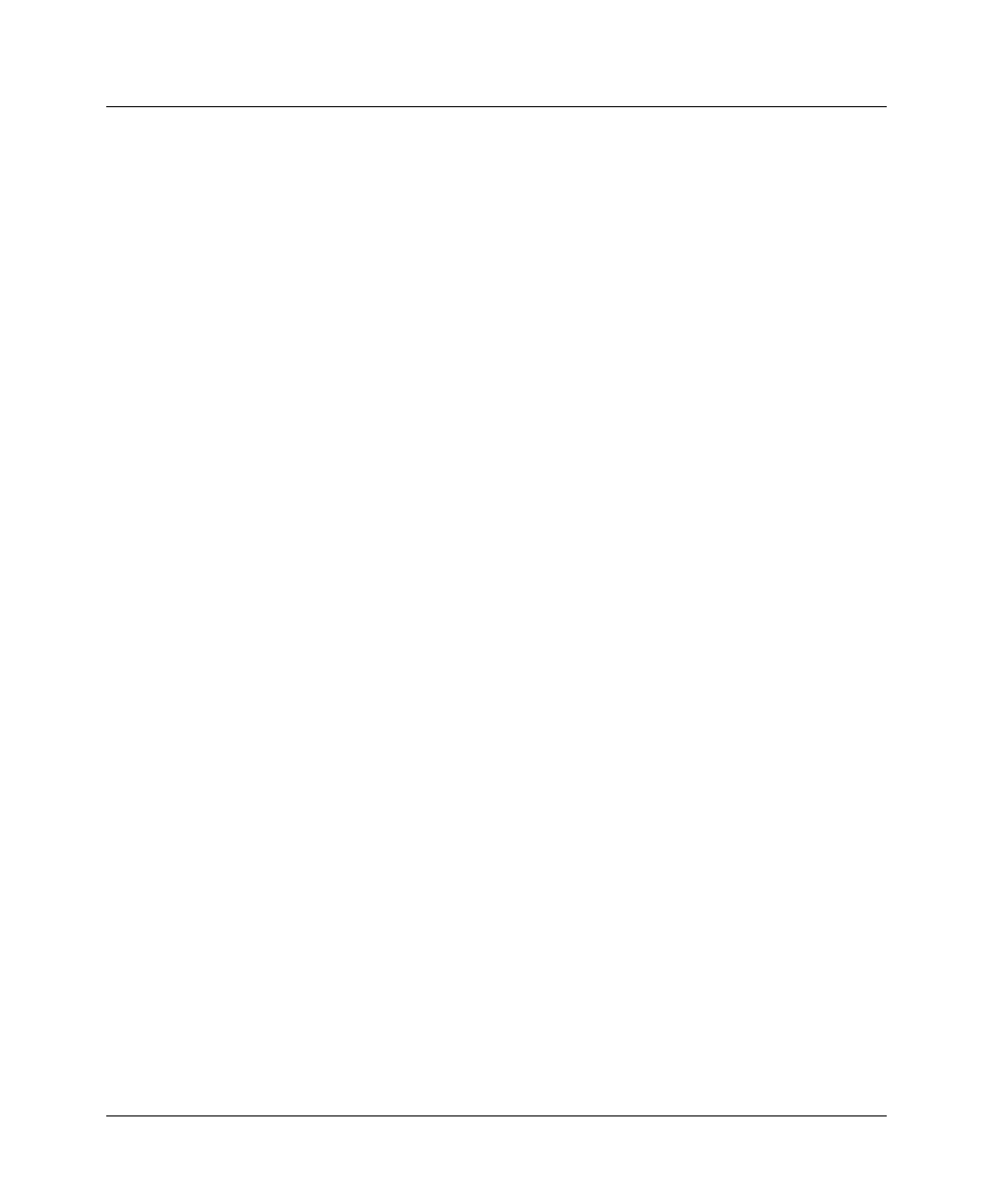
Troubleshooting
Problems accessing the remote network
D-10 Preliminary January 30, 1998 Pipeline User’s Guide
Connection profile. Try enabling PAP or CHAP for the Recv Auth parameter
so that the Pipeline matches the caller’s name to the Station parameter in a
Connection profile and gets the corresponding LAN Adrs.
Problems accessing the remote network
If, when you press Ctrl-D in the Configure profile, the status window in the upper
right corner displays a message other than LAN Session Up, you should first
disconnect the Pipeline from the phone line connection, reconnect it, then try
accessing the remote network again. If you still cannot access the remote
network, one or a combination of the following may be a problem:
• Your Pipeline may not be installed correctly.
• Your Pipeline may not be configured correctly.
• Your phone line may not have been activated, or there may be a problem
with the telephone network.
Check the installation
1
Make sure your Pipeline is connected to your phone line.
2
Check the WAN LED on the front panel of your Pipeline.
If the WAN LED is not blinking, continue to the next section, “Configuration
problems” on page D-11.
If the WAN LED is blinking, one of the following may be the case:
– Your Pipeline may not be connected to the phone line.
– If you do not have an integrated NT1 interface, your Pipeline may not be
connected to an NT1.
– Your phone line may not be activated.
– Your ISDN channel may be temporarily unavailable.
– You may have entered an incorrect switch type. Check the setting in the
Configure profile.
– You may have entered the wrong SPID. Check the setting in the
Configure profile, and confirm the values with your service provider.
3
Check to make sure you have connected your Pipeline to your ISDN line.