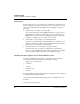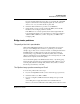User`s guide
Table Of Contents
- Ascend Customer Service
- How to use this guide
- What you should know
- Documentation conventions
- How to use the on-board software
- Manual set
- Configuring WAN Connections
- Configuring IP Routing
- Introduction to IP routing on the Pipeline
- Managing the routing table
- Parameters that affect the routing table
- Static and dynamic routes
- Configuring static routes
- Specifying default routes on a per-user basis
- Enabling the Pipeline to use dynamic routing
- Route preferences
- Viewing the routing table
- Fields in the routing table
- Removing down routes to a host
- Identifying Temporary routes in the routing table
- Configuring IP routing connections
- Ascend Tunnel Management Protocol (ATMP)
- IP Address Management
- Connecting to a local IP network
- BOOTP Relay
- DHCP services
- Dial-in user DNS server assignments
- Local DNS host address table
- Network Address Translation (NAT) for a LAN
- Configuring IPX Routing
- How the Pipeline performs IPX routing
- Adding the Pipeline to the local IPX network
- Working with the RIP and SAP tables
- Configuring IPX routing connections
- Configuring the Pipeline as a Bridge
- Defining Filters and Firewalls
- Setting Up Pipeline Security
- Pipeline System Administration
- Pipeline 75 Voice Features
- IDSL Implementations
- APP Server utility
- About the APP Server utility
- APP Server installation and setup
- Configuring the Pipeline to use the APP server
- Using App Server with Axent SecureNet
- Creating banner text for the password prompt
- Installing and using the UNIX APP Server
- Installing and using the APP Server utility for DO...
- Installing and using the APP Server utility for Wi...
- Installing APP Server on a Macintosh
- Troubleshooting
- Upgrading system software
- What you need to upgrade system software
- Displaying the software load name
- The upgrade procedure
- Untitled
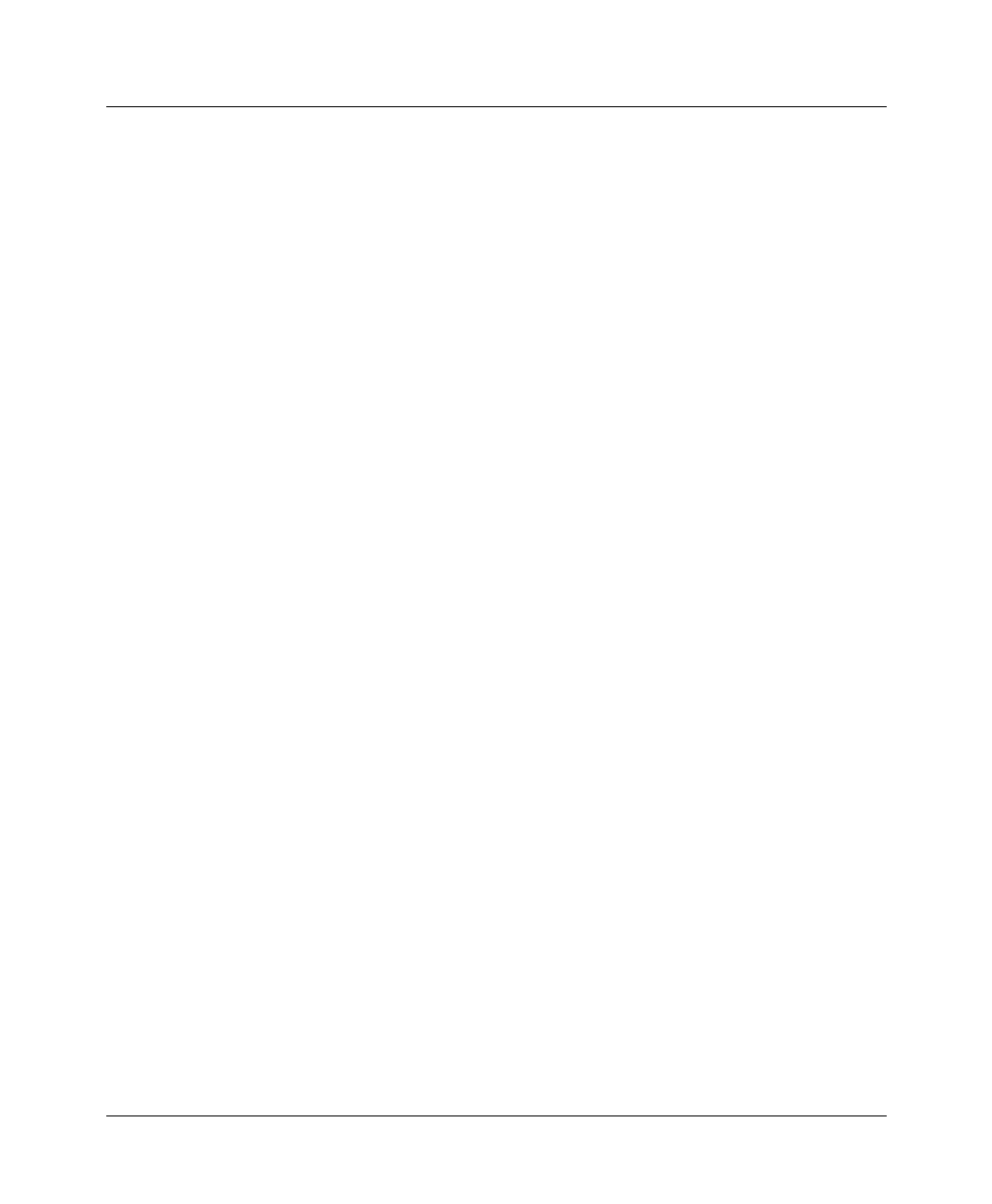
Troubleshooting
ISDN BRI interface problems
Pipeline User’s Guide Preliminary January 30, 1998 D-9
If you are running multipoint (passive bus) on your switch, all of the ISDN
telephone cables must be wired straight through. If any of the cables are
wired to cross over, you will not be able to place calls.
2
Check that 100% termination is provided on each ISDN line.
3
Check whether you have correctly specified the SPIDs (Service Profile
Identifiers) in the Configure profile for each line.
If the SPIDs are not correctly specified, the line status might indicate No
Logical Link. Check with your system manager or carrier representative to
obtain the SPID or SPIDs for your line. You specify your SPIDs in the
Configure profile.
Bridge/router problems
The quality of the link is questionable
When running FTP (File Transfer Protocol), the data transfer rate appears in
bytes per second. Multiply this rate times 8 to get the bits per second. For
example, suppose that you are connected to Detroit on a 56-kbps B channel and
that FTP indicates a 5.8 Kbps data rate; in this case, the link is running at
5.8x8=46.8 kbps, or approximately 83% efficiency. Many factors can affect
efficiency, including the load on the FTP server, the round-trip delay, the overall
traffic between endpoints, and the link quality.
You can check link quality in the WAN Stat status menu, or by running a ping
between the same endpoints. Dropped packets hurt the link’s efficiency, as does
round-trip delay. Random round-trip delay indicates heavy traffic, a condition
that also drops the efficiency of the link.
The Pipeline hangs up after answering an IP call
To resolve this problem, follow these steps:
1
If you are running PPP, check that you have entered the proper passwords.
2
Check that Auth is set to PAP or CHAP.
3
If you are routing IP over PPP, check that the calling device gives its IP
address.
Some calling devices supply their names, but not their IP addresses.
However, you can derive an IP address if the calling device is listed in a local