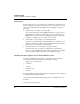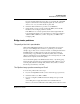User`s guide
Table Of Contents
- Ascend Customer Service
- How to use this guide
- What you should know
- Documentation conventions
- How to use the on-board software
- Manual set
- Configuring WAN Connections
- Configuring IP Routing
- Introduction to IP routing on the Pipeline
- Managing the routing table
- Parameters that affect the routing table
- Static and dynamic routes
- Configuring static routes
- Specifying default routes on a per-user basis
- Enabling the Pipeline to use dynamic routing
- Route preferences
- Viewing the routing table
- Fields in the routing table
- Removing down routes to a host
- Identifying Temporary routes in the routing table
- Configuring IP routing connections
- Ascend Tunnel Management Protocol (ATMP)
- IP Address Management
- Connecting to a local IP network
- BOOTP Relay
- DHCP services
- Dial-in user DNS server assignments
- Local DNS host address table
- Network Address Translation (NAT) for a LAN
- Configuring IPX Routing
- How the Pipeline performs IPX routing
- Adding the Pipeline to the local IPX network
- Working with the RIP and SAP tables
- Configuring IPX routing connections
- Configuring the Pipeline as a Bridge
- Defining Filters and Firewalls
- Setting Up Pipeline Security
- Pipeline System Administration
- Pipeline 75 Voice Features
- IDSL Implementations
- APP Server utility
- About the APP Server utility
- APP Server installation and setup
- Configuring the Pipeline to use the APP server
- Using App Server with Axent SecureNet
- Creating banner text for the password prompt
- Installing and using the UNIX APP Server
- Installing and using the APP Server utility for DO...
- Installing and using the APP Server utility for Wi...
- Installing APP Server on a Macintosh
- Troubleshooting
- Upgrading system software
- What you need to upgrade system software
- Displaying the software load name
- The upgrade procedure
- Untitled
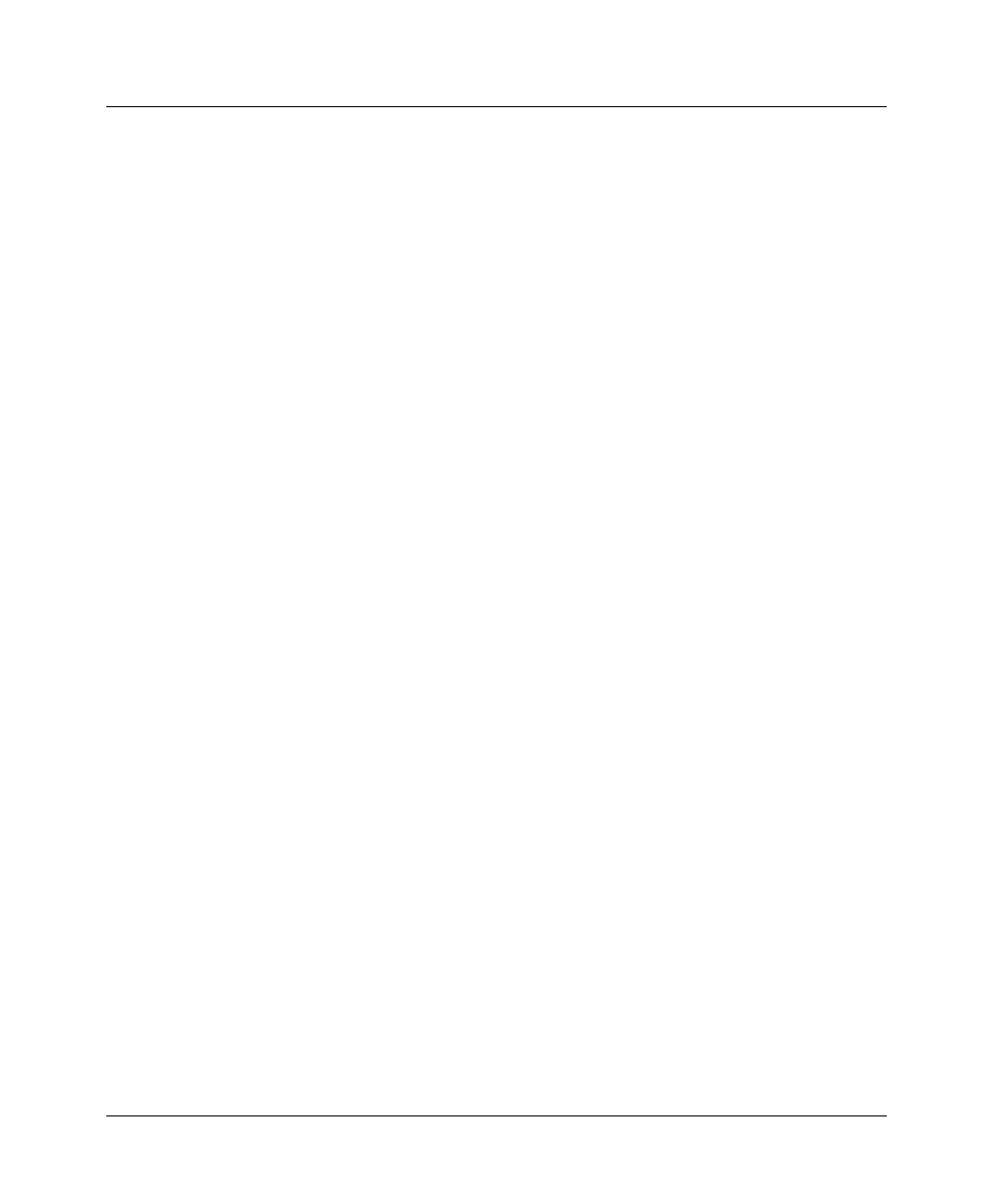
Troubleshooting
Problems configuring the Pipeline
D-6 Preliminary January 30, 1998 Pipeline User’s Guide
If your Pipeline is plugged into a power strip or surge protector, make sure
the power strip or surge protector is plugged in and turned on.
Once you are sure the Pipeline is connected to a power source, if the pwr
LED is on, continue to step 3.
If the pwr LED is still not on, contact the Ascend Technical Assistance
Center at 1-800-ASCEND-4.
3
Check the con LED.
If the con LED goes off within thirty seconds after you connect the Pipeline
to a power source, continue to step 4.
If the con LED is blinking or on more than thirty seconds after you have
connected the Pipeline to a power source, contact the Ascend Technical
Assistance Center at 1-800-ASCEND-4.
4
Press Ctrl-L to refresh the screen.
If no profile appears, continue to step 5.
If a profile appears, but it isn’t the Configure profile, go to “A profile appears
but it isn’t the Configure profile” on page D-7.”
5
Check to see if your Pipeline is connected to your computer’s serial port.
If necessary, connect the Pipeline to your computer and continue to the next
step.
If your Pipeline is connected to your computer, continue to step 6.
6
Press Ctrl-L to refresh the screen.
If no profile appears, continue to step 7.
If a profile appears, but it isn’t the Configure profile, go to “A profile appears
but it isn’t the Configure profile” on page D-7.”
7
Check to see if your communications program is configured for the Pipeline.
Your communications program should be configured as follows:
–VT100
– 9600 bits per second
– 8 data bits
– No parity
–1 stop bit
– No flow control