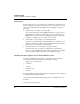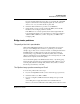User`s guide
Table Of Contents
- Ascend Customer Service
- How to use this guide
- What you should know
- Documentation conventions
- How to use the on-board software
- Manual set
- Configuring WAN Connections
- Configuring IP Routing
- Introduction to IP routing on the Pipeline
- Managing the routing table
- Parameters that affect the routing table
- Static and dynamic routes
- Configuring static routes
- Specifying default routes on a per-user basis
- Enabling the Pipeline to use dynamic routing
- Route preferences
- Viewing the routing table
- Fields in the routing table
- Removing down routes to a host
- Identifying Temporary routes in the routing table
- Configuring IP routing connections
- Ascend Tunnel Management Protocol (ATMP)
- IP Address Management
- Connecting to a local IP network
- BOOTP Relay
- DHCP services
- Dial-in user DNS server assignments
- Local DNS host address table
- Network Address Translation (NAT) for a LAN
- Configuring IPX Routing
- How the Pipeline performs IPX routing
- Adding the Pipeline to the local IPX network
- Working with the RIP and SAP tables
- Configuring IPX routing connections
- Configuring the Pipeline as a Bridge
- Defining Filters and Firewalls
- Setting Up Pipeline Security
- Pipeline System Administration
- Pipeline 75 Voice Features
- IDSL Implementations
- APP Server utility
- About the APP Server utility
- APP Server installation and setup
- Configuring the Pipeline to use the APP server
- Using App Server with Axent SecureNet
- Creating banner text for the password prompt
- Installing and using the UNIX APP Server
- Installing and using the APP Server utility for DO...
- Installing and using the APP Server utility for Wi...
- Installing APP Server on a Macintosh
- Troubleshooting
- Upgrading system software
- What you need to upgrade system software
- Displaying the software load name
- The upgrade procedure
- Untitled
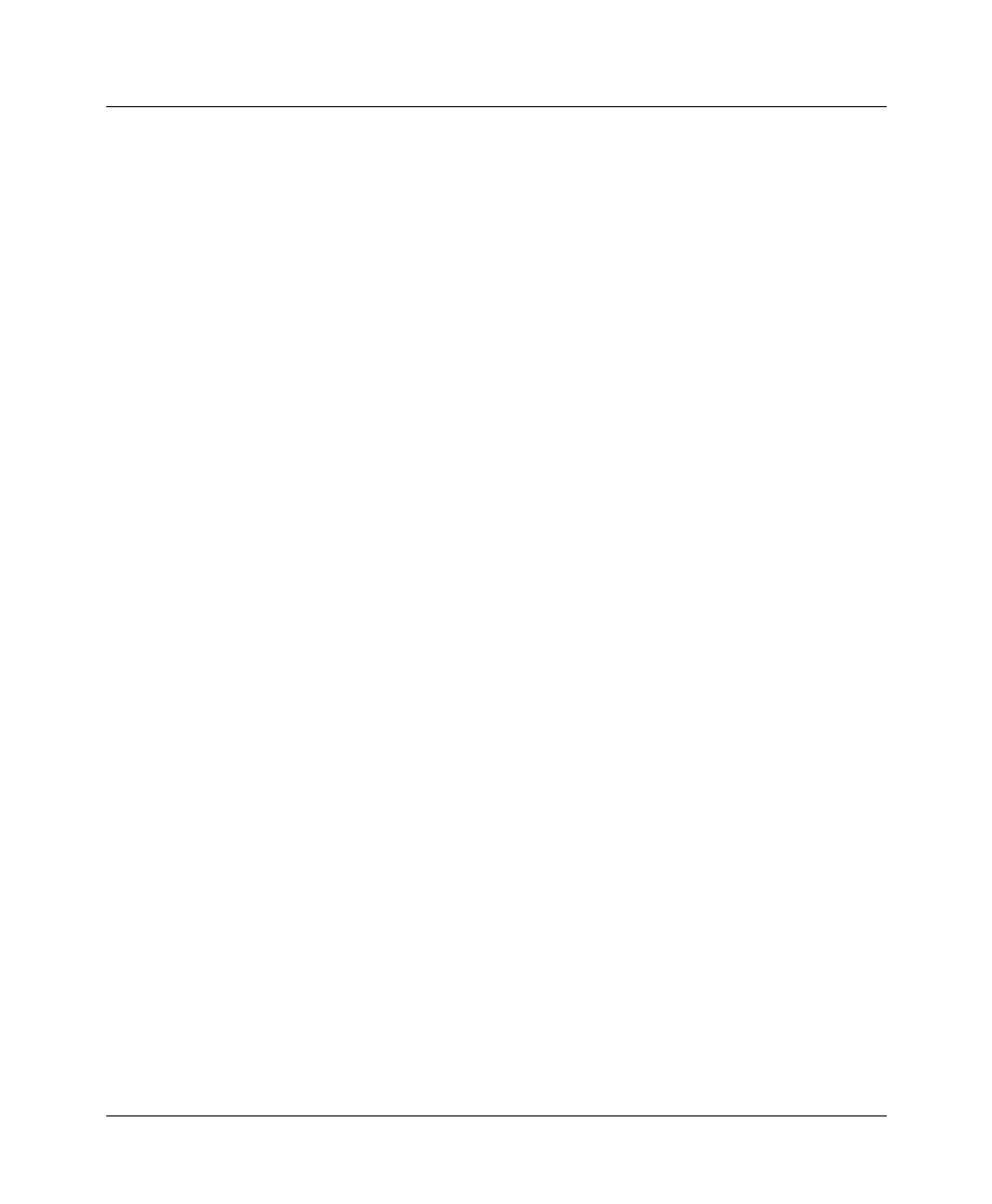
Troubleshooting
Problems configuring the Pipeline
Pipeline User’s Guide Preliminary January 30, 1998 D-5
The start-up display indicates a power-on self test failure
If the start-up display indicates a failure in any of its tests, an internal hardware
failure has occurred with the unit. In this case, contact Ascend Communications,
Inc. Customer Support.
Problems configuring the Pipeline
There are two common problems associated with the Pipeline configuration
procedure:
• The communications program does not display a profile when you press
Ctrl-L.
• A profile appears when you press Ctrl-L, but it isn’t the Configure profile
shown in this manual.
If you see garbage characters on the screen, make sure that vt100 emulation is set
to the right speed (9600 bps).
No profile appears in your communications program
If no profile appears when you press Ctrl-L in your communications program,
one of these conditions could be causing the problem:
• Your Pipeline is not receiving power.
• Your Pipeline is not connected to the serial port of your computer.
• Your communications program is not configured correctly for your Pipeline,
or it is not communicating on the right port.
• There is a hardware problem with the Pipeline.
To diagnose and solve the problem, follow these steps:
1
Check the pwr LED on the front panel of the Pipeline.
If the pwr LED is not on, the unit is not receiving power. It may not be
connected to a power source. Continue to step 2.
If the light is on, continue to step 4.
2
Connect your Pipeline to a power source.