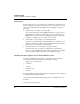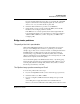User`s guide
Table Of Contents
- Ascend Customer Service
- How to use this guide
- What you should know
- Documentation conventions
- How to use the on-board software
- Manual set
- Configuring WAN Connections
- Configuring IP Routing
- Introduction to IP routing on the Pipeline
- Managing the routing table
- Parameters that affect the routing table
- Static and dynamic routes
- Configuring static routes
- Specifying default routes on a per-user basis
- Enabling the Pipeline to use dynamic routing
- Route preferences
- Viewing the routing table
- Fields in the routing table
- Removing down routes to a host
- Identifying Temporary routes in the routing table
- Configuring IP routing connections
- Ascend Tunnel Management Protocol (ATMP)
- IP Address Management
- Connecting to a local IP network
- BOOTP Relay
- DHCP services
- Dial-in user DNS server assignments
- Local DNS host address table
- Network Address Translation (NAT) for a LAN
- Configuring IPX Routing
- How the Pipeline performs IPX routing
- Adding the Pipeline to the local IPX network
- Working with the RIP and SAP tables
- Configuring IPX routing connections
- Configuring the Pipeline as a Bridge
- Defining Filters and Firewalls
- Setting Up Pipeline Security
- Pipeline System Administration
- Pipeline 75 Voice Features
- IDSL Implementations
- APP Server utility
- About the APP Server utility
- APP Server installation and setup
- Configuring the Pipeline to use the APP server
- Using App Server with Axent SecureNet
- Creating banner text for the password prompt
- Installing and using the UNIX APP Server
- Installing and using the APP Server utility for DO...
- Installing and using the APP Server utility for Wi...
- Installing APP Server on a Macintosh
- Troubleshooting
- Upgrading system software
- What you need to upgrade system software
- Displaying the software load name
- The upgrade procedure
- Untitled
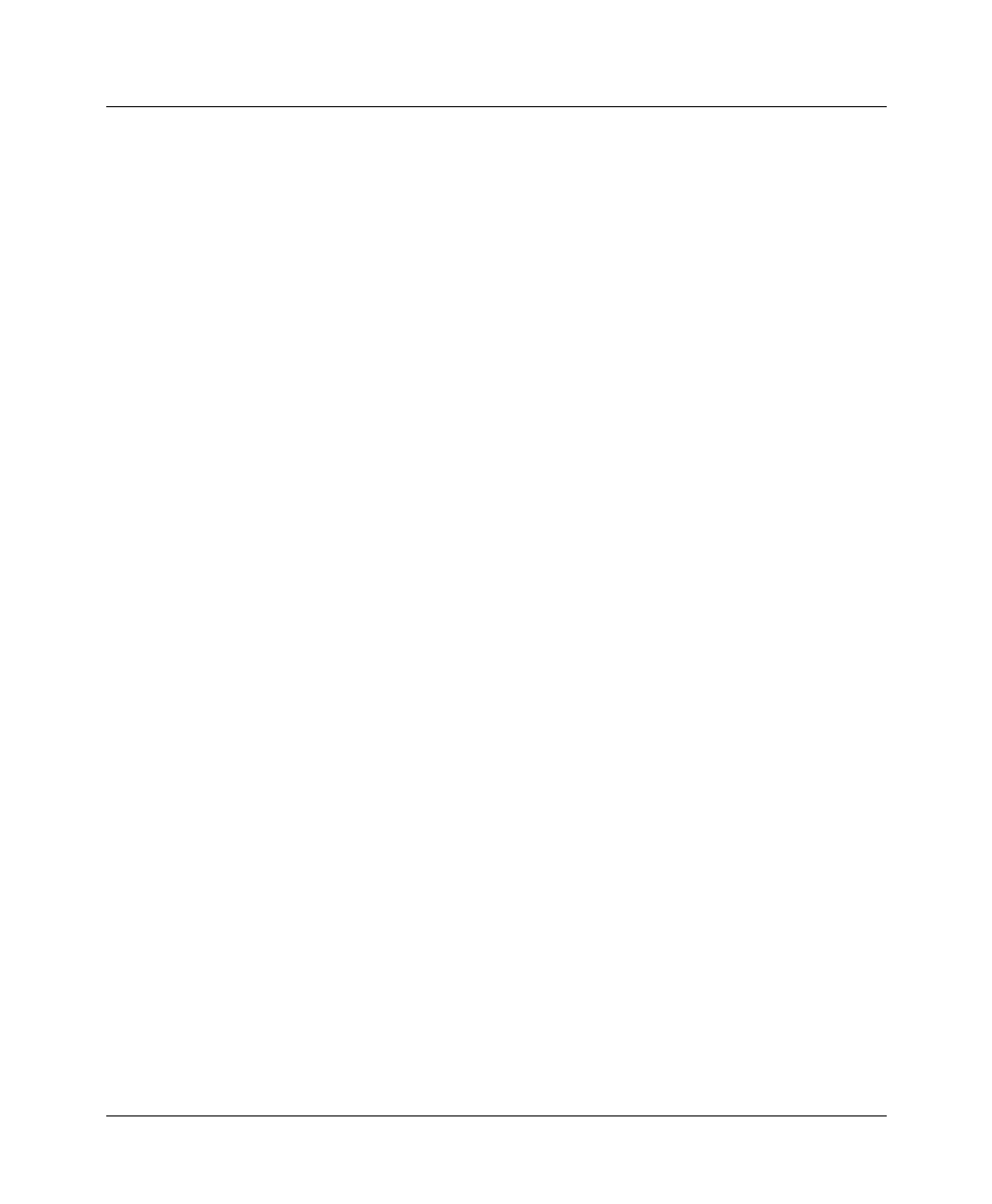
Troubleshooting
Common problems and their solutions
D-4 Preliminary January 30, 1998 Pipeline User’s Guide
100 terminal
If the unit passed its power-on self tests and you still cannot communicate with
the Control Monitor, type Ctrl-L to refresh the screen. If you still do not see any
data, check the cabling between the Pipeline and your terminal by following
these steps:
1
Check the pin-out carefully on the 9-pin cable.
The control terminal plugs into the HHT-VT-100 cable or 9-pin connector
labeled Terminal on the back of the Pipeline. If you are connecting to an
IBM PC-like 9-pin serial connector, a straight-through cable is appropriate.
Otherwise, you might need a 9-to-25 pin conversion cable.
2
Check the flow control settings on your VT-100 terminal.
If you are not communicating at all with the Pipeline, see whether you can
establish communications after you have turned off all transmit and receive
flow control at your terminal or terminal emulator.
3
Determine whether you need a null-modem cable converter.
In general, these are not required for communications to the Pipeline.
However, so many different cable and terminal configurations are available
that occasionally a null-modem cable converter might be required.
Random characters appear on the Control Monitor screen
If random or illegible characters appear on your display, there is probably a
communications settings problem. You must make these settings:
• 9600 bits per second data rate
• 8 data bits
• 1 stop bit
• No flow control
• No parity
If you have changed the data rate through the Sys Config menu, make certain that
your VT-100 terminal matches that rate.
Also, make sure the Term Rate setting matches the speed configured for your
Com Port.
Use Ctrl-L to refresh the screen.