User`s guide
Table Of Contents
- Ascend Customer Service
- How to use this guide
- What you should know
- Documentation conventions
- How to use the on-board software
- Manual set
- Configuring WAN Connections
- Configuring IP Routing
- Introduction to IP routing on the Pipeline
- Managing the routing table
- Parameters that affect the routing table
- Static and dynamic routes
- Configuring static routes
- Specifying default routes on a per-user basis
- Enabling the Pipeline to use dynamic routing
- Route preferences
- Viewing the routing table
- Fields in the routing table
- Removing down routes to a host
- Identifying Temporary routes in the routing table
- Configuring IP routing connections
- Ascend Tunnel Management Protocol (ATMP)
- IP Address Management
- Connecting to a local IP network
- BOOTP Relay
- DHCP services
- Dial-in user DNS server assignments
- Local DNS host address table
- Network Address Translation (NAT) for a LAN
- Configuring IPX Routing
- How the Pipeline performs IPX routing
- Adding the Pipeline to the local IPX network
- Working with the RIP and SAP tables
- Configuring IPX routing connections
- Configuring the Pipeline as a Bridge
- Defining Filters and Firewalls
- Setting Up Pipeline Security
- Pipeline System Administration
- Pipeline 75 Voice Features
- IDSL Implementations
- APP Server utility
- About the APP Server utility
- APP Server installation and setup
- Configuring the Pipeline to use the APP server
- Using App Server with Axent SecureNet
- Creating banner text for the password prompt
- Installing and using the UNIX APP Server
- Installing and using the APP Server utility for DO...
- Installing and using the APP Server utility for Wi...
- Installing APP Server on a Macintosh
- Troubleshooting
- Upgrading system software
- What you need to upgrade system software
- Displaying the software load name
- The upgrade procedure
- Untitled
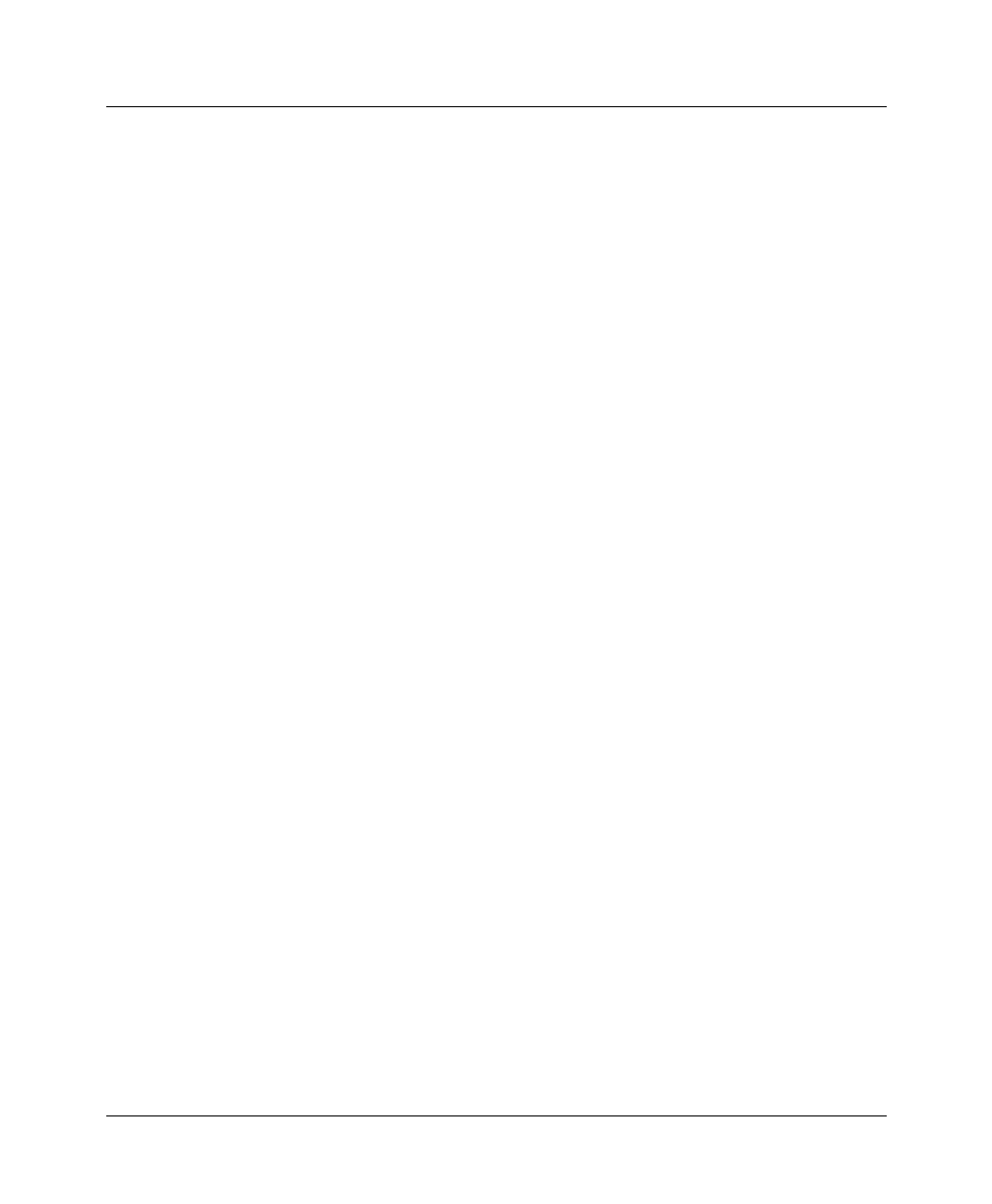
Configuring WAN Connections
Connection profiles
Pipeline User’s Guide Preliminary January 30, 1998 1-9
Route IP=Yes
Route IPX=No
Bridge=No
Note:
You must have routing or bridging globally enabled in the Ethernet >
Mod Config menu or in the Configure menu in order to route or bridge in a
Connection profile.
3
Set the Recv Auth parameter to PAP, CHAP, or Either. An incoming call
must then match a Connection profile in order to be accepted. If the
parameter is set to Either, any authentication scheme supported by both hosts
can be used, including MS-CHAP. If Recv Auth is set to None, incoming
MP+ or PPP calls are not required to provide a password. (For further
discussion of PAP, CHAP, and MS-CHAP, see the Chapter 7, “Setting Up
Pipeline Security.”)
4
Set the bandwidth parameters as appropriate.
The bandwidth settings in the Answer profile apply to incoming calls for
which no Connection profile exists. If a Connection profile exists, its settings
take precedence. (For a discussion of bandwidth settings, see “Example
MP+ configuration” on page 1-19.)
5
Close and save the Answer profile.
Connection profiles
Connection profiles contain parameters that define individual connections. To set
up a basic Connection profile, do the following:
1
Open Ethernet > Connection > any profile.
For example:
20-101 Corporate-gateway
>Station=Corporate-gateway
Active=Yes
Encaps=MPP
Dial #=nnnnnnnnnn
Calling #=
Called #=
Route IP=Yes
Route IPX=N/A
Bridge=N/A










