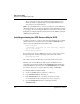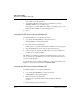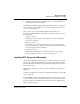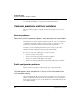User`s guide
Table Of Contents
- Ascend Customer Service
- How to use this guide
- What you should know
- Documentation conventions
- How to use the on-board software
- Manual set
- Configuring WAN Connections
- Configuring IP Routing
- Introduction to IP routing on the Pipeline
- Managing the routing table
- Parameters that affect the routing table
- Static and dynamic routes
- Configuring static routes
- Specifying default routes on a per-user basis
- Enabling the Pipeline to use dynamic routing
- Route preferences
- Viewing the routing table
- Fields in the routing table
- Removing down routes to a host
- Identifying Temporary routes in the routing table
- Configuring IP routing connections
- Ascend Tunnel Management Protocol (ATMP)
- IP Address Management
- Connecting to a local IP network
- BOOTP Relay
- DHCP services
- Dial-in user DNS server assignments
- Local DNS host address table
- Network Address Translation (NAT) for a LAN
- Configuring IPX Routing
- How the Pipeline performs IPX routing
- Adding the Pipeline to the local IPX network
- Working with the RIP and SAP tables
- Configuring IPX routing connections
- Configuring the Pipeline as a Bridge
- Defining Filters and Firewalls
- Setting Up Pipeline Security
- Pipeline System Administration
- Pipeline 75 Voice Features
- IDSL Implementations
- APP Server utility
- About the APP Server utility
- APP Server installation and setup
- Configuring the Pipeline to use the APP server
- Using App Server with Axent SecureNet
- Creating banner text for the password prompt
- Installing and using the UNIX APP Server
- Installing and using the APP Server utility for DO...
- Installing and using the APP Server utility for Wi...
- Installing APP Server on a Macintosh
- Troubleshooting
- Upgrading system software
- What you need to upgrade system software
- Displaying the software load name
- The upgrade procedure
- Untitled
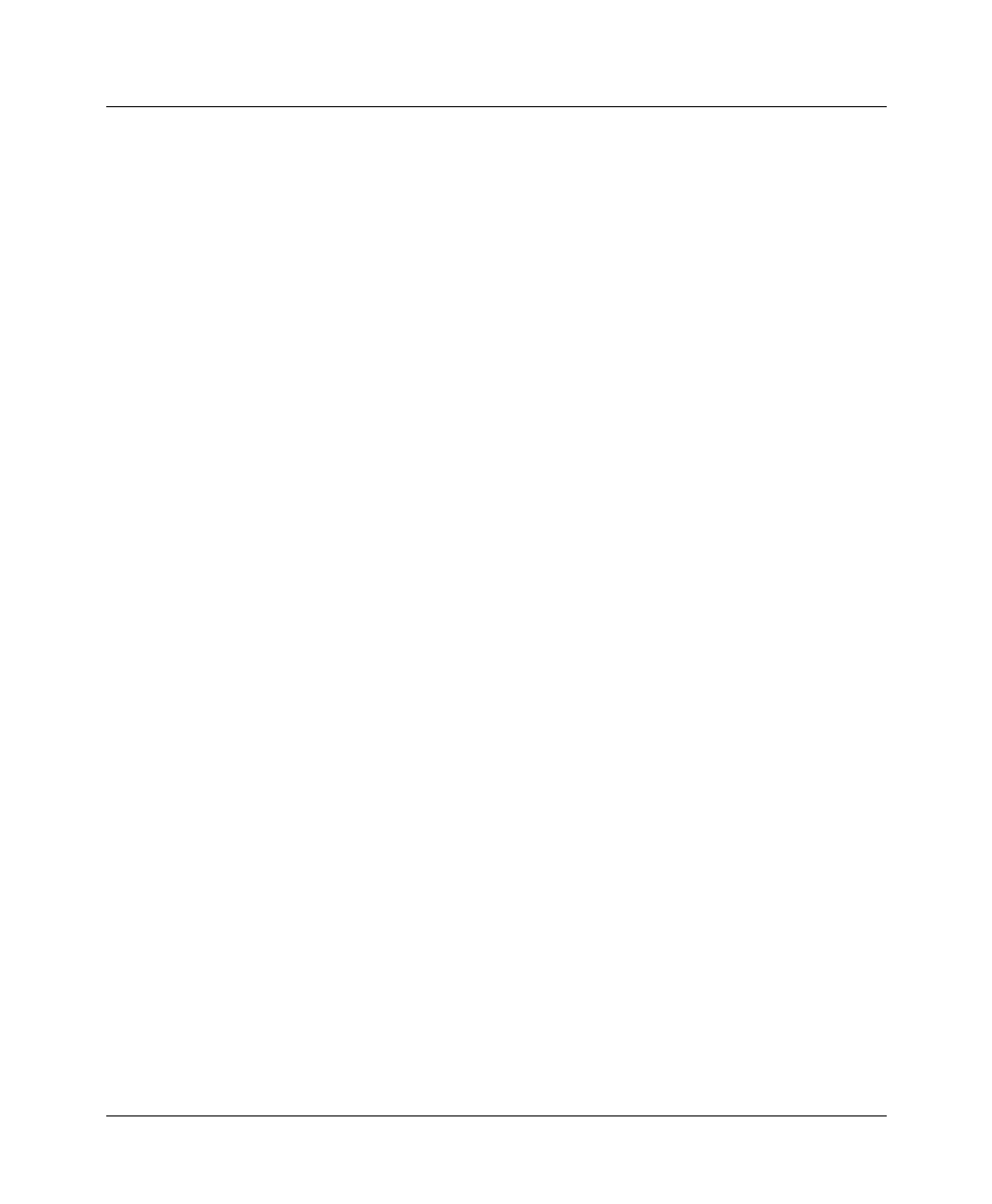
APP Server utility
APP Server installation and setup
Pipeline User’s Guide Preliminary January 30, 1998 C-13
4
Follow prompts and select the destination directory where the APP Server
for Windows NT should be installed.
The APP Server for Windows NT will start automatically whenever the system
reboots. You may close the APP Server in a session, but next time the system is
rebooted, it will start again.
There are three icons provided during installation which enable you to
temporarily disable the APP Server, manually control when it runs, or remove it
from the system.
• Activate service icon
Running the activate service icon will stop the service if it is running and
then restart or activate it.
• Remove service icon
Running the remove service icon will stop the service if it is running and
remove it from the service database; it will no longer be listed as a service by
the Services applet on the Control Panel.
• Uninstall service icon
Running the uninstall service icon will cause the files, icons, program
groups, and registry entries to be removed from the system.
Installing APP Server on a Macintosh
Execute the file Install Password AppServer to install the software. Easy install
is selected by default; just click Install to complete the installation and start the
Password AppServer. The Password AppServer automatically starts up each time
the system is booted.
Open Transport is required for proper operation of the Password AppServer for
Macintosh.
Configure your Pipeline as described in “Configuring the Pipeline to use the APP
server” on page C-2.
To use BANNER, start the Control Panel named Password AppControl and enter
the desired text for each line. Note that five lines or less may be entered. Each
line may contain text or be blank. The text entered here will be displayed along
with the password prompt.