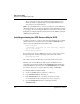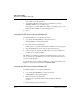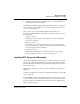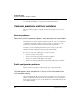User`s guide
Table Of Contents
- Ascend Customer Service
- How to use this guide
- What you should know
- Documentation conventions
- How to use the on-board software
- Manual set
- Configuring WAN Connections
- Configuring IP Routing
- Introduction to IP routing on the Pipeline
- Managing the routing table
- Parameters that affect the routing table
- Static and dynamic routes
- Configuring static routes
- Specifying default routes on a per-user basis
- Enabling the Pipeline to use dynamic routing
- Route preferences
- Viewing the routing table
- Fields in the routing table
- Removing down routes to a host
- Identifying Temporary routes in the routing table
- Configuring IP routing connections
- Ascend Tunnel Management Protocol (ATMP)
- IP Address Management
- Connecting to a local IP network
- BOOTP Relay
- DHCP services
- Dial-in user DNS server assignments
- Local DNS host address table
- Network Address Translation (NAT) for a LAN
- Configuring IPX Routing
- How the Pipeline performs IPX routing
- Adding the Pipeline to the local IPX network
- Working with the RIP and SAP tables
- Configuring IPX routing connections
- Configuring the Pipeline as a Bridge
- Defining Filters and Firewalls
- Setting Up Pipeline Security
- Pipeline System Administration
- Pipeline 75 Voice Features
- IDSL Implementations
- APP Server utility
- About the APP Server utility
- APP Server installation and setup
- Configuring the Pipeline to use the APP server
- Using App Server with Axent SecureNet
- Creating banner text for the password prompt
- Installing and using the UNIX APP Server
- Installing and using the APP Server utility for DO...
- Installing and using the APP Server utility for Wi...
- Installing APP Server on a Macintosh
- Troubleshooting
- Upgrading system software
- What you need to upgrade system software
- Displaying the software load name
- The upgrade procedure
- Untitled
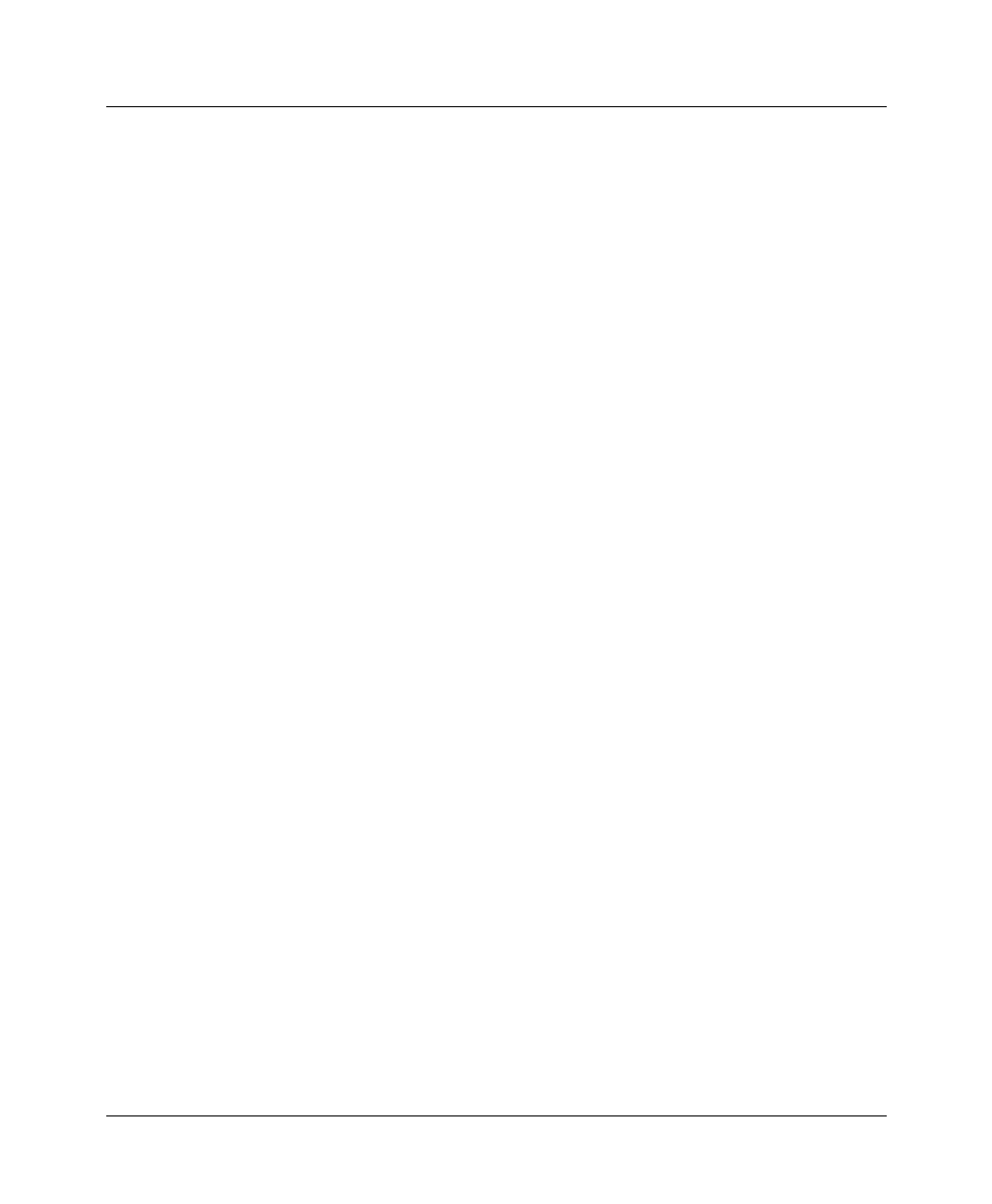
APP Server utility
APP Server installation and setup
C-12 Preliminary January 30, 1998 Pipeline User’s Guide
Choose File
>
New
>
Program Item.
3
To launch the APP Server utility when you start Windows, place the
APPSRV31.EXE icon in your Startup group.
If you prefer not to add the APP Server utility to your Startup group, you can
launch the utility manually by double-clicking its icon.
4
Reboot.
Installing the APP Server utility for Windows 95
To install the APP Server on a Windows 95 system:
1
Copy the file XAS-W95.EXE into a temporary directory.
XAS-W95.EXE is a self-extracting zip file.
2
Execute the file from the DOS shell.
It will expand to several files which include the Windows 95 Setup program.
3
From the START menu, run the Setup program in this directory.
4
Follow prompts and select the destination directory where the APP Server
for Windows 95 should be installed.
The APP Server for Windows 95 will start automatically whenever the system
reboots. You may close the APP Server in a session, but next time the system is
rebooted, it will start again.
To permanently remove or disable the APP Server, you must edit the Windows 95
Registry to remove the key that references APPSRV95.EXE.
Installing the APP Server utility for Windows NT
To install the APP Server on a Windows NT system:
1
Copy the file XAS-NT.EXE into a temporary directory.
XAS-NT.EXE is a self-extracting zip file.
2
Execute the file from the DOS shell.
It will expand to several files which include the Windows NT Setup
program.
3
Run the Setup program in this directory.