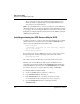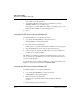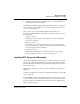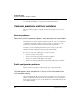User`s guide
Table Of Contents
- Ascend Customer Service
- How to use this guide
- What you should know
- Documentation conventions
- How to use the on-board software
- Manual set
- Configuring WAN Connections
- Configuring IP Routing
- Introduction to IP routing on the Pipeline
- Managing the routing table
- Parameters that affect the routing table
- Static and dynamic routes
- Configuring static routes
- Specifying default routes on a per-user basis
- Enabling the Pipeline to use dynamic routing
- Route preferences
- Viewing the routing table
- Fields in the routing table
- Removing down routes to a host
- Identifying Temporary routes in the routing table
- Configuring IP routing connections
- Ascend Tunnel Management Protocol (ATMP)
- IP Address Management
- Connecting to a local IP network
- BOOTP Relay
- DHCP services
- Dial-in user DNS server assignments
- Local DNS host address table
- Network Address Translation (NAT) for a LAN
- Configuring IPX Routing
- How the Pipeline performs IPX routing
- Adding the Pipeline to the local IPX network
- Working with the RIP and SAP tables
- Configuring IPX routing connections
- Configuring the Pipeline as a Bridge
- Defining Filters and Firewalls
- Setting Up Pipeline Security
- Pipeline System Administration
- Pipeline 75 Voice Features
- IDSL Implementations
- APP Server utility
- About the APP Server utility
- APP Server installation and setup
- Configuring the Pipeline to use the APP server
- Using App Server with Axent SecureNet
- Creating banner text for the password prompt
- Installing and using the UNIX APP Server
- Installing and using the APP Server utility for DO...
- Installing and using the APP Server utility for Wi...
- Installing APP Server on a Macintosh
- Troubleshooting
- Upgrading system software
- What you need to upgrade system software
- Displaying the software load name
- The upgrade procedure
- Untitled
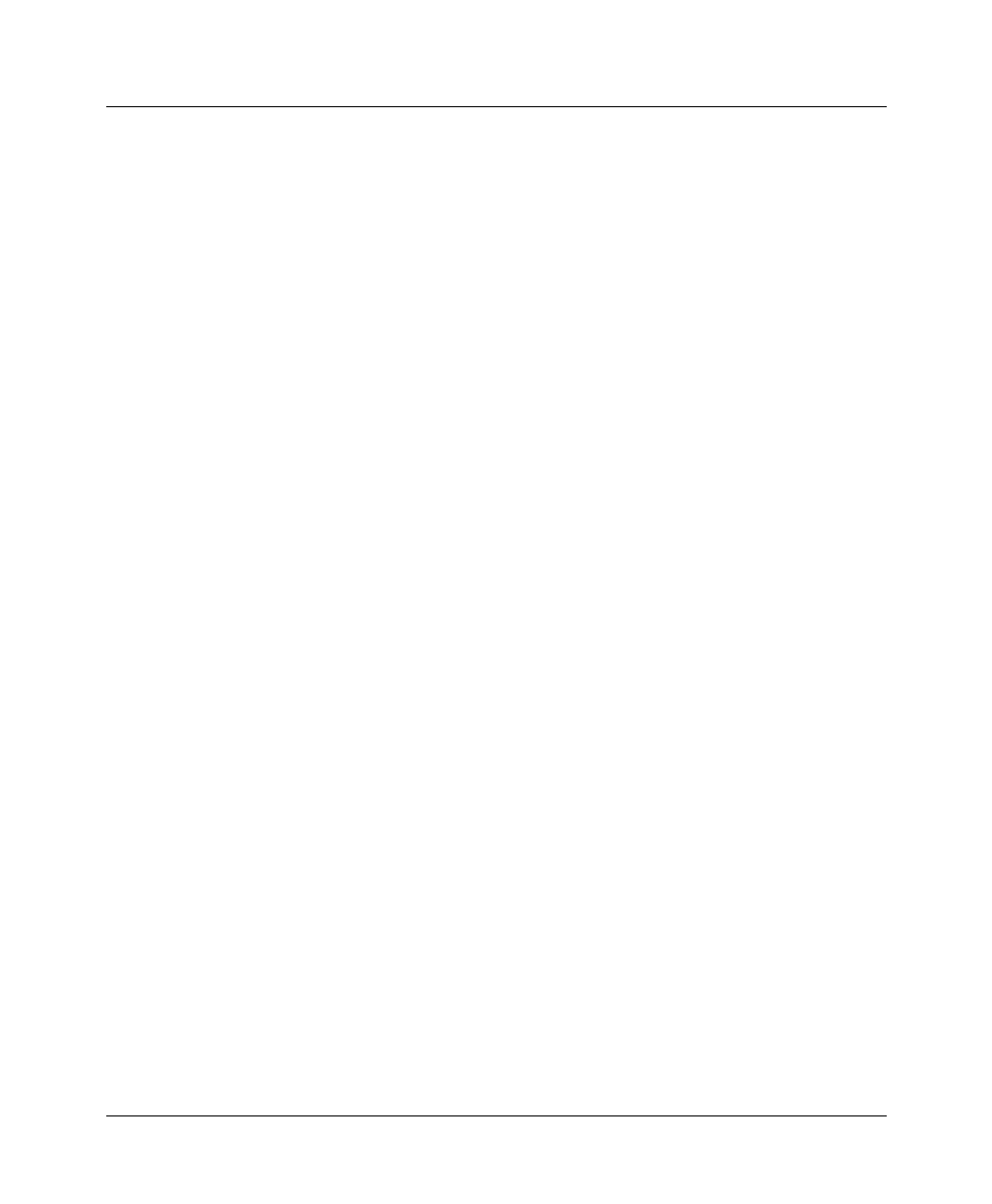
APP Server utility
APP Server installation and setup
Pipeline User’s Guide Preliminary January 30, 1998 C-11
2
Click Connect.
A Settings dialog box opens (shown below).
3
Enter the name of the Connection profile used to log into the remote secure
network.
4
Enter your user name.
The name you enter must be no longer than 32 characters and cannot contain
spaces. Once entered, it is saved to disk and appears as the default the next
time you log on.
5
Click OK.
After the initial session negotiation, the remote ACE or SAFEWORD server
returns a password challenge, which is displayed in its own dialog box. A
user has 60 seconds to obtain the current dynamic password from the
security card and enter it correctly.
6
Type the current password and click OK.
7
To log out of the remote network, click Disconnect.
8
Type the name of the Connection profile that defines your connection to the
remote network, and then click OK. Once entered, it is saved to disk and
appears as the default the next time you log on.
Installing the APP Server utility for Windows 3.1
To install the APP Server on a Windows 3.1 system:
1
Create an \Ascend directory below the root directory.
2
Copy APPSRV31.EXE into that directory.
3
If the APPSRVR.INI exists, copy that into the directory as well.
See “Creating banner text for the password prompt” on page C-3.
4
Copy CTL3D.DLL into the Windows System directory.
We recommend adding the APP Server utility to the startup group (provided that
the network, including WINSOCK, is started as part of normal system startup.
To create an icon and add the APP Server to the startup group:
1
Create a new program group in your Program Manager.
Choose File
>
New
>
Program Group, and type
Ascend
.
2
Create an icon for APPSRV31.EXE in your Program Manager.