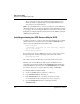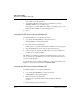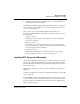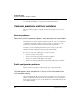User`s guide
Table Of Contents
- Ascend Customer Service
- How to use this guide
- What you should know
- Documentation conventions
- How to use the on-board software
- Manual set
- Configuring WAN Connections
- Configuring IP Routing
- Introduction to IP routing on the Pipeline
- Managing the routing table
- Parameters that affect the routing table
- Static and dynamic routes
- Configuring static routes
- Specifying default routes on a per-user basis
- Enabling the Pipeline to use dynamic routing
- Route preferences
- Viewing the routing table
- Fields in the routing table
- Removing down routes to a host
- Identifying Temporary routes in the routing table
- Configuring IP routing connections
- Ascend Tunnel Management Protocol (ATMP)
- IP Address Management
- Connecting to a local IP network
- BOOTP Relay
- DHCP services
- Dial-in user DNS server assignments
- Local DNS host address table
- Network Address Translation (NAT) for a LAN
- Configuring IPX Routing
- How the Pipeline performs IPX routing
- Adding the Pipeline to the local IPX network
- Working with the RIP and SAP tables
- Configuring IPX routing connections
- Configuring the Pipeline as a Bridge
- Defining Filters and Firewalls
- Setting Up Pipeline Security
- Pipeline System Administration
- Pipeline 75 Voice Features
- IDSL Implementations
- APP Server utility
- About the APP Server utility
- APP Server installation and setup
- Configuring the Pipeline to use the APP server
- Using App Server with Axent SecureNet
- Creating banner text for the password prompt
- Installing and using the UNIX APP Server
- Installing and using the APP Server utility for DO...
- Installing and using the APP Server utility for Wi...
- Installing APP Server on a Macintosh
- Troubleshooting
- Upgrading system software
- What you need to upgrade system software
- Displaying the software load name
- The upgrade procedure
- Untitled
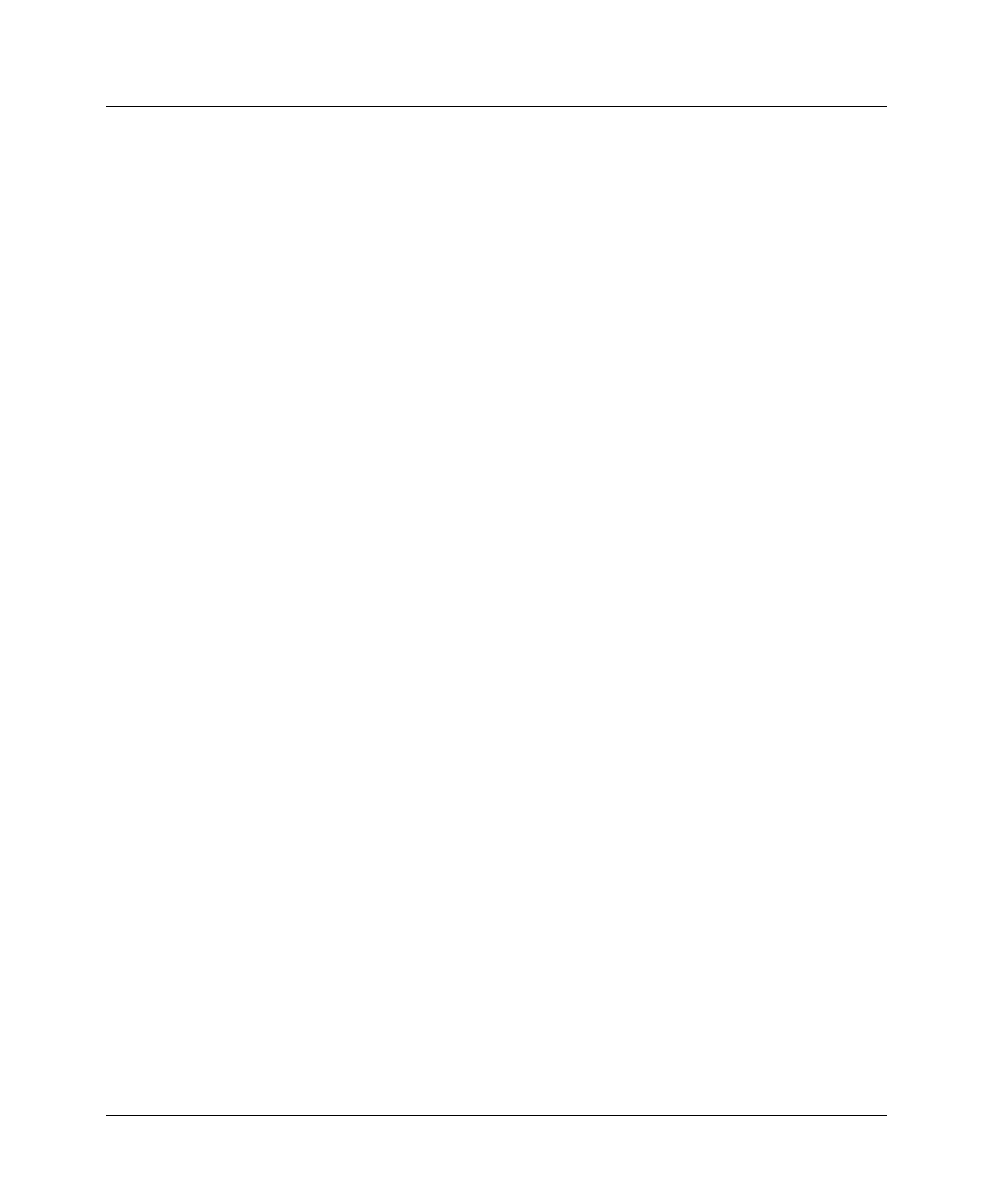
APP Server utility
APP Server installation and setup
Pipeline User’s Guide Preliminary January 30, 1998 C-9
The APPSRVDS.EXE DOS utility does not require an IP stack or IP
address, but it does require an ODI driver.
The command line for APPSRVDS.EXE must be positioned after the line
invoking the network ODI driver and before the network protocol stack
(TCP/IP or IPX or other supported protocol). For example:
C:\NOVELL\LSL.COM
C:\NOVELL\XXXODI.COM
C:\ASCEND\APPSRVDS.EXE
REM Protocol Stack is loaded next
5
Close AUTOEXEC.BAT.
6
Reboot.
There are several options you can use in the AUTOEXEC.BAT command-line:
• /t — specifies a time delay between connection attempts (sec)
• /y — specifies the number of cycle counts (attempts to connect) before
timeout
• /m — specifies the MAC address (in decimal) of the PC running the utility
• /p — specifies a UDP port number for communicating with the Pipeline
• /b — specifies a UDP port for broadcast message
• /f — suppresses the call at startup
• /d — disconnects the call
• /c — specifies the name of the Connection profile to use to connect to the
remote secure network
• /? — displays a help screen
Note:
The PC sends a broadcast UDP packet that has the destination and the
source port 7001 unless you specify otherwise with the /p or /b options. If you
specify a number other than 7001 in the APP Port parameter, you must use one of
these options to specify the same port.
If no command-line variables are specified, the APP Server utility uses the
following default values:
• Time delay between connection attempts = 20 seconds
• Number of cycles is set to 3 (3 times 20 seconds)
• APP Server PC MAC address = none (zeros)