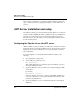User`s guide
Table Of Contents
- Ascend Customer Service
- How to use this guide
- What you should know
- Documentation conventions
- How to use the on-board software
- Manual set
- Configuring WAN Connections
- Configuring IP Routing
- Introduction to IP routing on the Pipeline
- Managing the routing table
- Parameters that affect the routing table
- Static and dynamic routes
- Configuring static routes
- Specifying default routes on a per-user basis
- Enabling the Pipeline to use dynamic routing
- Route preferences
- Viewing the routing table
- Fields in the routing table
- Removing down routes to a host
- Identifying Temporary routes in the routing table
- Configuring IP routing connections
- Ascend Tunnel Management Protocol (ATMP)
- IP Address Management
- Connecting to a local IP network
- BOOTP Relay
- DHCP services
- Dial-in user DNS server assignments
- Local DNS host address table
- Network Address Translation (NAT) for a LAN
- Configuring IPX Routing
- How the Pipeline performs IPX routing
- Adding the Pipeline to the local IPX network
- Working with the RIP and SAP tables
- Configuring IPX routing connections
- Configuring the Pipeline as a Bridge
- Defining Filters and Firewalls
- Setting Up Pipeline Security
- Pipeline System Administration
- Pipeline 75 Voice Features
- IDSL Implementations
- APP Server utility
- About the APP Server utility
- APP Server installation and setup
- Configuring the Pipeline to use the APP server
- Using App Server with Axent SecureNet
- Creating banner text for the password prompt
- Installing and using the UNIX APP Server
- Installing and using the APP Server utility for DO...
- Installing and using the APP Server utility for Wi...
- Installing APP Server on a Macintosh
- Troubleshooting
- Upgrading system software
- What you need to upgrade system software
- Displaying the software load name
- The upgrade procedure
- Untitled

APP Server utility
APP Server installation and setup
Pipeline User’s Guide Preliminary January 30, 1998 C-3
For example:
APP Host=7001
7001 is the default UDP port for the APP Server.
Note:
If you change this number, you must specify the new UDP port
number in the Password AppServer Control Panel (Macintosh), APP Server
utility (DOS), the WIN.INI file (Windows), or /etc/services (UNIX). The
Pipeline and the host running the APP Server utility must agree on the UDP
port number.
5
Close the Ethernet profile.
Using App Server with Axent SecureNet
When using SecureNet, you must install a Softkey on your computer’s hard drive,
or supply a diskette-based Softkey that needs to be inserted in your computer’s
floppy drive when logging onto a SecureNet system. If the Softkey is present
when App Server is installed, the App Server INI file (or Password AppServer
Control Panel file on a Mac) is automatically modified to work with the Axent
SecureNet Softkey. (If the Softkey is installed after App Server, you can
manually modify the Path key in the WinSNK section of the INI file, as shown
below.)
The App Server functions as usual with Softkey, except that whenever App
Server is started it attempts to find the Softkey, and if found, the Axent SecureNet
software prompts for a PIN. Once entered, all subsequent transactions between
the authentication server and the App Server are transparent, unless an error
occurs, or if the Softkey has expired.
Creating banner text for the password prompt
You can create a banner that greets users when a challenge message is received.
The APPSRVR.INI file, in the directory in which the APP Server utility is
installed, should contain banner text to be displayed along with the password
prompt when a challenge message is received. The banner can be up to 200
characters and up to five lines of text. To set up the BANNER on a Macintosh,
use the information below and enter it in the Password AppServer Control Panel.
Also see “Installing APP Server on a Macintosh” on page C-13.