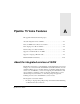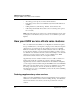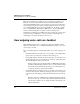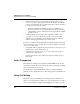User`s guide
Table Of Contents
- Ascend Customer Service
- How to use this guide
- What you should know
- Documentation conventions
- How to use the on-board software
- Manual set
- Configuring WAN Connections
- Configuring IP Routing
- Introduction to IP routing on the Pipeline
- Managing the routing table
- Parameters that affect the routing table
- Static and dynamic routes
- Configuring static routes
- Specifying default routes on a per-user basis
- Enabling the Pipeline to use dynamic routing
- Route preferences
- Viewing the routing table
- Fields in the routing table
- Removing down routes to a host
- Identifying Temporary routes in the routing table
- Configuring IP routing connections
- Ascend Tunnel Management Protocol (ATMP)
- IP Address Management
- Connecting to a local IP network
- BOOTP Relay
- DHCP services
- Dial-in user DNS server assignments
- Local DNS host address table
- Network Address Translation (NAT) for a LAN
- Configuring IPX Routing
- How the Pipeline performs IPX routing
- Adding the Pipeline to the local IPX network
- Working with the RIP and SAP tables
- Configuring IPX routing connections
- Configuring the Pipeline as a Bridge
- Defining Filters and Firewalls
- Setting Up Pipeline Security
- Pipeline System Administration
- Pipeline 75 Voice Features
- IDSL Implementations
- APP Server utility
- About the APP Server utility
- APP Server installation and setup
- Configuring the Pipeline to use the APP server
- Using App Server with Axent SecureNet
- Creating banner text for the password prompt
- Installing and using the UNIX APP Server
- Installing and using the APP Server utility for DO...
- Installing and using the APP Server utility for Wi...
- Installing APP Server on a Macintosh
- Troubleshooting
- Upgrading system software
- What you need to upgrade system software
- Displaying the software load name
- The upgrade procedure
- Untitled
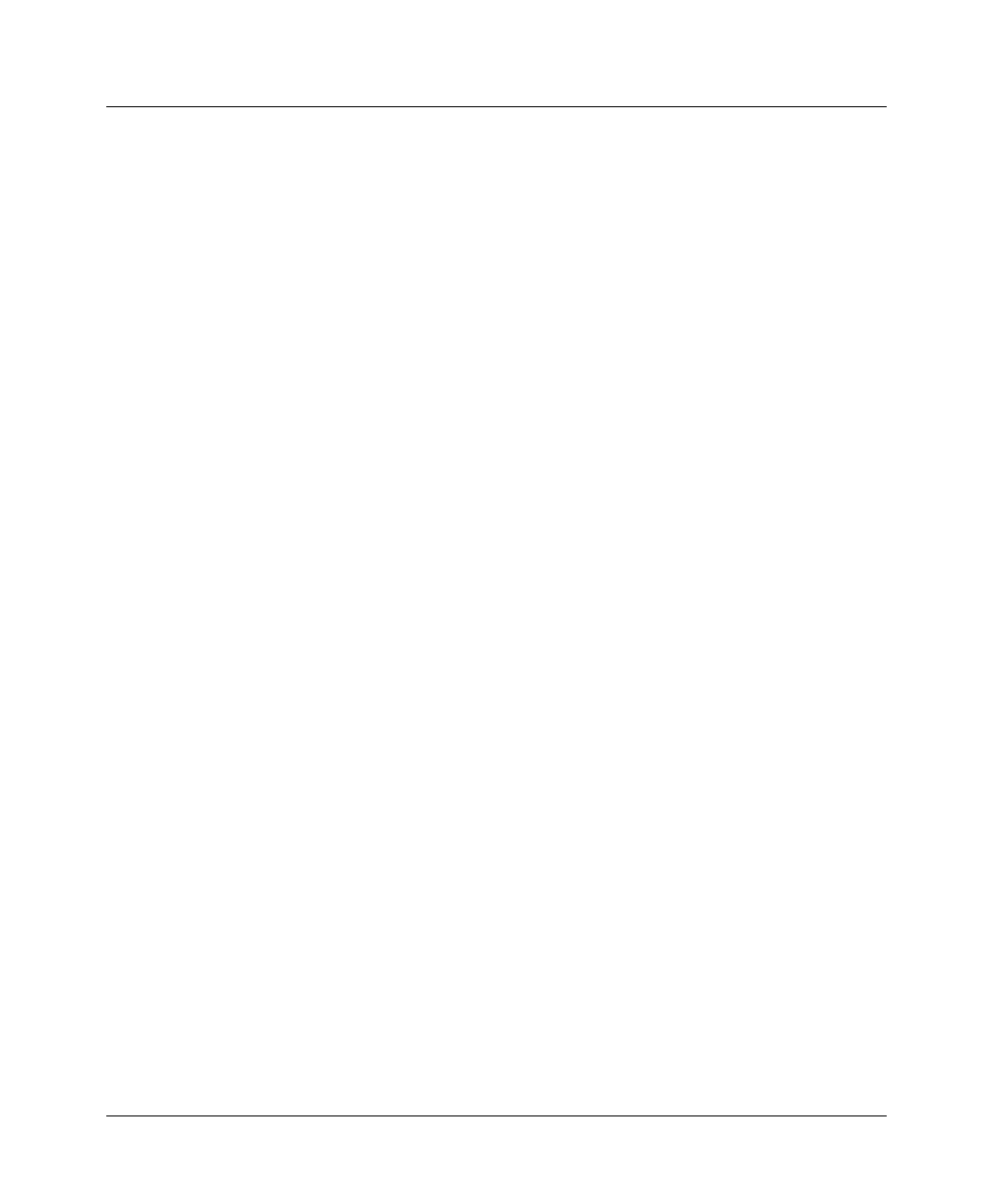
Pipeline 75 Voice Features
How incoming voice calls are handled
A-8 Preliminary January 30, 1998 Pipeline User’s Guide
B1 *
B2
In this example, B2—the second B channel—has one voice call on hold as well
as an active voice call.
10-100 1
Link D
B1
B2 h *
Call conferencing
If your ISDN service includes the Call Conferencing feature, you can use the
Pipeline to establish conference calls. Conference calls allow more than two
callers to converse at the same time. If the Call Conferencing feature is available
from your telephone company, it allows either three-way conference calls (which
include you and up to two other callers) or six-way conference calls (which
include you and up to five other callers).
To establish a conference call, follow these steps:
1
Call a person to include in the conference, or have that person call you.
2
Put the call on hold by quickly pressing and releasing your telephone’s
switchhook (the button that is depressed when you hang up the telephone).
3
Call another person to include in the conference, or have that person call
you.
4
Add anyone on hold to the call by quickly pressing and releasing your
telephone’s switchhook twice.
5
To add more callers to the conference call, repeat steps 2-4.
A caller normally leaves a conference call by hanging up. You can also drop the
most recently added caller to a conference call by following this step:
Quickly press and release your telephone’s switchhook twice.